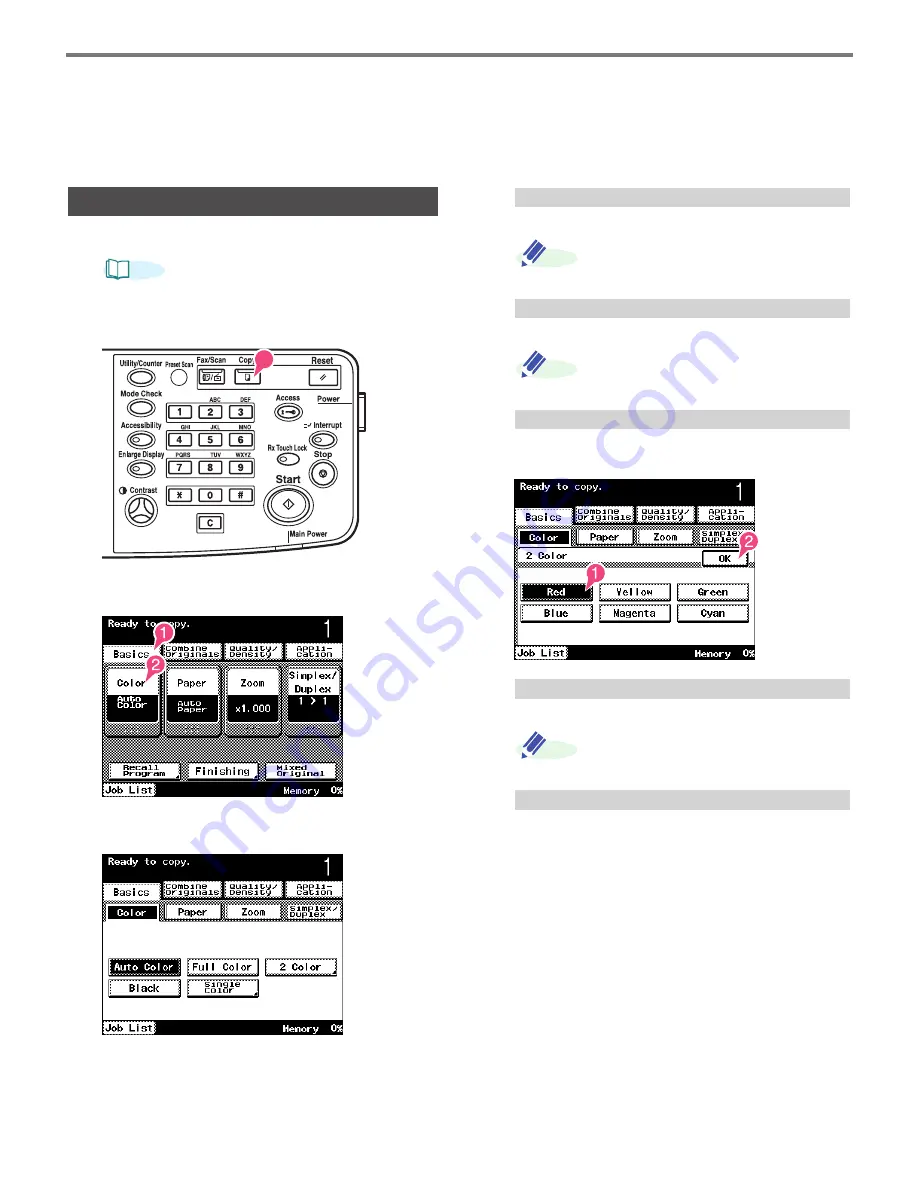
Color Copy Operations (Selecting the color copy function)
2-6
1
Load the document in the machine.
Refer to
"Handling Documents" on page
1-25
.
2
Press <Copy>.
3
Select [Basics] and touch [Color].
4
Select the desired Color setting.
1.
Touch [Auto Color].
[Auto Color] is displayed in reverse
when selected.
1.
Touch [Full Color].
[Full Color] is displayed in reverse when
selected.
1.
Touch [2 Color].
2.
Select the desired color, and touch [OK].
1.
Touch [Black].
[Black] is displayed in reverse when
selected.
1.
Touch [Single Color].
To select a Color setting
REF.
Setting to Auto Color
ADD.
Setting to Full Color
ADD.
Setting to 2 Color
Setting to Black
ADD.
Setting to Single Color
Summary of Contents for ViVid Office 2020
Page 1: ...Quick Reference Guide NEC Unified Solutions Inc Document Solutions ISSUE 1 CY18004 ...
Page 32: ...30 ...
Page 102: ...2 16 ...
Page 116: ...3 14 ...
Page 187: ......
Page 188: ...NEC Unified Solutions Inc AM1 000778 001 Document Solutions April 2008 ISSUE 1 CY18004 ...






























