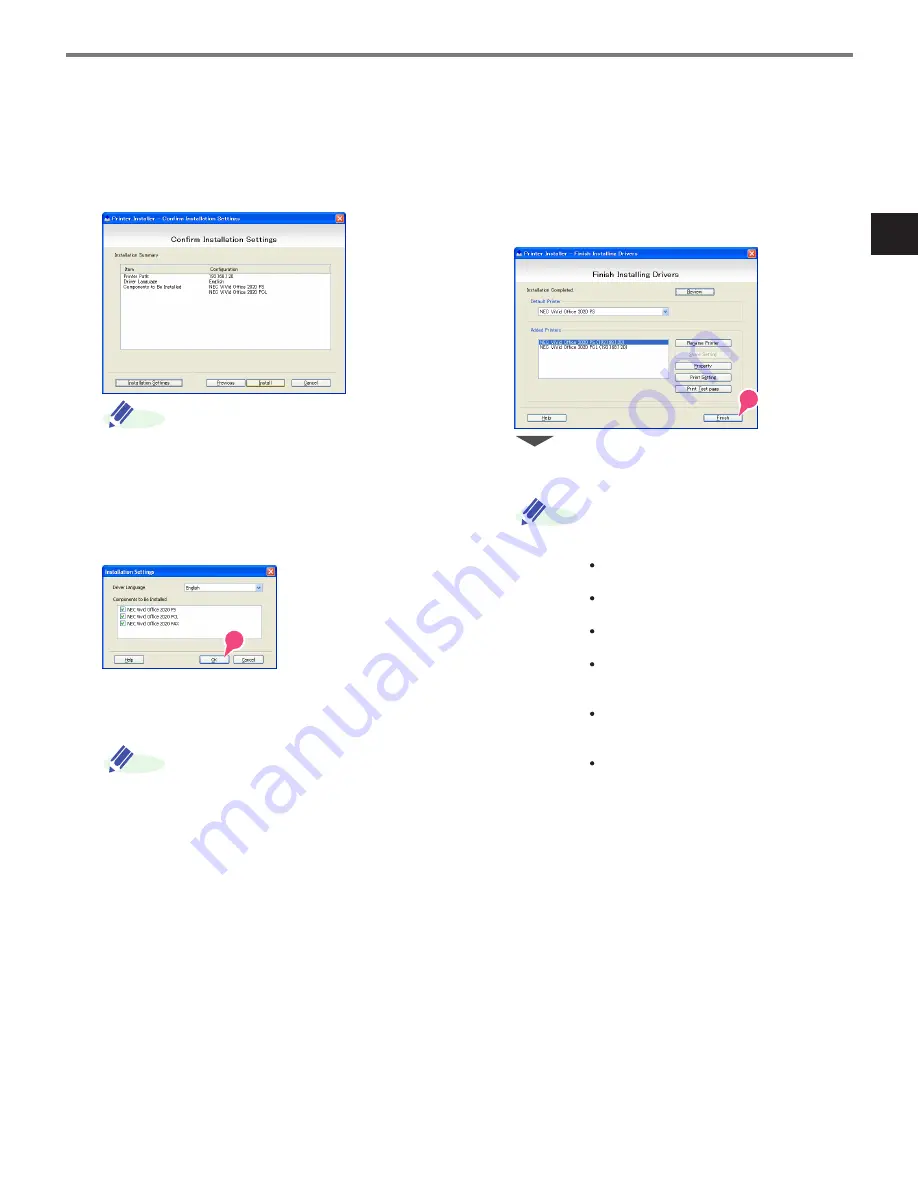
Installing the Printer Driver/Fax Driver
1-53
1
Getting Star
ted
7
Check the installation settings.
To change the settings, click the [Instal-
lation Settings], and then continue with
step 8.
If not changing the settings, continue
with step 9.
8
Select the components to be installed,
and then click the [OK].
9
In the Confirm Installation Settings dia-
log box, click the [Install].
If the Windows Logo Testing or Digital
Signature dialog box appears, click the
[Continue Anyway] or [Yes].
10
In the Finish Installing Drivers dialog
box, click the [Finish].
This completes the printer driver/fax
driver installation.
In the Finish Installing Drivers dialog
box, installation items can be confirmed
and settings can be changed.
Review
Confirm the installation settings.
Rename Printer
Change the printer name.
Share Setting
Specify shared settings of the printer.
Property
Specify the property settings of the
printer.
Print Setting
Specify the functions of the printer
driver.
Print Test page
Perform test print.
ADD.
ADD.
ADD.
Summary of Contents for ViVid Office 2020
Page 1: ...Quick Reference Guide NEC Unified Solutions Inc Document Solutions ISSUE 1 CY18004 ...
Page 32: ...30 ...
Page 102: ...2 16 ...
Page 116: ...3 14 ...
Page 187: ......
Page 188: ...NEC Unified Solutions Inc AM1 000778 001 Document Solutions April 2008 ISSUE 1 CY18004 ...






























