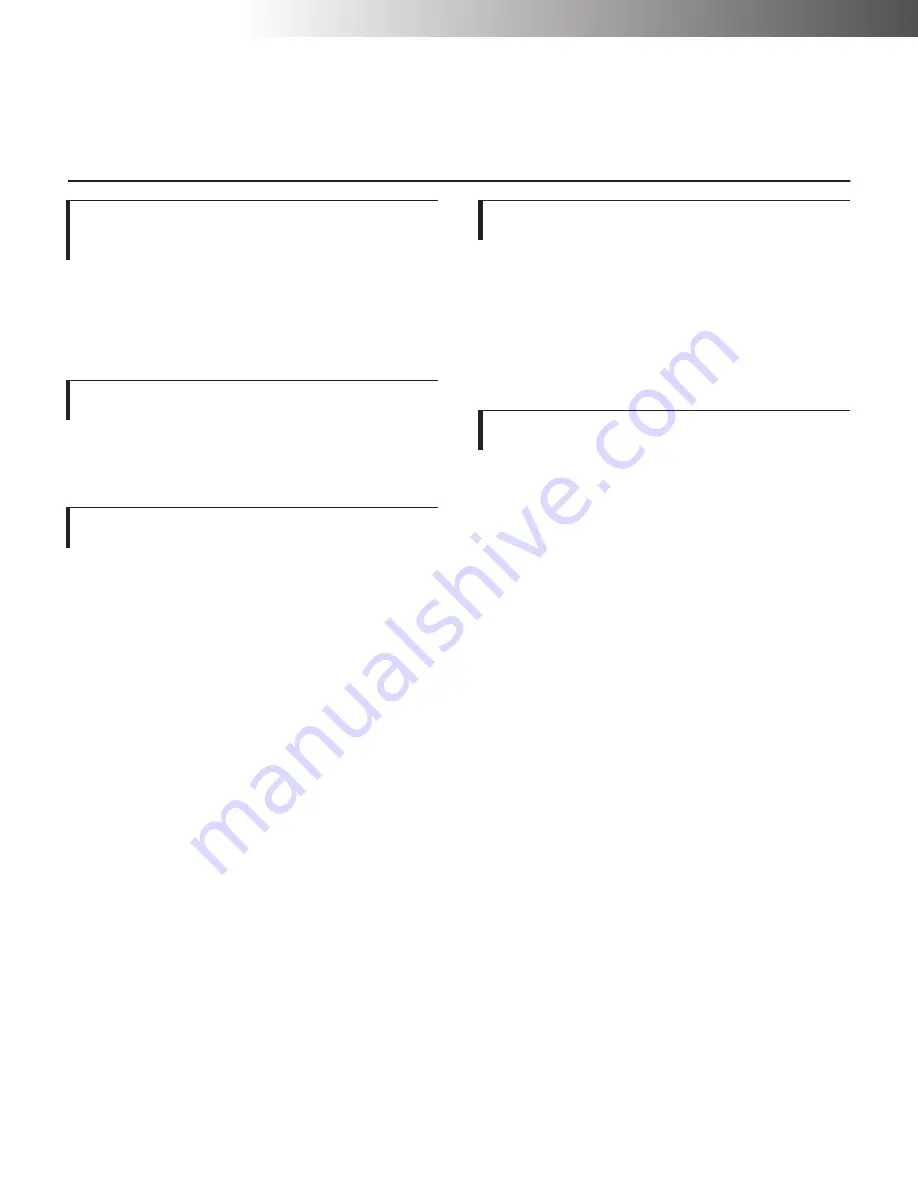
Safety Precautions
13
Other Conditions of Use
Normal international communications may
sometimes not be possible depending on the
telephone line status.
Many times international facsimile communication is
affected by various noises on the telephone line.
Items such as echoes, static, timing problems, etc.,
can degrade a facsimile communication. Many times
the problem is corrected when the machine interrupts
a connection and redials the destination.
The cooling fan comes on intermittently.
The machine's cooling fan is connected to a thermo-
stat. When the internal temperature rises to a certain
level, the cooling fan is engaged to circulate cool air
throughout the machine.
If a humidifier is used.
If tap or well water is used in a room humidifier, impu-
rities in the water are discharged into the room's air
supply. This can cause deposits to build up inside the
print engine and may cause poor print quality. It is
recommended to only use distilled water which con-
tains only minute quantities of impurities.
When using 2-sided Copying.
If 2-sided Copying is executed, paper printed on one
side is ejected onto the tray. This paper is then auto-
matically inserted to print on the other side of the
paper. The purpose of this operation is to turn over
the paper and is not a malfunction.
Do not pull out or touch the paper that is printed on
one side and ejected onto the tray. Otherwise, copy-
ing may not be completed properly, or a paper jam or
other failure may occur.
When using adhesive.
If adhesive containing solvent such as spray adhesive
is used on the documents copied with the machine,
toner on the document may melt occasionally.
Summary of Contents for ViVid Office 2020
Page 1: ...Quick Reference Guide NEC Unified Solutions Inc Document Solutions ISSUE 1 CY18004 ...
Page 32: ...30 ...
Page 102: ...2 16 ...
Page 116: ...3 14 ...
Page 187: ......
Page 188: ...NEC Unified Solutions Inc AM1 000778 001 Document Solutions April 2008 ISSUE 1 CY18004 ...
















































