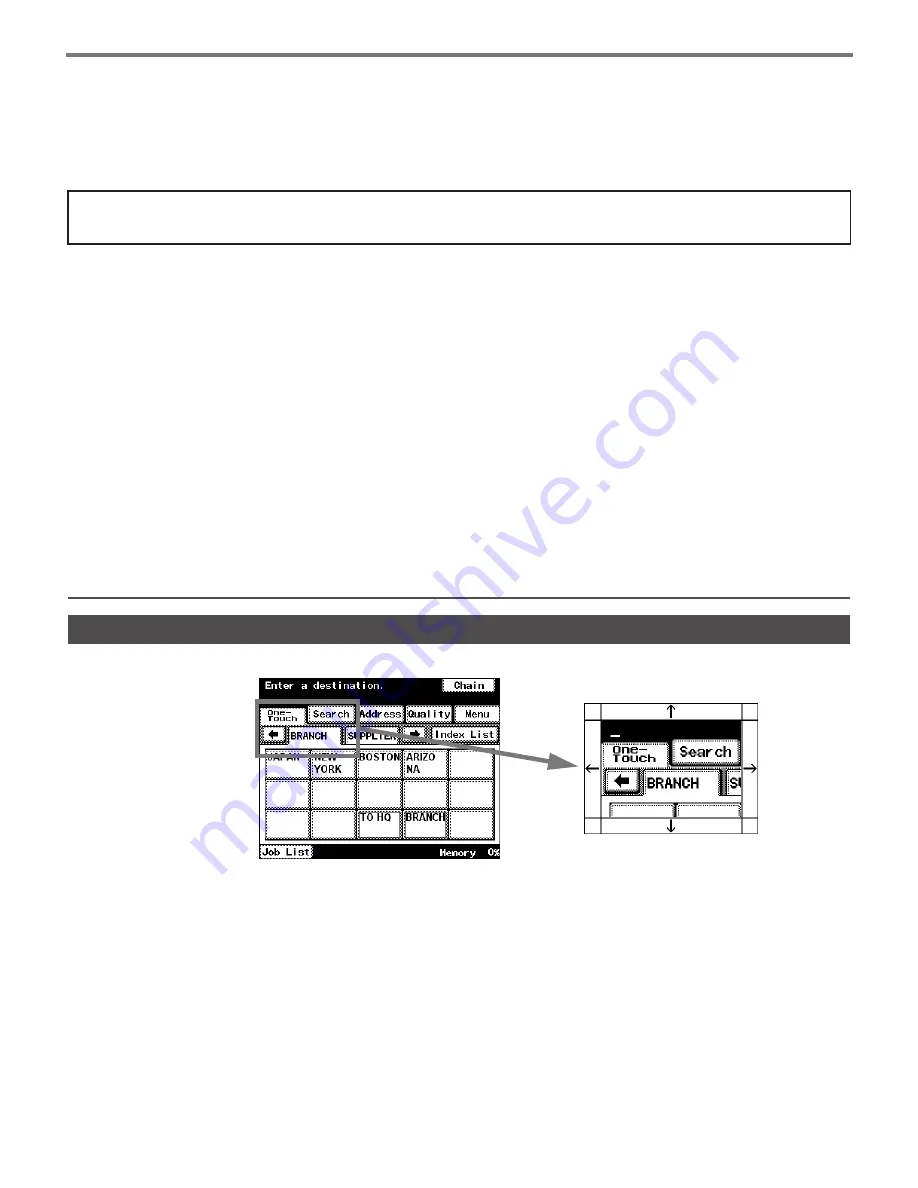
1-16
Accessibility Settings Feature
■
Enlarging Display
If
<Enlarge Display>
is touched, its button starts blinking. If you touch where you want to
enlarge on the Touch Panel while
<Enlarge Display>
button is blinking, the display on the
Touch Panel is enlarged. Touch
<Enlarge Display>
again to go back to normal display.
You cannot operate any other buttons while
<Enlarge Display>
button is blinking.
Even if the display is enlarged, the Touch Panel can be operated.
By setting the software switch, you can change the screen display method when operating
the Touch Panel during Enlarge Display.
For the software switch, refer to Operation Manual (Copy).
You may adjust the mode of the Touch Panel display, or the volume of the alarm to suit your convenience.
Accessibility Settings
Feature
●
Screen Mode
Touch this key to indicate the screen mode. The Touch Panel display may reverse black/
white.
●
Key Speed Settings
Touch this key to adjust the time of the key speed settings for
[
↑
][
↓
][
←
][
→
]
keys.
●
Extend Auto Reset
Touch this key to extend the duration of time to go back to the stand-by screen.
●
Notification Screen
Touch this key to extend the length of time for the notification screen, which shows up
after pressing
<Start>
for the Fax/Copy operation.
●
Sound Setting
Touch this key to adjust the volume of the key touch sound. The volume can be set
louder than normal setting (6 levels).
●
Key Tones
Touch this key to adjust key tone of the key-touch sound or alarms. Select from three
levels:
[Low]
,
[Middle]
, and
[High]
.
●
Enlarge Display
Press this key to enlarge the panel display.
Enlarge Display
Summary of Contents for ViVid Office 2020
Page 1: ...Quick Reference Guide NEC Unified Solutions Inc Document Solutions ISSUE 1 CY18004 ...
Page 32: ...30 ...
Page 102: ...2 16 ...
Page 116: ...3 14 ...
Page 187: ......
Page 188: ...NEC Unified Solutions Inc AM1 000778 001 Document Solutions April 2008 ISSUE 1 CY18004 ...






























