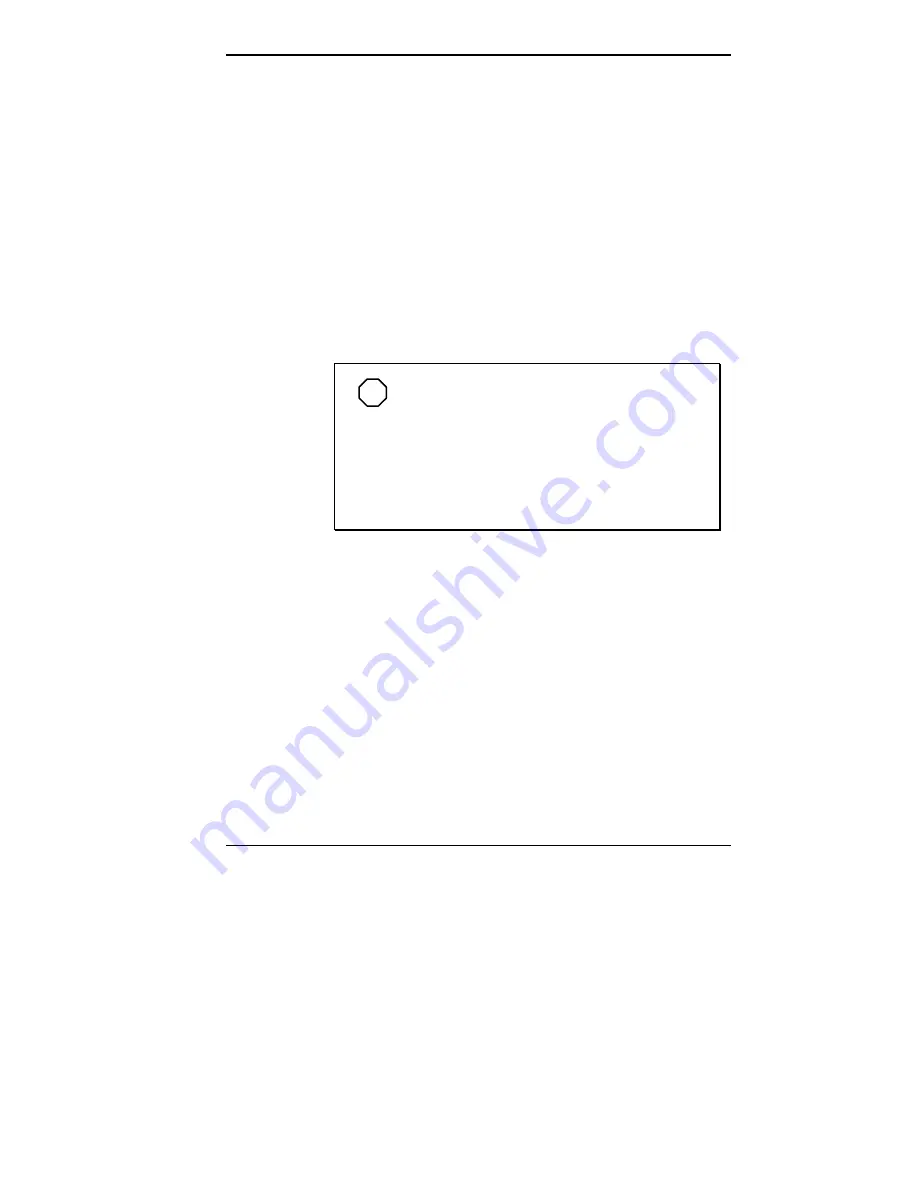
Installing Options 5-55
Removing the Desktop Front Panel
Remove the front panel before installing a device in one of
the 5 1/4-inch accessible device slots.
If you are installing an accessible 5 1/4-inch device, you
also need to remove the blank panel that covers the slot on
the front panel.
Remove the front panel and blank panel as follows:
1.
Remove the system unit cover (see “Removing the
System Unit Cover”).
2.
Squeeze the locking tabs on each side of the front panel.
NOTE
Four pop-in tabs and two locking tabs on the
back of the front panel secure it to the desktop
chassis. The tabs on the top of the front panel (see
the following figure) are locking tabs that must be
squeezed before the panel can be removed. The
four pop-in tabs on the panel insert into the holes in
the desktop chassis.
Summary of Contents for POWERMATE ENTERPRISE - 10-1997
Page 42: ...Using Your Computer 2 5 Keyboard features Windows 95 keys ...
Page 138: ...5 18 Installing Options Locating desktop expansion slots Locating minitower expansion slots ...
Page 140: ...5 20 Installing Options Removing a desktop slot cover Removing a minitower slot cover ...
Page 160: ...Installing Options 5 39 Installing Options 5 ...
Page 162: ...Installing Options 5 41 Locating minitower device slots ...
Page 198: ...Installing Options 5 77 Connecting a serial device cable to the desktop ...






























