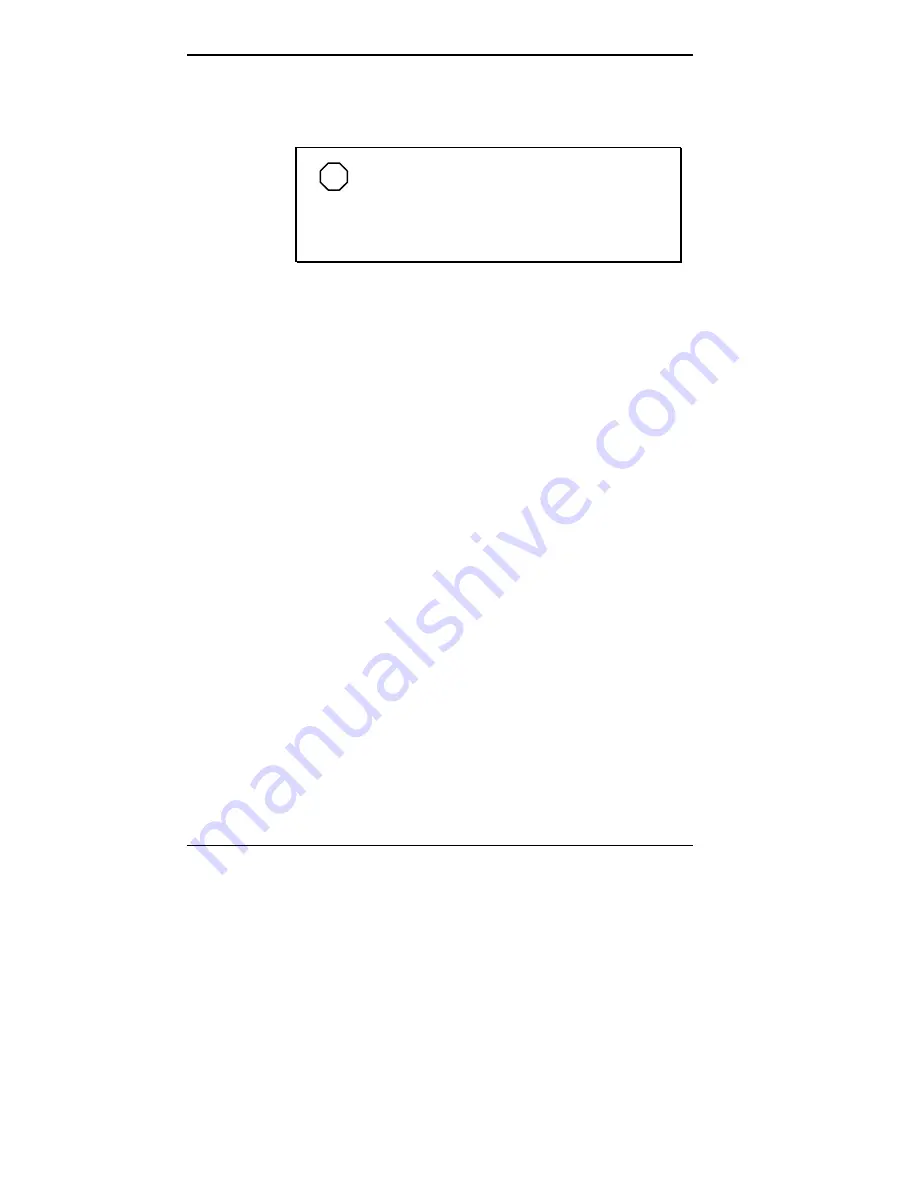
5-12 Installing Options
3.
Slide the cover forward to meet the securing rail behind
front panel.
NOTE
The cover fits tightly. If the cover does not
slide all the way to the front panel, place one hand
on the front of the unit while you slide the cover
forward from the rear.
4.
Secure the cover with the three thumb screws. (See
“Removing the Minitower Cover.”)
5.
Reconnect all external peripherals.
6.
Plug in your power cables.
MINITOWER STAND AND CHASSIS FLOOR REMOVAL
AND REPLACEMENT
Before removing and replacing the system board in the
minitower chassis (or installing and removing expansion
boards), you must remove the minitower stand and chassis
floor.
Removing the Stand
To remove the minitower stand, use the following steps.
1.
Remove the system unit cover (see “Removing the
Minitower Cover”).
2.
Hold the stand in place, press down on the locking tab
(see the following figure), and slide the system unit back
about one-half inch.
This unlocks the tabs connecting the stand to the chassis
slots. Lift the system unit off the stand.
Summary of Contents for POWERMATE ENTERPRISE - 10-1997
Page 42: ...Using Your Computer 2 5 Keyboard features Windows 95 keys ...
Page 138: ...5 18 Installing Options Locating desktop expansion slots Locating minitower expansion slots ...
Page 140: ...5 20 Installing Options Removing a desktop slot cover Removing a minitower slot cover ...
Page 160: ...Installing Options 5 39 Installing Options 5 ...
Page 162: ...Installing Options 5 41 Locating minitower device slots ...
Page 198: ...Installing Options 5 77 Connecting a serial device cable to the desktop ...






























