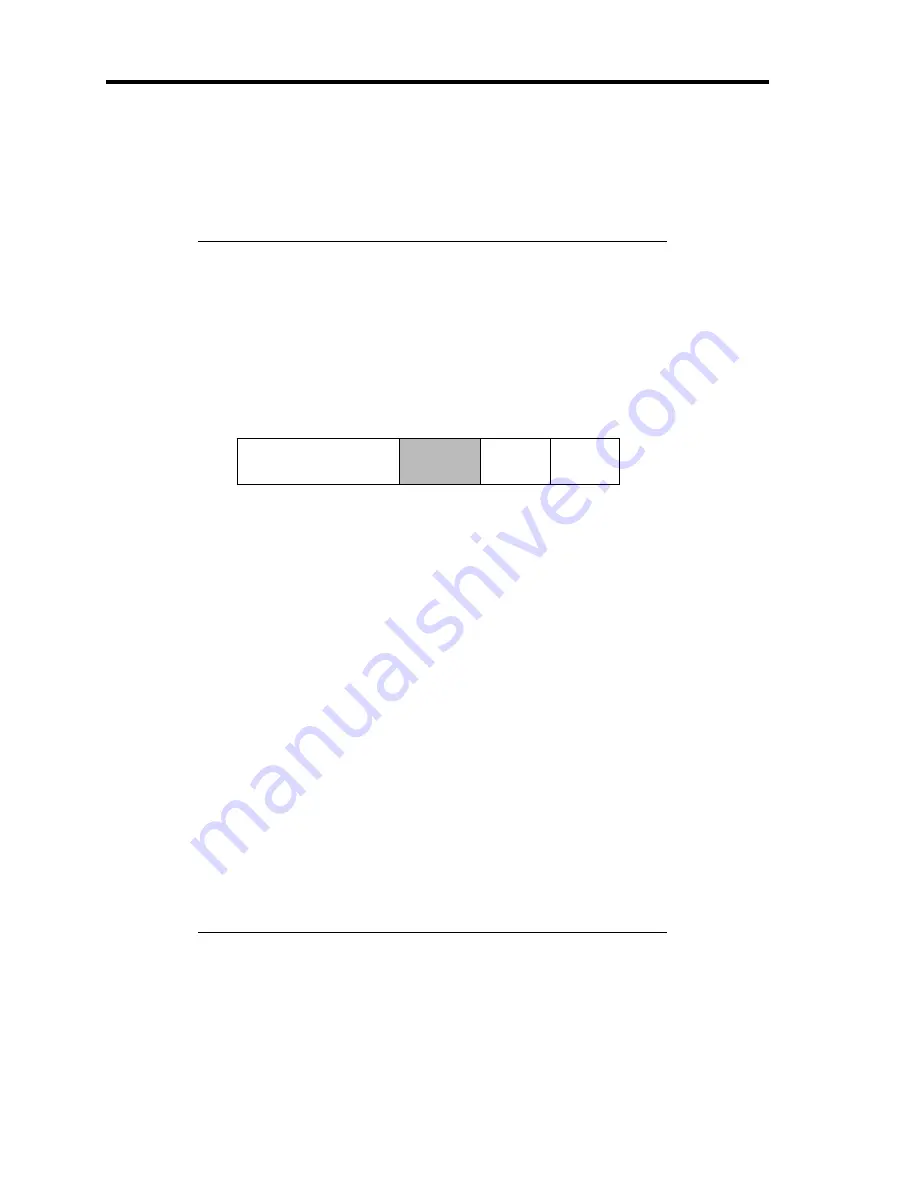
5-12 Installing the Operating System with Express Setup
11.
Next, [Basic Information] wizard appears. Confirm the parameters, modify if necessary,
and then click [Next].
After that, click [Next], [Back], or [Help] on the screen to continue. Modify the
parameters each time if necessary.
IMPORTANT:
Reserve the partition to install the OS more than the minimally
required size.
If you select "Use Existing Partition" at "System Partition", the
information included in the first partition (excluding maintenance
partition) will all be formatted and deleted. The information
included in the other partition will be retained. In the figure
below, describes the partition which information will be deleted
when maintenance partition exists.
First Partition
<Maintenance Partition>
Retained
Second
Partition
Deleted
Third
Partition
Retained
Fourth
Partition
Retained
You can not re-install the system with the existing partition that is
upgraded to Dynamic Disk remained. Do not select "Use Existing
Partition" at "System Partition".
If you specify other than 4095MB for the "Partition Size", it is
necessary to convert to NTFS.
If "Use Existing Partition" at "System Partition" is selected but the
partition other than the one to install Windows Server 2003 does
not exist (excluding maintenance partition), Express Setup will
reserve the maximum area of the hard disk to install Windows
Server 2003.
You can not go to the next screen if the specification is incorrect.
On specification, an error may occur in relationship with the
specified contents of the former screen and require to go back to
modify the specification.
During the setup, the screen to specify the partition that Windows
Server 2003 is to be installed appears. The first 55MB area
displayed on the screen is a partition that is used to store the
configuration information or utilities unique of the server. We do
not recommend to delete this area, but if you do not want to
reserve this 55MB area, perform the installation by manual setup.
It is unable to delete this area by Express Setup.
Summary of Contents for N8100-1220F
Page 7: ......
Page 8: ......
Page 9: ......
Page 38: ...1 18 Notes on Using Your Server This page is intentionally left blank...
Page 76: ...2 38 General Description This page is intentionally left blank...
Page 187: ...Configuring Your Server 4 83 3 Setting menu for VD 0 is displayed...
Page 494: ...F 4 Product Configuration Record Table This page is intentionally left blank...
















































