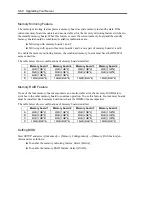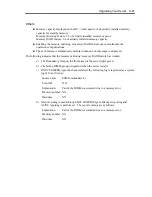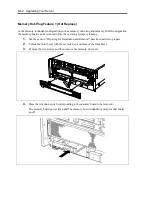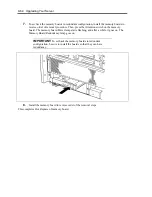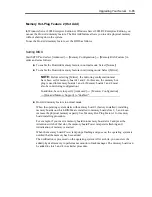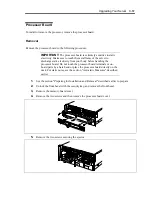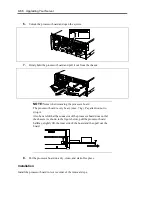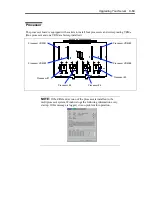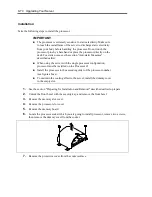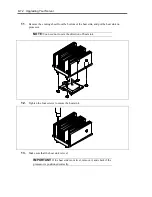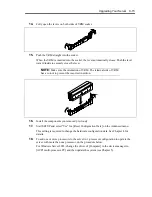Upgrading Your Server 9-65
Memory Hot-Plug Feature 2 (Hot Add)
In Windows Server 2003 Enterprise Edition or Windows Server 2003 R2 Enterprise Edition, you
can use the Hot-Add memory feature. The Hot Add feature allows you to add a physical memory
without shutting down the system.
To use the Hot-Add memory feature, set the BIOS as follows:
Setting BIOS
Start SETUP and select [Advanced]
→
[Memory Configuration]
→
[Memory RAS Feature] in
order and set as follows:
To enable the Hod-Add memory feature in normal mode: Select [Normal].
To enable the Hod-Add memory feature in mirroring mode: Select [Mirror].
NOTE:
Before selecting [Mirror], the mirroring configuration must
have been set for memory boards 1 and 2. In this case, the memory hot
plug is used for memory boards 3 and 4. (Memory boards 3 and 4 must
also be in mirroring configuration.)
In addition, be sure to specify [Advanced]
→
[ Memory Configuration]
→
[Hot-add Memory Support] to "Enabled".
Hot-Add memory feature in normal mode
When the operating system starts with memory board 1 (factory-installed), installing
memory boards on which DIMMs are installed to memory board slots 2, 3, and 4 can
increase the physical memory capacity. See Memory Hot-Plug Feature 1 for memory
board installing procedure.
For example, if you insert a memory board into memory board slot 2 and press the
Attention switch of that slot, the memory board Power lamp starts flashing and
initialization of memory is started.
When the memory board Power lamp stops flashing and goes on, the operating system is
notified that the memory has been added.
The notification is processed on the operating system. After a while, you can view the
added physical memory in performance monitor of task manager. The memory board can
be added to slots 3 and 4 in a similar procedure.
Summary of Contents for N8100-1220F
Page 7: ......
Page 8: ......
Page 9: ......
Page 38: ...1 18 Notes on Using Your Server This page is intentionally left blank...
Page 76: ...2 38 General Description This page is intentionally left blank...
Page 187: ...Configuring Your Server 4 83 3 Setting menu for VD 0 is displayed...
Page 494: ...F 4 Product Configuration Record Table This page is intentionally left blank...