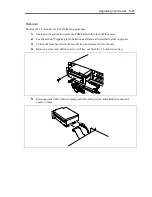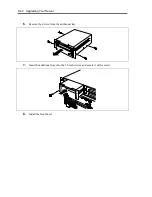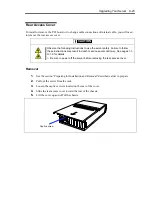Upgrading Your Server 9-35
Hot-plug PCI Board
On the PCI board slots #6 through #9, you can replace or add a hot-plug PCI board while the server
is operating.
Only N8104-86 100BASE-TX Adapter and N8104-111 100BASE-TX Adapter support the Hot-plug
PCI function.
The PCI hot-plug function includes the following functions:
Hot Add
Use Hot Add to install a Hot Plug PCI board while the server is operating.
Hot Remove
Use Hot Remove to remove a Hot Plug PCI board while the server is operating.
Hot Replace
Use Hot Replace to replace a Hot Plug PCI board while the server is operating.
IMPORTANT:
Before removing a PCI board, be sure to stop the driver of the slot
(containing the PCI board) from the operating system (Windows Server
2003). Failure to do so may cause the system to fail.
For Windows Server 2003, do not use a function in inactive state after
executing the PCI Hot-plug function. The system fails to return to the
original state when a function in inactive state is restarted.
Use the BIOS Setup utility to set the following before executing the PCI
Hot Plug function:
Select [Advanced]
→
[PCI Configuration]
→
[Hot-plug PCI Control]
→
[Reserving memory space for PHP]
→
Select memory space for installed
board*
1
.
*1 The memory capacity appears to be less than the actually installed memory
capacity.
To execute the PCI Hot-plug function, be sure to login the system as
Administrator.
The board available for the hot add varies depending on the clock rate
previously set by PCI slots #6 and #7 or #8 and #9. If a PCI board
operating at a different clock rate is subject to the hot addition, the PCI slot
fault lamp goes on and the hot plug cannot be performed correctly.
However, restarting the system allows BIOS to ignore the setting value and
automatically operate the system with the optimum setting.
Summary of Contents for N8100-1220F
Page 7: ......
Page 8: ......
Page 9: ......
Page 38: ...1 18 Notes on Using Your Server This page is intentionally left blank...
Page 76: ...2 38 General Description This page is intentionally left blank...
Page 187: ...Configuring Your Server 4 83 3 Setting menu for VD 0 is displayed...
Page 494: ...F 4 Product Configuration Record Table This page is intentionally left blank...