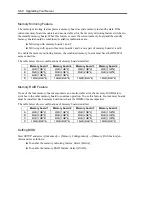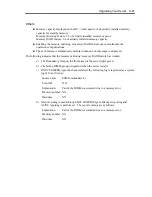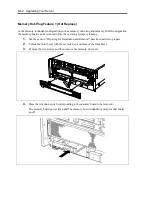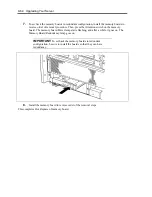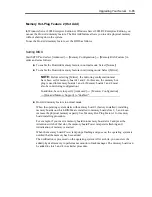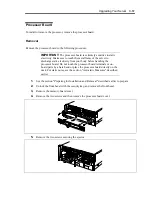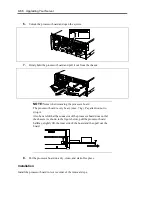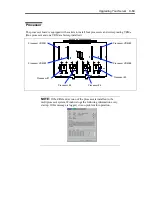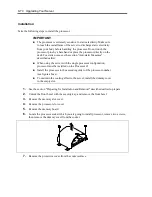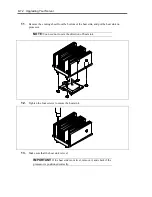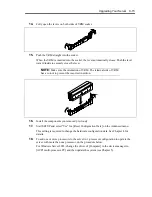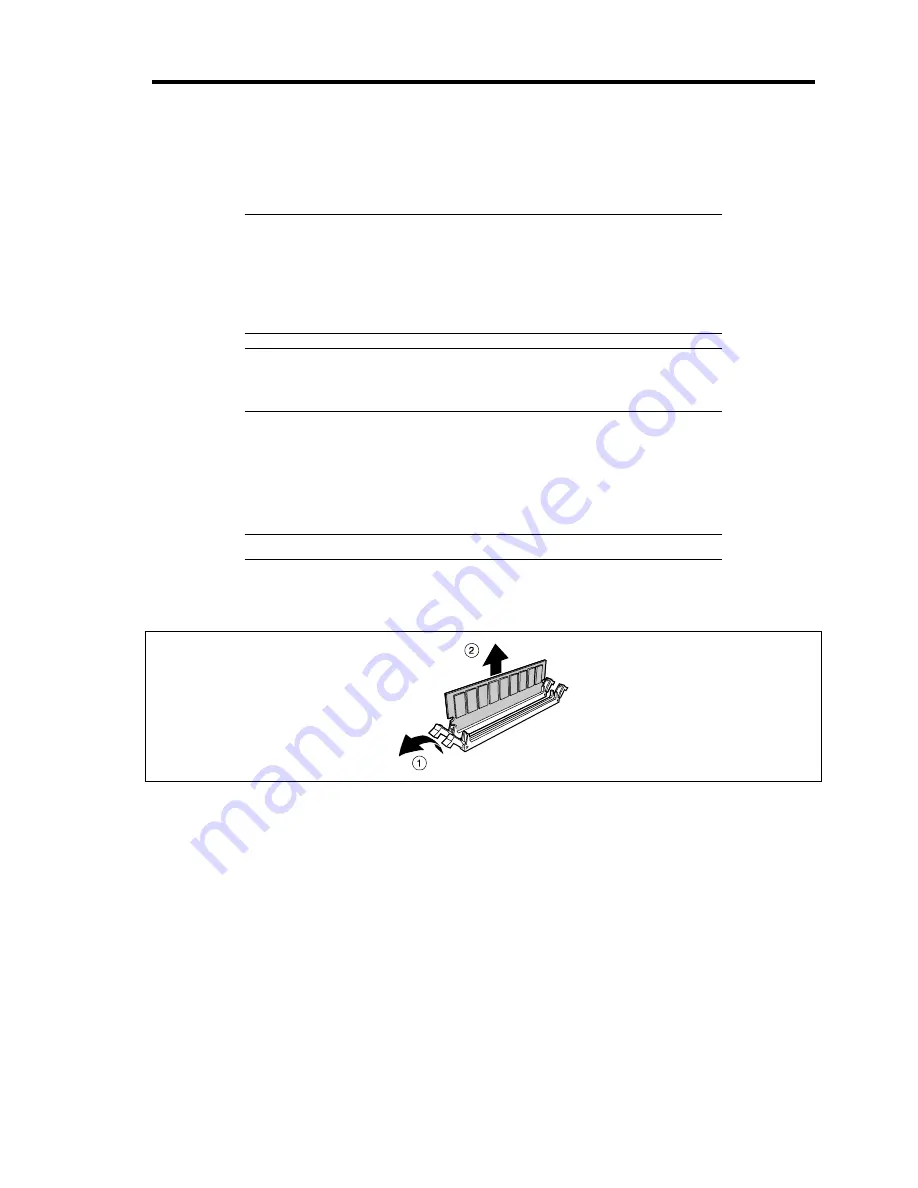
Upgrading Your Server 9-59
Removal
Remove the DIMM in the following procedure.
IMPORTANT:
The DIMM is extremely sensitive to static electricity.
Make sure to touch the metal frame of the server to discharge static
electricity from your body before handling the DIMM. Do not touch the
DIMM terminals or on-board parts by a bare hand or place the DIMM
directly on the desk. For static notes, see the section "Anti-static
Measures" described earlier.
NOTE:
To remove the failed DIMM, check the error message
appearing in POST or NEC ESMPRO to identify the DIMM socket
(group) in which the failed DIMM is installed.
1.
See the section "Preparing for Installation and Removal" described earlier to prepare.
2.
Unlock the front bezel with the security key, and remove the front bezel.
3.
Remove the memory slot cover, and then remove the memory board on which the DIMMs
to be removed are installed.
NOTE:
The error lamp corresponding to the failing DIMM goes on.
4.
Open the levers at both sides of the socket from which you remove the DIMM.(1).
The DIMM is unlocked and ready for removal.(2)
5.
Install the memory board.
6.
Install the memory slot cover and front bezel.
7.
Power on the server and verify that POST displays no error messages.
If POST displays an error message, take a note on the message and see the POST error
messages listed in Chapter 8.
8.
Start the SETUP and select [Advanced]
→
[Memory Configuration]
→
[Memory Retest]
→
[Enabled] to clear the error information of the removed DIMM. Then, Then, select
[Server]
→
[Clear FRU LED]
→
[Yes] to turn off the LED indicating DIMM error. (See
Chapter 4 for details.)
9.
Select "Yes" for [Reset Configuration Data] on the Advanced menu.
This setting is required to change the hardware configuration data. See Chapter 4 for
details.
Summary of Contents for N8100-1220F
Page 7: ......
Page 8: ......
Page 9: ......
Page 38: ...1 18 Notes on Using Your Server This page is intentionally left blank...
Page 76: ...2 38 General Description This page is intentionally left blank...
Page 187: ...Configuring Your Server 4 83 3 Setting menu for VD 0 is displayed...
Page 494: ...F 4 Product Configuration Record Table This page is intentionally left blank...