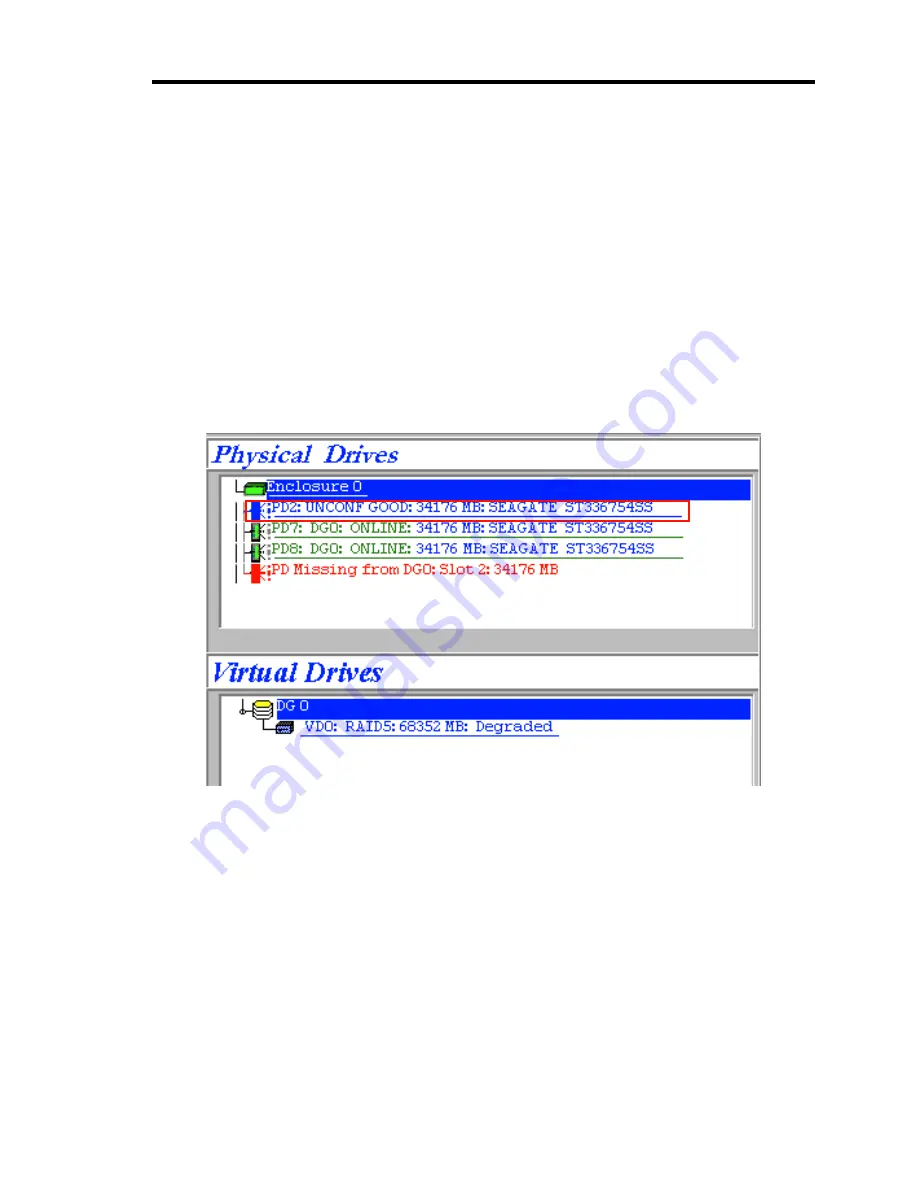
Configuring Your Server 4-77
Manual Rebuild
Described below are procedures based on assumption:
One of the HDDs failed in a RAID5 virtual disk configured with three HDDs.
Replace the failed HDD with new one after turning off the power of the server. Auto Rebuild feature
is disabled for non-hot-swap replacement. Use Manual Rebuild feature to recover the virtual disk as
described below.
1.
Start WebBIOS.
Make sure that the status for the replaced HDD is indicated as "UNCONF GOOD" in the
right frame of the top menu.
In the example below, the hard disk drive in slot number 2 has been replaced.
The indication "PD Missing from DGx:Slot 2:xxxxx MB" represents that the PD (physical
drive) having been installed in slot number 2 was removed.
2.
Select "PD2" (newly connected HDD) in [Physical Drives].
3.
The properties for Physical Drive is displayed.
Summary of Contents for N8100-1220F
Page 7: ......
Page 8: ......
Page 9: ......
Page 38: ...1 18 Notes on Using Your Server This page is intentionally left blank...
Page 76: ...2 38 General Description This page is intentionally left blank...
Page 187: ...Configuring Your Server 4 83 3 Setting menu for VD 0 is displayed...
Page 494: ...F 4 Product Configuration Record Table This page is intentionally left blank...
















































