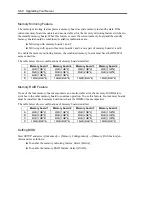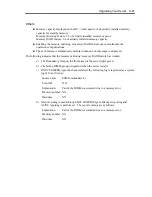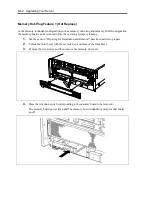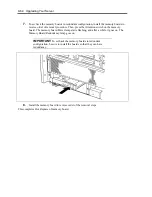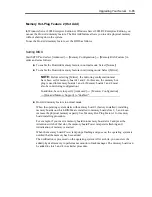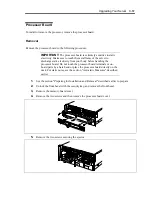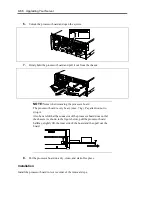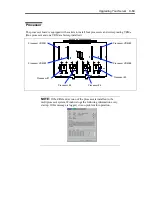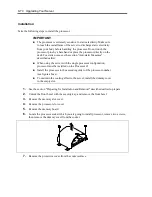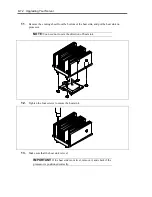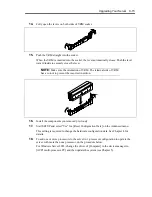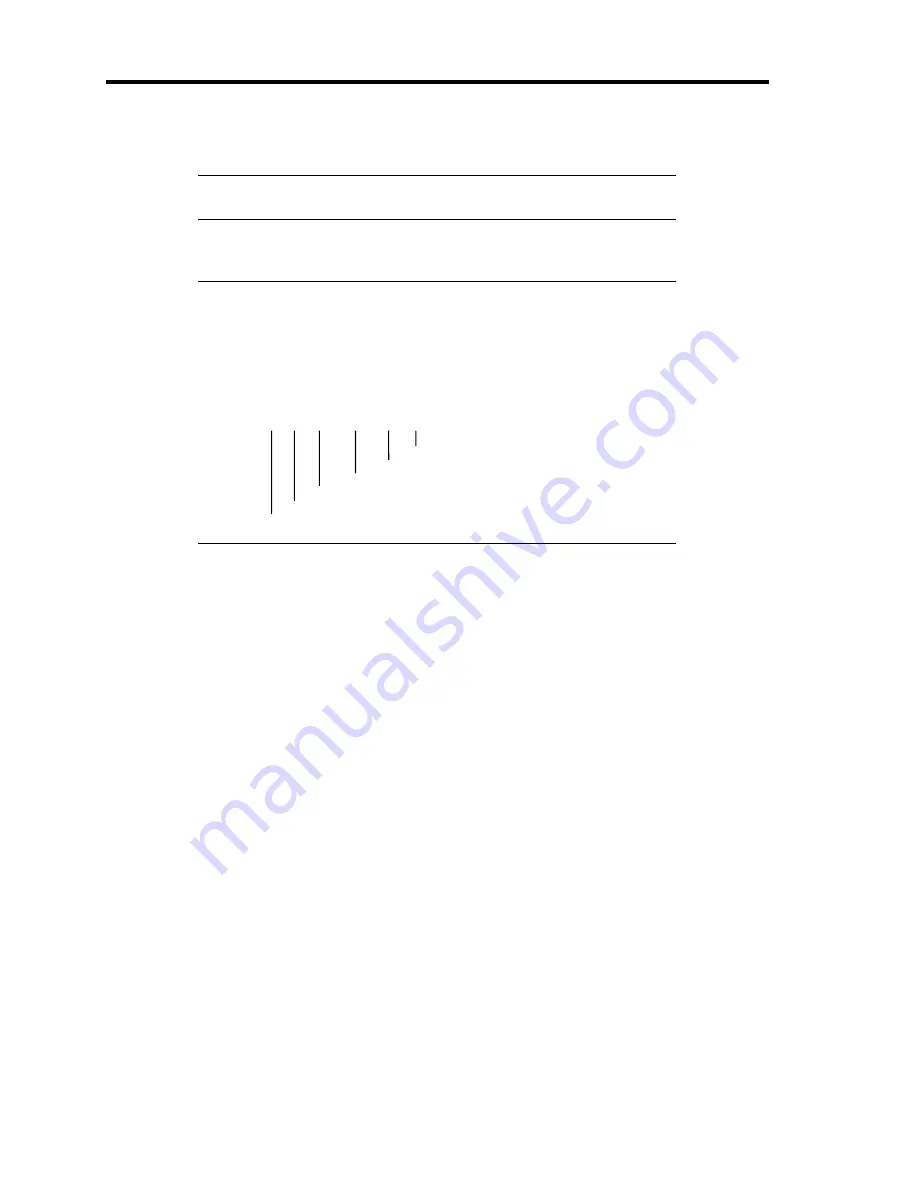
9-58 Upgrading Your Server
6.
Push the DIMM straight into the socket (2).
NOTE:
Make sure of the orientation of DIMM. The terminal side of
the DIMM has cutout to prevent incorrect insertion.
The levers automatically close when the DIMM is inserted into the socket (3).
IMPORTANT:
Always install the DIMMs in pair. Two DIMMs must
be of the same specification. DIMM specification is shown on the label
attached to the DIMM as follows:
Example: Frequency of 400 MHz, buffered, capacity of 1GB, row
address of 14 bits, column address of 11 bits, and
single rank
2-400 / B / 1024 / R14 C11 S
Single rank
Column address
Row address
Capacity
Buffered / Registered
Frequency
7.
Install the memory board back into the chassis slot.
8.
Install the memory slot cover and front bezel.
9.
Power on the server and verify that POST displays no error messages.
If POST displays an error message, take a note on the message and see the POST error
messages listed in Chapter 8.
10.
Start the SETUP and select [Advanced]
→
[Memory Configuration] to verify that the
installed DIMM shows the status "Normal". (See Chapter 4 or details.)
11.
Select "Yes" for [Reset Configuration Data] on the [Advanced] menu.
This setting is required to change the hardware configuration data. See Chapter 4 for
details.
12.
If Windows Server 2003 is in use, set the paging file size to the recommended value (total
memory size * 1.5) or a greater value. See Chapter 5 for details.
Summary of Contents for N8100-1220F
Page 7: ......
Page 8: ......
Page 9: ......
Page 38: ...1 18 Notes on Using Your Server This page is intentionally left blank...
Page 76: ...2 38 General Description This page is intentionally left blank...
Page 187: ...Configuring Your Server 4 83 3 Setting menu for VD 0 is displayed...
Page 494: ...F 4 Product Configuration Record Table This page is intentionally left blank...