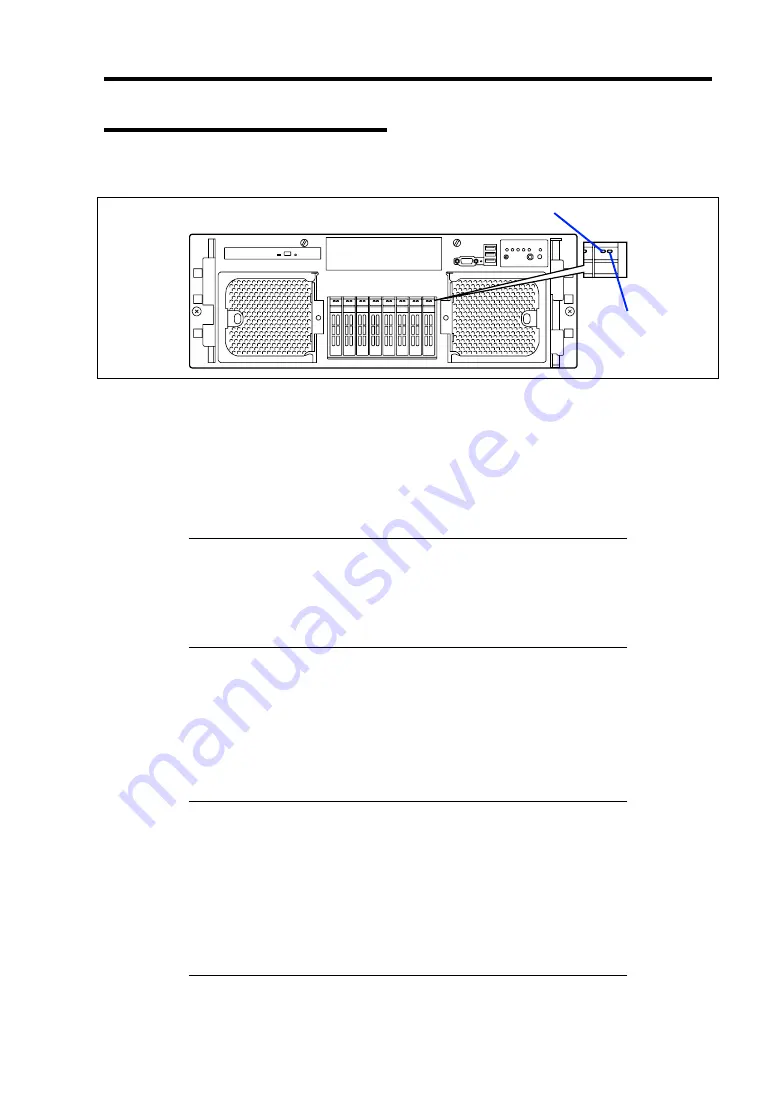
Troubleshooting 8-11
Hard Disk Drive LED (DISK LED)
The disk LED on the 2.5-inch disk bay has different meanings depending on the display status.
DISK Access LED
Blinking green
Indicates that the hard disk drive is accessed.
DISK Error LED
Lighting amber
Indicates that the installed hard disk drive is defected in the RAID System configuration.
NOTE:
While hard disk drives are in the RAID System configuration
(RAID1/RAID5, RAID6, RAID10, or RAID50), a single failed hard
disk drive does not affect the operation of the server. However, it is
recommended to replace the failed hard disk drive and auto-rebuild
(reconfigure) the hard disk drives as soon as possible. (You can hot-
swap such a failed hard disk drive.)
Blinking amber
Indicates that the hard disk drive is being rebuilt (this status is not a failure). If the
defected hard disk drive is replaced with a new one in the RAID System configuration, the
data is automatically rebuilt (auto rebuild function). During the rebuild operation, the LED
blinks amber.
The LED goes off when the rebuild is terminated normally. The LED goes on amber if the
rebuild fails.
IMPORTANT:
To abort rebuilding, power off the server. In such a
case, restart the server, hot-swap the failed hard disk drive, and restart
rebuilding. Observe the following notes to use the auto-rebuild feature.
Do not power off the server. (If the server is powered off before
rebuilding hard disk drives, the auto-rebuild feature will not start.)
When you removed a hard disk drive, wait at least 90 seconds
before installing the hard disk drive back again.
Do not replace another hard disk drive while rebuilding is in
progress.
DISK Access LED
DISK Error LED
Front view
Summary of Contents for Express5800/R140a-4
Page 7: ......
Page 8: ......
Page 9: ......
Page 186: ...4 88 Configuring Your Server 3 Setting menu for VD 0 is displayed ...
Page 194: ...4 96 Configuring Your Server This page is intentionally left blank ...
Page 238: ...5 44 Installing the Operating System with Express Setup This page is intentionally left blank ...
Page 260: ...6 22 Installing and Using Utilities This page is intentionally left blank ...
Page 278: ...7 18 Maintenance This page is intentionally left blank ...
Page 352: ...8 74 Troubleshooting This page is intentionally left blank ...
Page 430: ...C 4 This page is intentionally left blank ...
Page 457: ...Installing Windows Server 2008 D 27 4 Activate Windows The Windows activation is complete ...
















































