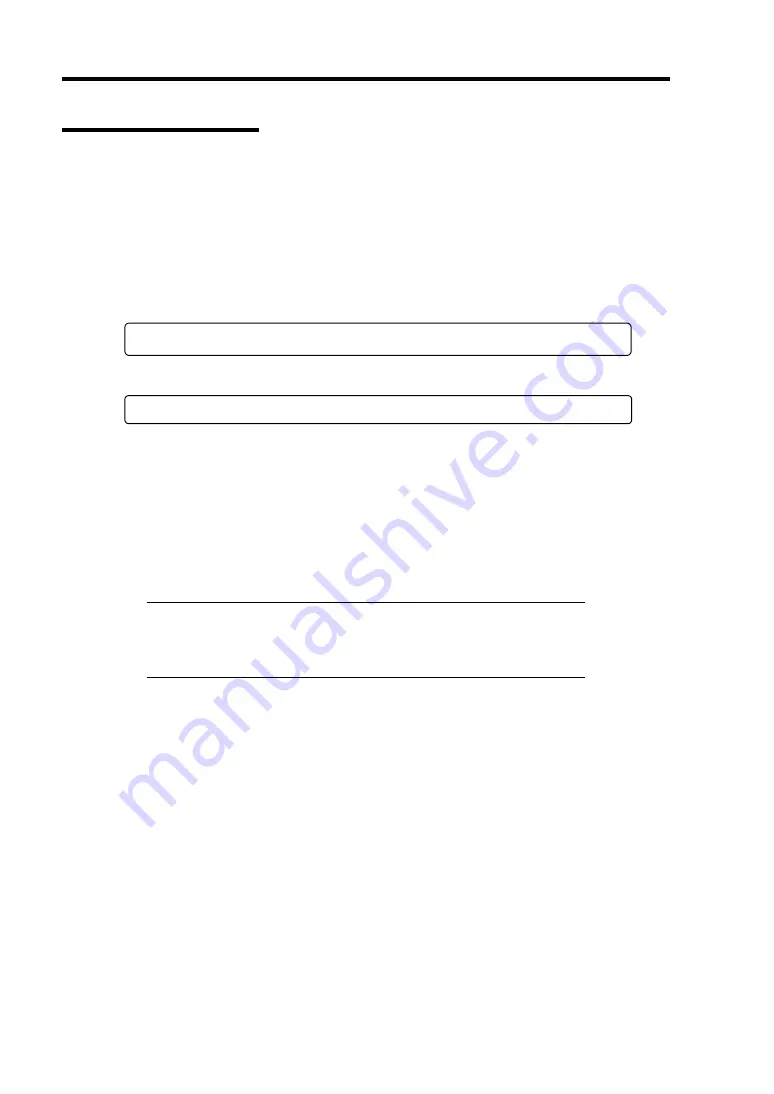
4-2 Configuring Your Server
Starting SETUP Utility
To run the SETUP utility, perform the following procedures:
1.
Turn on the power of the server.
The NEC logo appears on the screen (the POST screen may appear depending on the
setting in SETUP.).
After a while, any of the following messages appears at the bottom of the screen.
Pattern 1:
Press <F2> to enter SETUP or <F12> to Network
Pattern 2:
Press <F1> to resume, <F2> to enter Setup, <F12> to Network
* The displayed message varies depending on the device status.
2.
Press
F2
to start the SETUP utility and display its Main menu.
If you have previously set a password with the SETUP utility, the password entry screen
appears. Enter the password.
Up to three password entries will be accepted. If you fail to enter the password correctly
for three consecutive times, the server halts. (You can no longer proceed.) Power off the
server.
NOTE:
The server is provided with two levels of password:
Supervisor and User. With the Supervisor password, you can view and
change all system parameters. With the User password, system
parameters available for viewing and changing are limited.
Summary of Contents for Express5800/R140a-4
Page 7: ......
Page 8: ......
Page 9: ......
Page 186: ...4 88 Configuring Your Server 3 Setting menu for VD 0 is displayed ...
Page 194: ...4 96 Configuring Your Server This page is intentionally left blank ...
Page 238: ...5 44 Installing the Operating System with Express Setup This page is intentionally left blank ...
Page 260: ...6 22 Installing and Using Utilities This page is intentionally left blank ...
Page 278: ...7 18 Maintenance This page is intentionally left blank ...
Page 352: ...8 74 Troubleshooting This page is intentionally left blank ...
Page 430: ...C 4 This page is intentionally left blank ...
Page 457: ...Installing Windows Server 2008 D 27 4 Activate Windows The Windows activation is complete ...






























