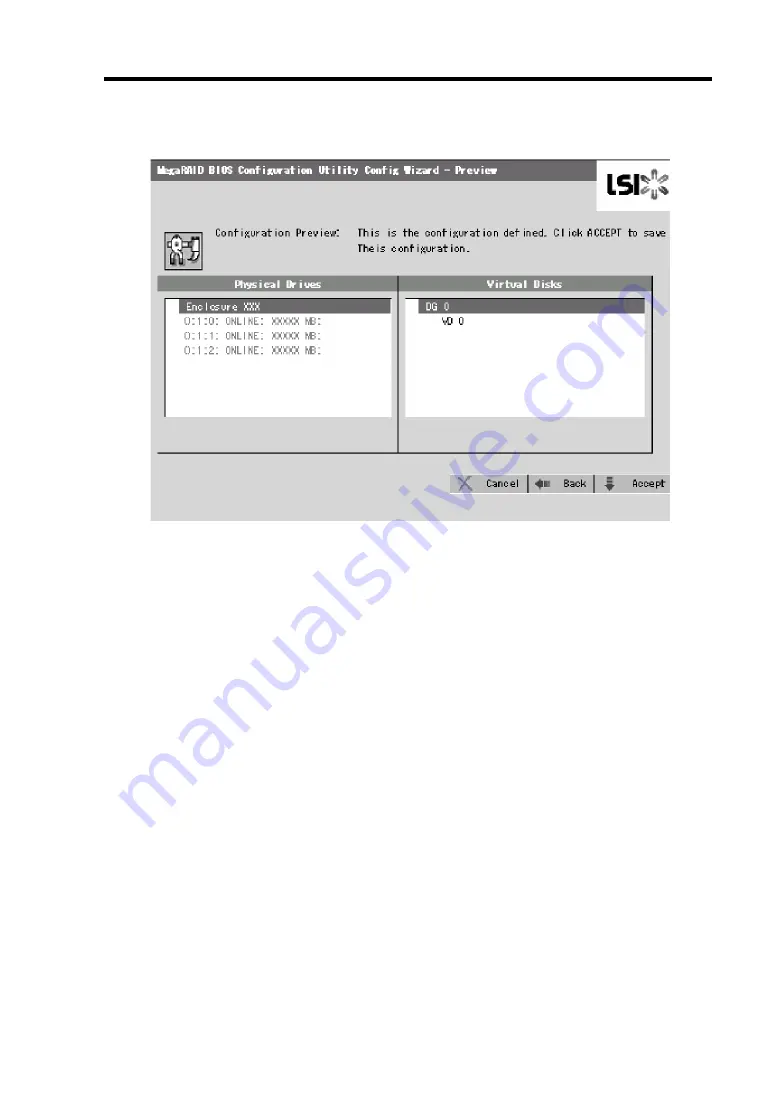
Configuring Your Server 4-71
6.
VD 0 is created in DG 0 as shown in the screen below.
7.
After making sure that the VD is created correctly, click [Accept] at the lower right of the
screen.
8.
The confirmation message "Save this Configuration?" appears. Click "Yes" to save the
configuration.
9.
The confirmation message "All data on the new Virtual Disks will be lost. Want to
Initialize?" appears. Normally, select "Yes".
10.
"Virtual Disks" operation screen is displayed. If no other operation is required, click
[Home] at the lower left of the screen.
Summary of Contents for Express5800/R140a-4
Page 7: ......
Page 8: ......
Page 9: ......
Page 186: ...4 88 Configuring Your Server 3 Setting menu for VD 0 is displayed ...
Page 194: ...4 96 Configuring Your Server This page is intentionally left blank ...
Page 238: ...5 44 Installing the Operating System with Express Setup This page is intentionally left blank ...
Page 260: ...6 22 Installing and Using Utilities This page is intentionally left blank ...
Page 278: ...7 18 Maintenance This page is intentionally left blank ...
Page 352: ...8 74 Troubleshooting This page is intentionally left blank ...
Page 430: ...C 4 This page is intentionally left blank ...
Page 457: ...Installing Windows Server 2008 D 27 4 Activate Windows The Windows activation is complete ...






























