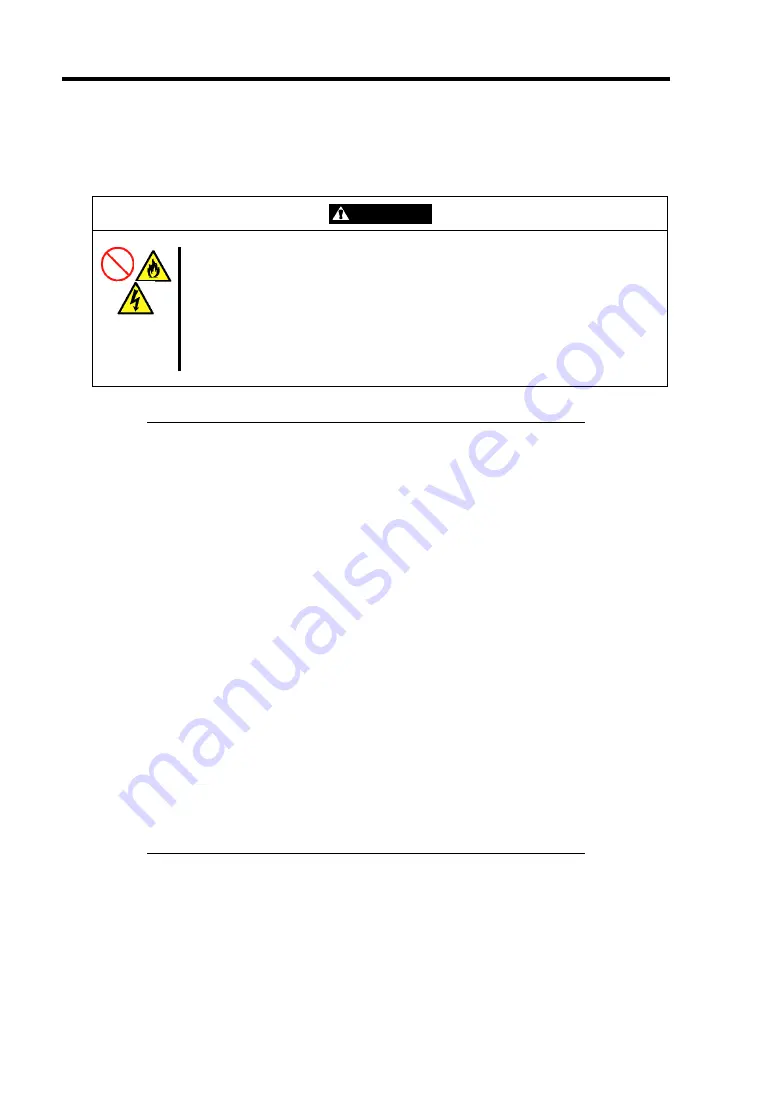
7-16 Maintenance
RELOCATING/STORING THE SERVER
Follow the procedure below to relocate or store the server:
CAUTION
Observe the following instructions to use the server safely. Failure to follow
these instructions may cause a fire, personal injury, or property damage. See
pages 1-3 to 1-8 for details.
■
Never attempt to lift the server only by yourself.
■
Do not install the server in any place other than specified.
■
Do not connect/disconnect any interface cable with the power cord of the
server plugged to a power source.
IMPORTANT:
If the server needs to be relocated/stored due to a change in the floor
layout to a great extent, contact the service representative.
Make sure to make a backup copy of your valuable data in the hard
disk drive, if any.
Make sure not to apply a shock to hard disk drives to relocated the
server if the contains any.
It is recommended that the server and the internal devices should be
stored in a place where the room temperature can be maintained. It
is important for the server or internal devices to work normally after
storage. Store the device in the place where temperature ranges
between -10 to 55
°
C and humidity ranges between 20 to 80%,
without dew condensation.
If you use the server after transported or relocated, check the system
timer and adjust it if necessary. If the system timer advances or
delays remarkably with the passage of time, contact your service
representative to repair it.
The server or internal option device may be dewed if it is brought to
a warm place from a cold place suddenly. Using a server or an
internal device with dew attached may cause malfunction or failure.
Make sure to adapt them to the operating environment before using
them.
Summary of Contents for Express5800/R140a-4
Page 7: ......
Page 8: ......
Page 9: ......
Page 186: ...4 88 Configuring Your Server 3 Setting menu for VD 0 is displayed ...
Page 194: ...4 96 Configuring Your Server This page is intentionally left blank ...
Page 238: ...5 44 Installing the Operating System with Express Setup This page is intentionally left blank ...
Page 260: ...6 22 Installing and Using Utilities This page is intentionally left blank ...
Page 278: ...7 18 Maintenance This page is intentionally left blank ...
Page 352: ...8 74 Troubleshooting This page is intentionally left blank ...
Page 430: ...C 4 This page is intentionally left blank ...
Page 457: ...Installing Windows Server 2008 D 27 4 Activate Windows The Windows activation is complete ...
















































