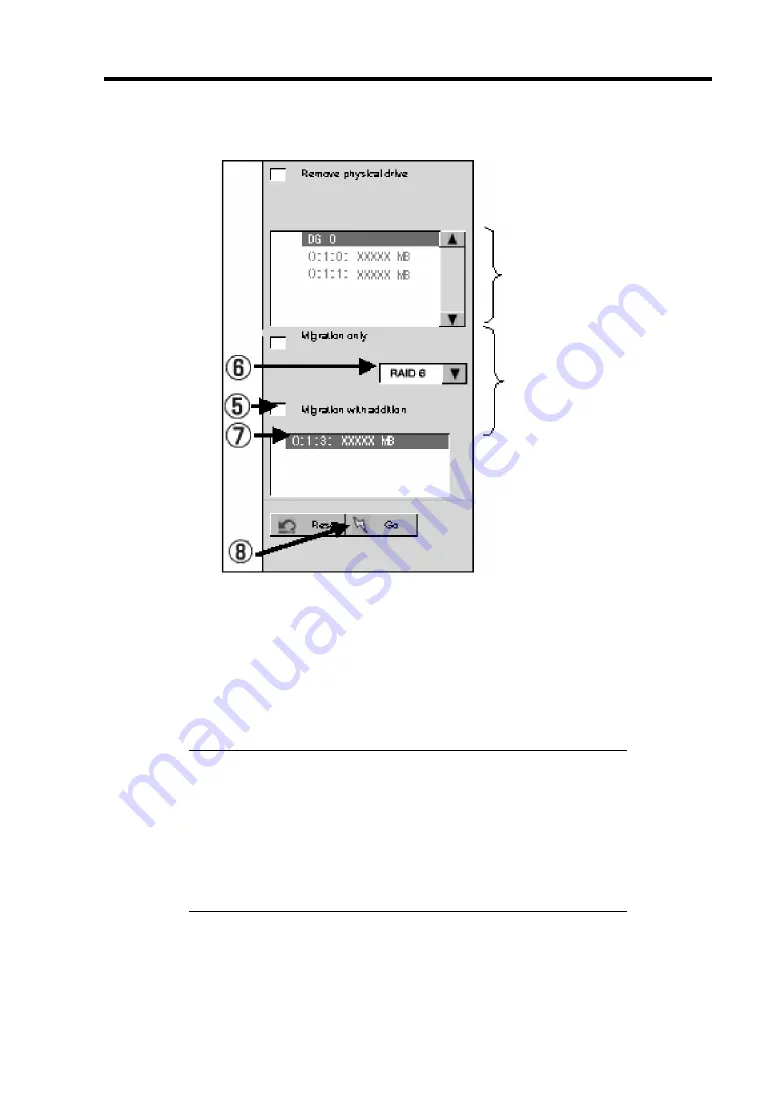
Configuring Your Server 4-89
4.
On the right of the screen, items required for reconstruction are displayed.
5.
Select "Migration with addition".
6.
Specify the RAID level used after reconstruction.
7.
Select a HDD to be added.
8.
When you finished steps 5 to 7, click [Go] at the lower right of the screen.
9.
The progress of reconstruction is displayed on the lower left of the screen. Click [Home]
at the lower left of the screen to return to the WebBIOS Top Menu.
IMPORTANT:
The capacity of virtual disk may be incorrectly displayed after
reconstruction. In this case, perform Scan Devices from the Top
Menu.
Click [Home] while the background task such as Consistency Check,
Rebuild, or Reconstruction is being executed. With the progress
indication being displayed, the background task may be processed at
slow rate.
Information of HDDs in
the disk group in which
a VD is defined.
Migration Only:
Allows change of RAID
level.
Migration with addition:
Allows addition of hard
disk drive and change of
RAID level.
Summary of Contents for Express5800/R140a-4
Page 7: ......
Page 8: ......
Page 9: ......
Page 186: ...4 88 Configuring Your Server 3 Setting menu for VD 0 is displayed ...
Page 194: ...4 96 Configuring Your Server This page is intentionally left blank ...
Page 238: ...5 44 Installing the Operating System with Express Setup This page is intentionally left blank ...
Page 260: ...6 22 Installing and Using Utilities This page is intentionally left blank ...
Page 278: ...7 18 Maintenance This page is intentionally left blank ...
Page 352: ...8 74 Troubleshooting This page is intentionally left blank ...
Page 430: ...C 4 This page is intentionally left blank ...
Page 457: ...Installing Windows Server 2008 D 27 4 Activate Windows The Windows activation is complete ...






























