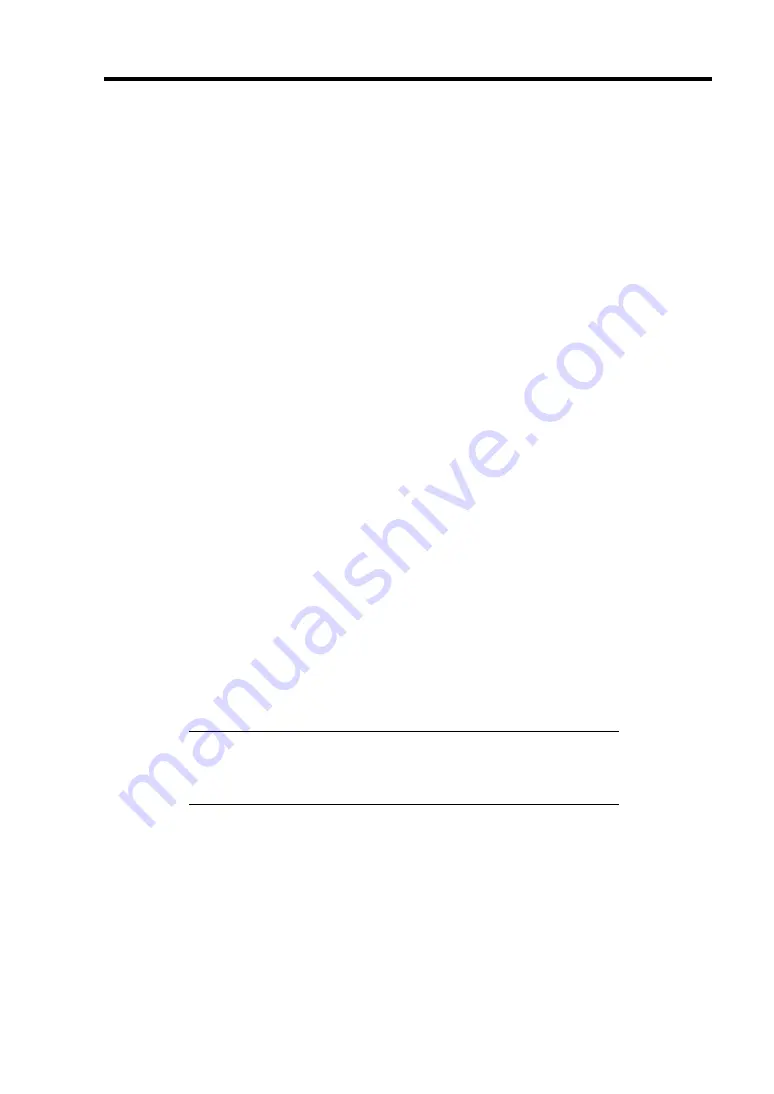
Installing the Operating System with Express Setup 5-5
About the Hardware Components
When you install the Windows Server 2003, Express Setup requires several preparations if this
computer uses the following hardware components.
Installing on the Mirrored Volume
If you want to install the Windows Server 2003 on the volume that is mirrored using "Disk
Management", invalidate the mirroring and set back to the basic disk before the installation, and
validate the mirroring again after the installation.
You can create, invalidate or delete the mirror volume by using "Disk Management" in "Computer
Management".
Mounting MO Device
Do not mount an MO device on this computer during the Windows installation.
About Removable Media
Do not set removable media, such as DAT, into the device mounted on this computer during the
Windows installation.
Connecting Hard Disk Drive
Do not connect the other hard disk drives except the drive that you want to create the Windows
system drive.
If you create multiple logical drives in your system, see "Re-installing the Operating system when
multiple logical drive exist" (Appendix E).
NOTE:
To connect N8103-90/115 board and use it for data disk, be
sure to clear the configuration information for RAID controller before
starting Express Setup. Refer to the manual that comes with the
N8103-90/115 board for how to clear the configuration information.
Re-installing to the hard disk drive which has been upgraded to Dynamic Disk
You cannot re-install Windows Server 2003 with the current partition of the hard disk drive
upgraded to Dynamic Disk kept remained.
If you want to keep the current partition remained, see Appendix E to re-install the system.
Summary of Contents for Express5800/R140a-4
Page 7: ......
Page 8: ......
Page 9: ......
Page 186: ...4 88 Configuring Your Server 3 Setting menu for VD 0 is displayed ...
Page 194: ...4 96 Configuring Your Server This page is intentionally left blank ...
Page 238: ...5 44 Installing the Operating System with Express Setup This page is intentionally left blank ...
Page 260: ...6 22 Installing and Using Utilities This page is intentionally left blank ...
Page 278: ...7 18 Maintenance This page is intentionally left blank ...
Page 352: ...8 74 Troubleshooting This page is intentionally left blank ...
Page 430: ...C 4 This page is intentionally left blank ...
Page 457: ...Installing Windows Server 2008 D 27 4 Activate Windows The Windows activation is complete ...















































