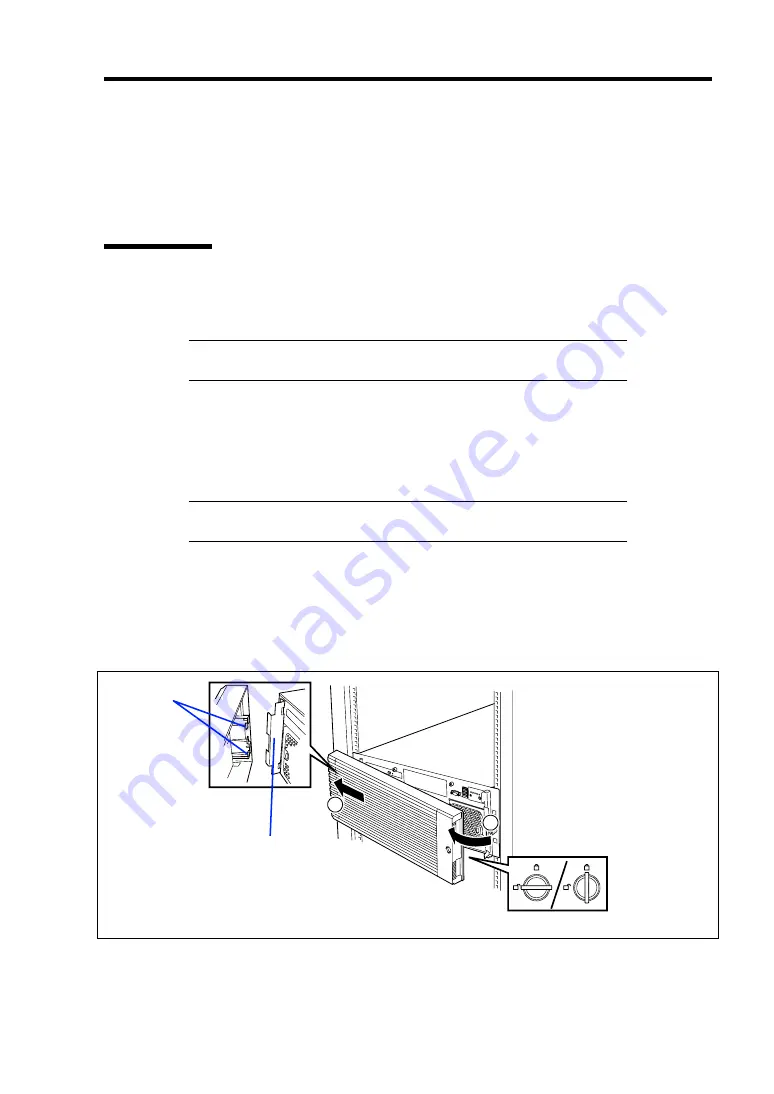
General Description 2-23
USING YOUR SERVER
This section describes basic operations of your server including how to use devices such as the
optical disk drive. See Appendix B for notes on using DVD/CD-ROM, and accessories including
the keyboard and the mouse.
Front Bezel
Remove the front bezel to power on/off the server, to access optical disk drive, and to install/remove
hard disk drives to the 2.5-inch hard disk drive bay.
IMPORTANT:
To open the front bezel, you must unlock the door
with the provided security key.
Installing or Removing the Front Bezel
When turning the power of the server on/off, accessing to the optical disk drive, or installing or
removing a hard disk drive on or from the 2.5-inch hard disk drive bay, or removing the top cover,
first remove the front bezel.
IMPORTANT:
The front bezel can be opened only when you unlock
it by using the attached security key.
1.
Insert the attached security key into the key slot and turn the key to the front bezel side
with it pressed lightly to release the lock.
2.
Hold the right end of the front bezel lightly to pull it toward you.
3.
Slide the front bezel to the left a little to remove the tab from the frame and then remove
the front bezel from the server.
2
1
To install the front bezel, latch the tab at the left side of the front bezel on the server frame.
After the installation, lock the front bezel by using the key for security.
Frame
Tabs
Unlock
Lock
Summary of Contents for Express5800/R140a-4
Page 7: ......
Page 8: ......
Page 9: ......
Page 186: ...4 88 Configuring Your Server 3 Setting menu for VD 0 is displayed ...
Page 194: ...4 96 Configuring Your Server This page is intentionally left blank ...
Page 238: ...5 44 Installing the Operating System with Express Setup This page is intentionally left blank ...
Page 260: ...6 22 Installing and Using Utilities This page is intentionally left blank ...
Page 278: ...7 18 Maintenance This page is intentionally left blank ...
Page 352: ...8 74 Troubleshooting This page is intentionally left blank ...
Page 430: ...C 4 This page is intentionally left blank ...
Page 457: ...Installing Windows Server 2008 D 27 4 Activate Windows The Windows activation is complete ...






























