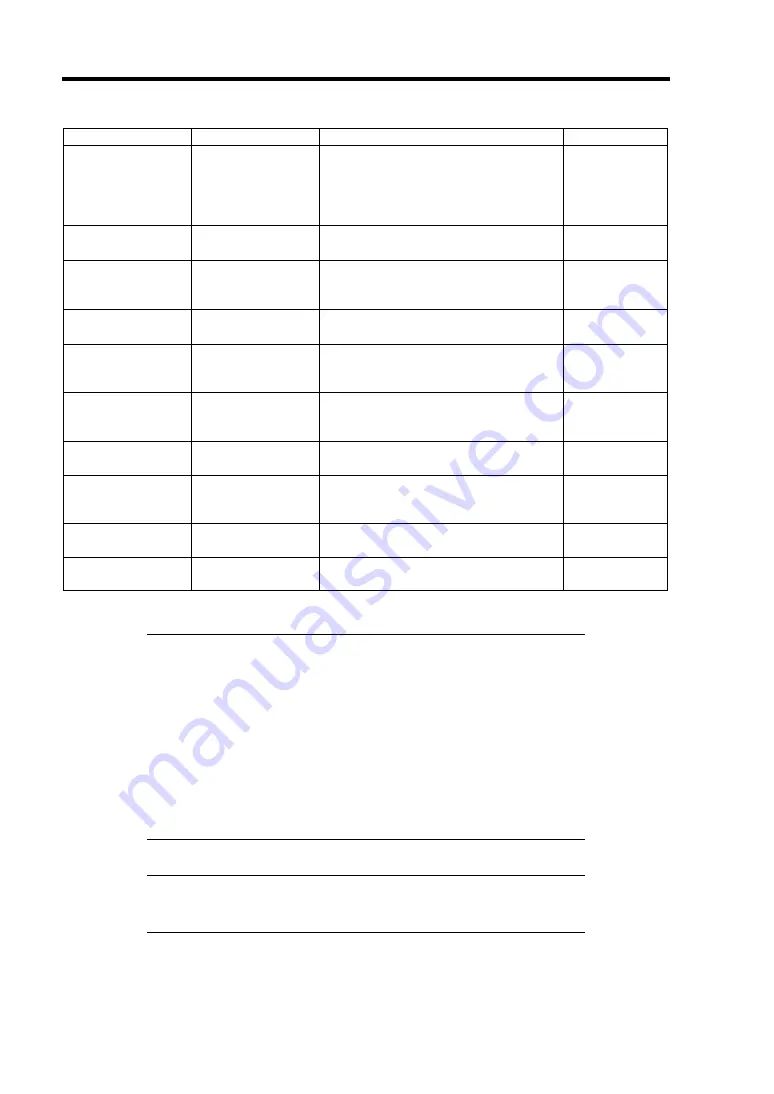
4-30 Configuring Your Server
Option
Parameter
Description
Your Setting
DHCP
[Disabled]
Enabled
Set to [Enabled] to obtain an IP
address from DHCP server
automatically. If you intend to specify
an IP address manually, set to
[Disabled].
HTTP
[Disabled]
Enabled
Set to [Enabled] to use HTTP
communication for Web interface.
HTTP Port
Number
[80]
Specify the TCP port number which
the management LAN uses for HTTP
communication.
HTTPS
[Disabled]
Enabled
Set to [Enabled] to use HTTPS
communication for Web interface.
HTTPS Port
Number
[443]
Specify the TCP port number which
the management LAN uses for HTTPS
communication.
Telnet
[Disabled]
Enabled
Set to [Enabled] to use Telnet
communication as a command line
interface.
Telnet Port
Number
[23]
Specify the TCP port number to be
used for Telnet communication.
SSH
[Disabled]
Enabled
Set to [Enabled] to use SSH
communication as a command line
interface.
SSH Port Number
[22]
Specify the TCP port number to be
used for SSH communication.
Clear BMC
Configuration
[Enter]
Press
Enter
and select "Yes" to
initialize the BMC configuration.
[ ]: Factory-set
IMPORTANT:
Notes on performing Clear BMC Configuration
Executing "Load Setup Defaults" in BIOS SETUP utility does not
restore the default value for settings related to management LAN of
BMC. To restore the default value, you need to execute Clear BMC
Configuration.
It takes about several tens seconds until initialization completes
after execution of Clear BMC Configuration.
Executing Clear BMC Configuration also clears settings made in
NEC DianaScope. Before execution, be sure make backup copy of
setting information of NEC DianaScope.
NOTE:
Executing [Save Custom Defaults/Load Custom Defaults] of
BIOS SETUP does not save the settings you have made in BMC LAN
Configuration menu.
Summary of Contents for Express5800/R140a-4
Page 7: ......
Page 8: ......
Page 9: ......
Page 186: ...4 88 Configuring Your Server 3 Setting menu for VD 0 is displayed ...
Page 194: ...4 96 Configuring Your Server This page is intentionally left blank ...
Page 238: ...5 44 Installing the Operating System with Express Setup This page is intentionally left blank ...
Page 260: ...6 22 Installing and Using Utilities This page is intentionally left blank ...
Page 278: ...7 18 Maintenance This page is intentionally left blank ...
Page 352: ...8 74 Troubleshooting This page is intentionally left blank ...
Page 430: ...C 4 This page is intentionally left blank ...
Page 457: ...Installing Windows Server 2008 D 27 4 Activate Windows The Windows activation is complete ...
















































