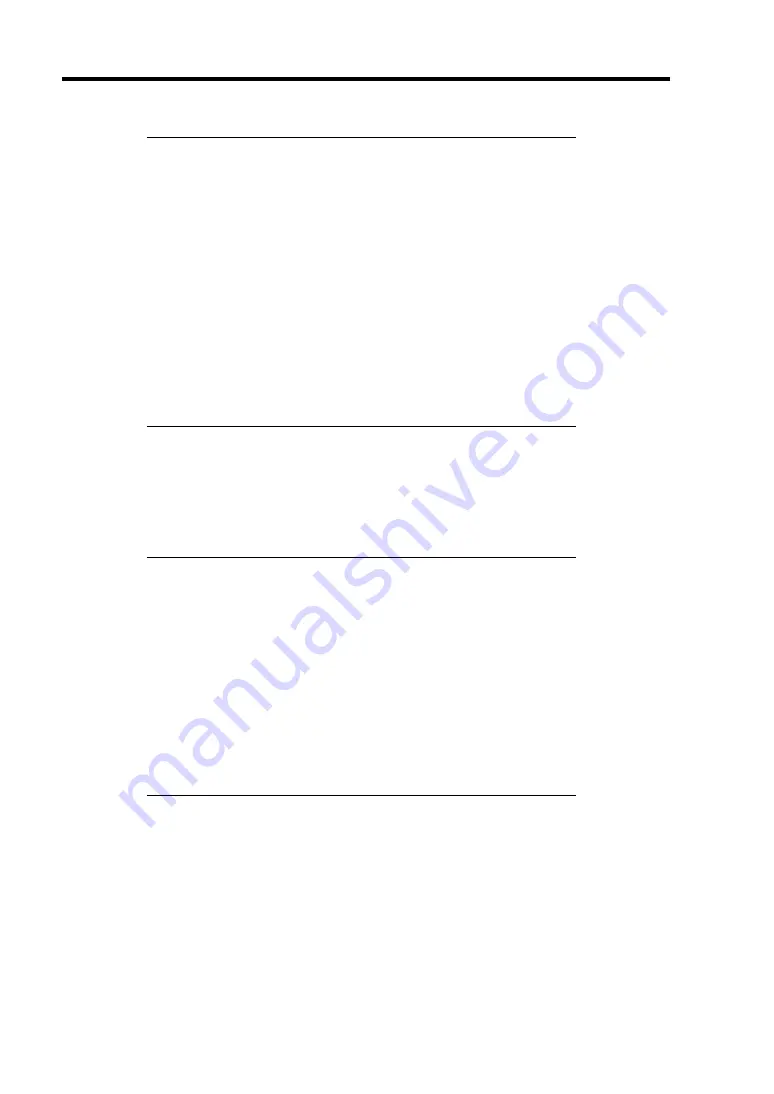
5-46 Installing the Operating System with Express Setup
IMPORTANT:
To specify "Complete Memory Dump" to write the debug
information is recommended. If the mounted memory size is larger
than 2GB, "Complete Memory Dump" cannot be specified so that
specify "Kernel Memory Dump" instead.
Specify the drive where there is a free area more than the size of
"the memory capacity mounted on Express 12MB"
(In case the memory capacity is more than 2GB, a free area of
"2048+12MB" or more).
In case the mounted memory size exceeds 2GB due to the added
memory, change the write debugging information to [Kernel
Memory Dump] before adding memory. The size of debugging
information (memory dump) to be taken also changes due to
adding memory. Verify the size of the empty space in the
debugging information (memory dump) write destination drive.
6.
Click [Performance Options].
7.
Click [Change] on the [Virtual Memory] dialog box.
8.
Modify [Initial Size] in the [Paging File Size for Selected Drive] box to the value larger
than [Recommended Size], and click [Specify].
IMPORTANT:
The above-mentioned paging file size is recommended for
collecting debug information (memory dump).
The paging file with initial size large enough to store the dump file
in the boot drive is required.
Correct debug information might not be able to be collected due to
virtual memory shortage when the paging file is insufficient, so set
an enough size of the paging file with the entire system.
For more information on "Recommended" value, see "Partition
Size to be Created" described earlier.
In case the memory is expanded, re-specify the paging file to suit
the new memory size.
9.
Click [OK].
The message to restart the system may appear according to the modified specification.
In such case, follow the message to restart the system.
Summary of Contents for Express5800/120Rf-1
Page 32: ...1 16 Notes on Using Your Server This page is intentionally left blank ...
Page 154: ...4 58 Configuring Your Server This page is intentionally left blank ...
Page 236: ...6 26 Installing and Using Utilities This page is intentionally left blank ...
Page 248: ...7 12 Maintenance This page is intentionally left blank ...
Page 348: ...C 2 IRQ This page is intentionally left blank ...
Page 408: ...G 4 Product Configuration Record Table This page is intentionally left blank ...
















































