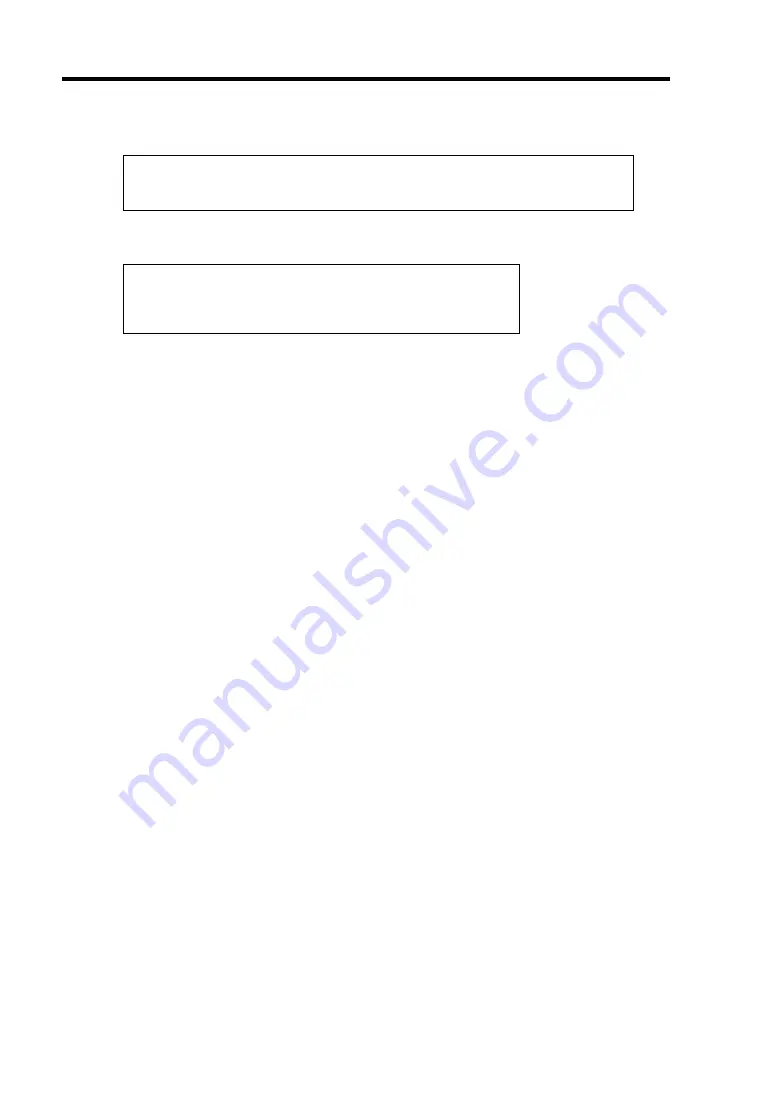
E-10 Installing Windows Server 2003
7.
When the following message is displayed, press
S
.
Setup could not determine the type of one or more mass storage devices
installed in your system, or you have chosen to manually specify an adapter.
Currently, Setup will load support for the following mass storage devices.
The following message is displayed.
Please insert the disk labeled
manufacturer-supplied hardware support disk
into Drive A:
*Press ENTER when ready.
8.
Insert the Windows Server 2003 OEM-DISK for NEC EXPRESSBUILDER into the
floppy disk drive, and press
Enter
. A list of SCSI adapters will be displayed.
SATA Model: A list of mass storage devices is displayed.
SCSI Model: Select the [Adaptec Ultra320 SCSI Cards (WinXP/Server 2003 IA-32)] and
press
Enter
.
9.
If the optional board is installed, select the proper SCSI Adapter and press
Enter
.
–
Adaptec Ultra160 SCSI Cards (Win Server 2003)(When N8103-56 board is installed.)
–
Adaptec Ultra320 SCSI Cards (WinXP/Server 2003 IA-32)
(When N8103-75 board is installed.)
–
Adaptec I2O RAID Driver Disk for 32bit Windows 2000/XP/2003
(When N8103-86 board is installed.)
–
Adaptec HostRAID U320 Driver Ver 1.02 For Windows 2000/XP/2003
(When Adaptec HostRAID (SCSI) is installed.)
–
Adaptec Embedded Serial ATA HostRAID Driver For Windows 2000/XP/2003
(When Adaptec HostRAID (SATA) is installed.)
–
MegaRAID SCSI 320-1 RAID Controller Driver (When N8103-80F board is installed.)
–
MegaRAID SCSI 320-2 RAID Controller Driver (When N8103-81F board is installed.)
Continue performing tasks according to the subsequent messages that appear.
10.
When the following message is shown, press
Enter
to start "Welcome to Setup".
11.
When the installation of Windows Server 2003 has finished, the system reboots
automatically.
–
Windows Server 2003 has been installed: Go on the step 15.
–
Windows Server 2003 R2 has been installed: Go on the step 12.
Summary of Contents for Express5800/120Rf-1
Page 32: ...1 16 Notes on Using Your Server This page is intentionally left blank ...
Page 154: ...4 58 Configuring Your Server This page is intentionally left blank ...
Page 236: ...6 26 Installing and Using Utilities This page is intentionally left blank ...
Page 248: ...7 12 Maintenance This page is intentionally left blank ...
Page 348: ...C 2 IRQ This page is intentionally left blank ...
Page 408: ...G 4 Product Configuration Record Table This page is intentionally left blank ...






























