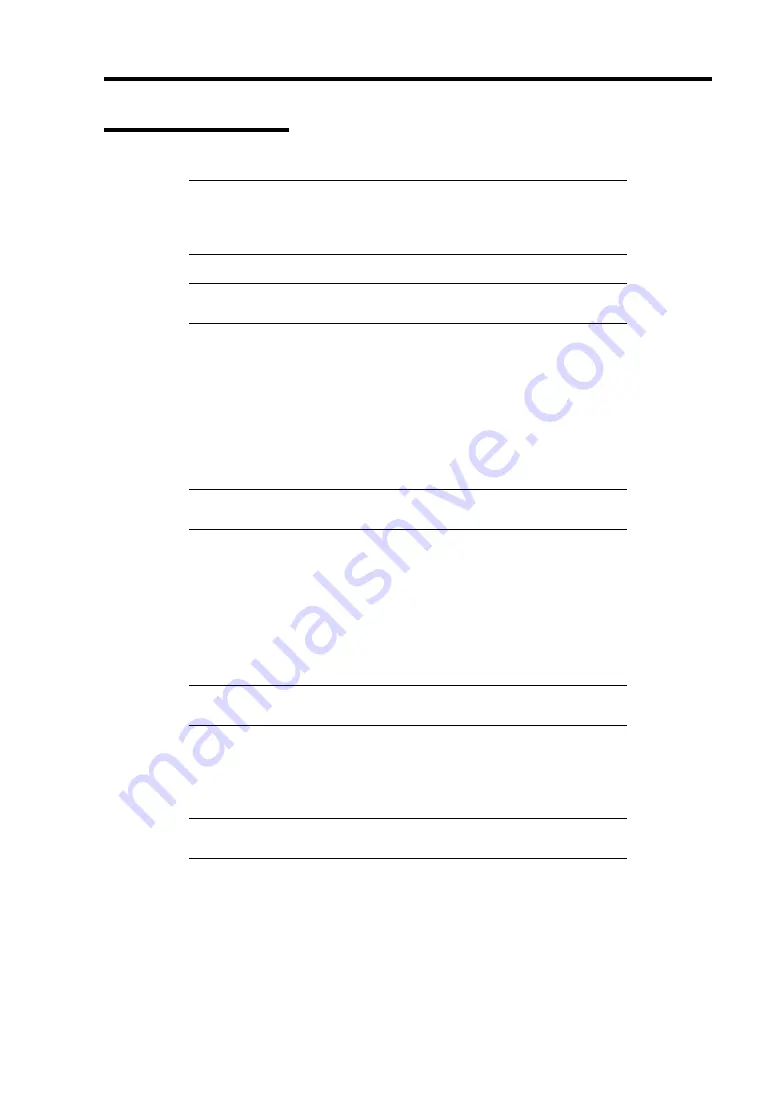
Installing Windows Server 2003 E-9
Upgrade Installation
IMPORTANT:
It is not the procedure of upgrade installation to
Windows Server 2003 R2 from Windows Server 2003.
Please refer to [About the upgrade to Windows Server 2003 R2] for
details.
NOTE:
Please do the upgrade installation after deleting the graphics
accelerator driver.
Procedures below upgrade the installed Windows 2000 to Windows Server 2003.
1.
Power on the system and start Windows 2000.
2.
Log on as an administrator.
3.
Insert the Windows Server 2003 CD-ROM into the CD-ROM drive.
Then, [Select an operation] dialog will appear.
NOTE:
If the [Select an operation] dialog box does not appear, start
\SETUP.EXE from CD-ROM drive.
4.
Select [Install Windows Server 2003].
Then, a dialog box asks to select the upgrade or clear installation.
5.
Select "Upgrade (recommended)" and click the Next.
Follow the messages and continue. The system will automatically restart after copying
the files.
NOTE:
You can leave the Windows Server 2003 CD-ROM in CD-
ROM drive.
6.
If the RAID controller or SCSI controller is installed in the system, press
F6
while a
message, "Press F6 if you need to install a third party SCSI or RAID driver...", is on the
screen.
IMPORTANT:
There is no visible indication on screen when F6 has
been pressed.
Summary of Contents for Express5800/120Rf-1
Page 32: ...1 16 Notes on Using Your Server This page is intentionally left blank ...
Page 154: ...4 58 Configuring Your Server This page is intentionally left blank ...
Page 236: ...6 26 Installing and Using Utilities This page is intentionally left blank ...
Page 248: ...7 12 Maintenance This page is intentionally left blank ...
Page 348: ...C 2 IRQ This page is intentionally left blank ...
Page 408: ...G 4 Product Configuration Record Table This page is intentionally left blank ...






























