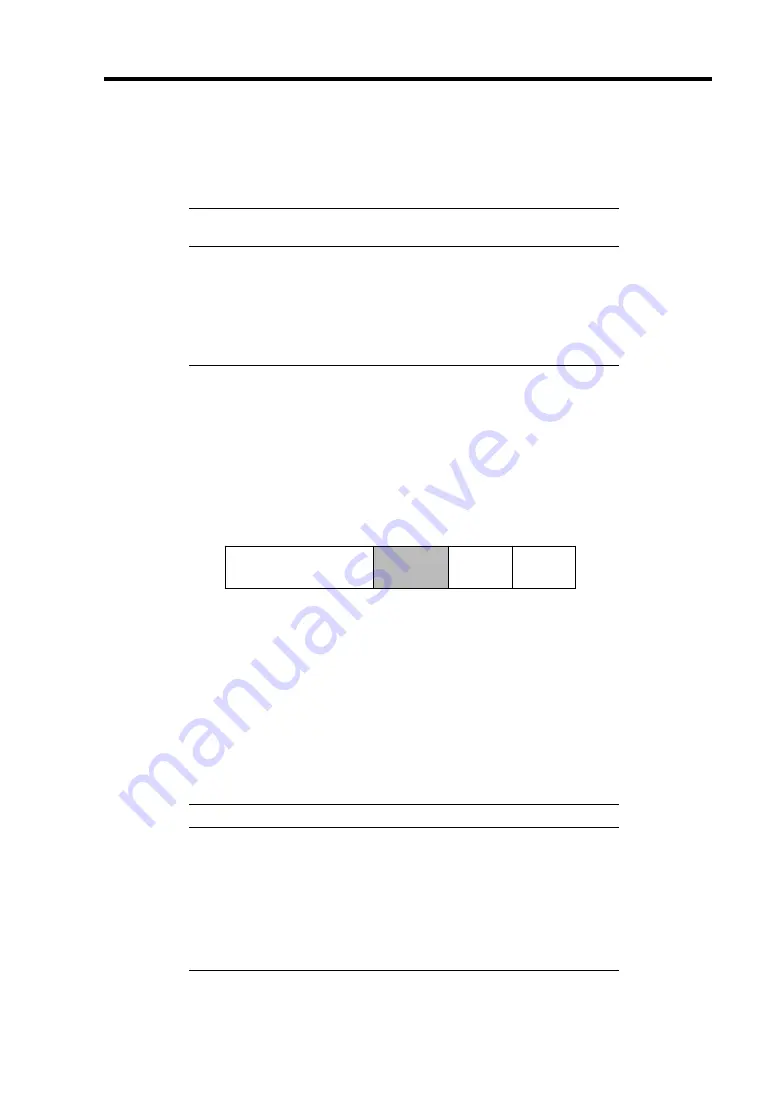
Installing the Operating System with Express Setup 5-11
10.
Select the Windows family.
Select "Microsoft Windows Server 2003 Standard Edition Microsoft Windows Server
2003 Enterprise Edition" category.
NOTE:
If you select "Skip" at step 8, this menu does not appear.
Go on the step 13.
11.
Next, [Basic Information] wizard appears. Confirm the parameters, modify if necessary,
and then click [Next].
After that, click [Next], [Back], or [Help] on the screen to continue. Modify the
parameters each time if necessary.
IMPORTANT:
Reserve the partition to install the OS more than the minimally
required size.
If you select "Use Existing Array" at "New/Existing RAID
Configuration", the information included in the first partition
(excluding maintenance partition) will all be formatted and deleted.
The information included in the other partition will be retained.
In the figure below, describes the partition which information will
be deleted when maintenance partition exists.
First Partition
<Maintenance Partition>
Retained
Second
Partition
Deleted
Third
Partition
Retained
Fourth
Partition
Retained
You can not re-install the system with the existing partition that is
upgraded to Dynamic Disk remained. Do not select "Use
Existing Array" at "New/Existing RAID Configuration".
If you specify other than 4095MB for the "Installing Partition", it
is necessary to convert to NTFS.
If "Use Existing Array" at "New/Existing RAID Configuration" is
selected but the partition other than the one to install Windows
Server 2003 does not exist (excluding maintenance partition),
Express Setup will reserve the maximum area of the hard disk
drive to install Windows Server 2003.
You can not go to the next screen if the specification is incorrect.
NOTES:
If you click [Cancel] in [Basic Information] screen, the screen will
go back to select the OS. [Cancel] exists only in [Basic
Information] screen.
If you click [OK] in [Role of Computer] screen, the setup
automatically selects default value for the later specification to
continue the installation.
Summary of Contents for Express5800/120Rf-1
Page 32: ...1 16 Notes on Using Your Server This page is intentionally left blank ...
Page 154: ...4 58 Configuring Your Server This page is intentionally left blank ...
Page 236: ...6 26 Installing and Using Utilities This page is intentionally left blank ...
Page 248: ...7 12 Maintenance This page is intentionally left blank ...
Page 348: ...C 2 IRQ This page is intentionally left blank ...
Page 408: ...G 4 Product Configuration Record Table This page is intentionally left blank ...






























