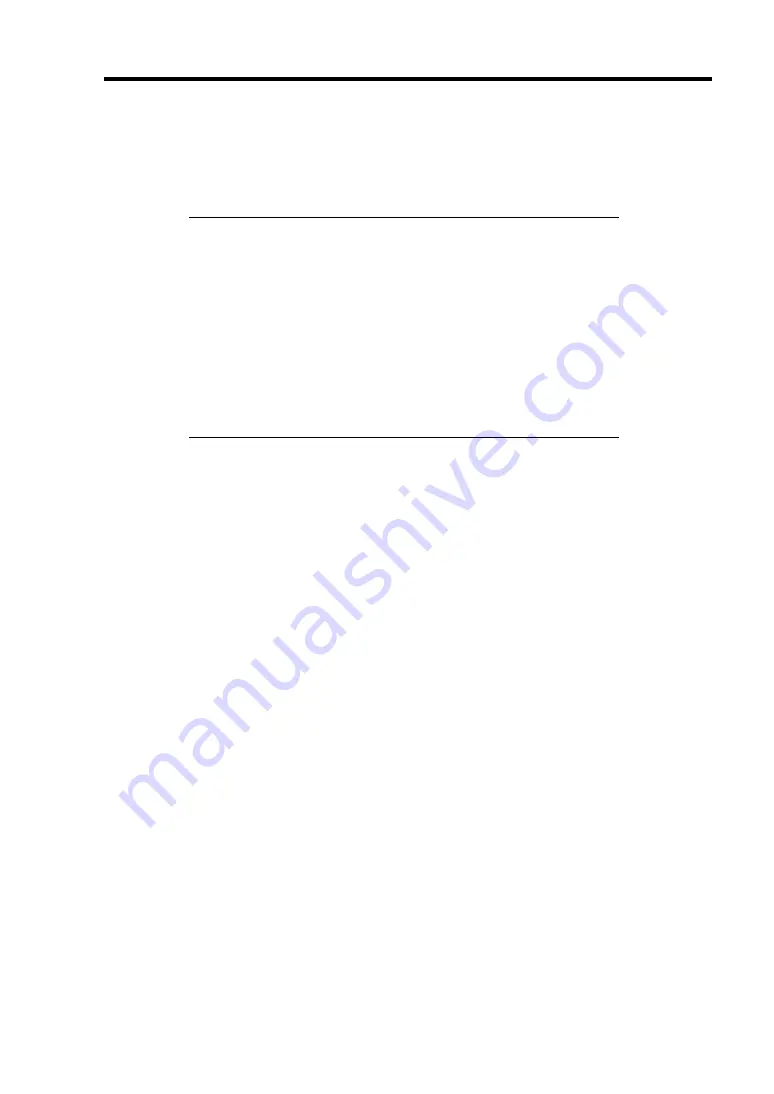
Installing the Operating System with Express Setup 5-31
Windows 2000
Express Setup can install Windows 2000 operating system. Confirm below notes before installing
the Windows.
IMPORTANT:
Before starting the installation, complete all the process of adding
the optional device and the setup of Express server mainframe
(BIOS and optional board specification)
The document for installing Windows 2000 is also attached to the
other software package which is sold separately from NEC, but
refer to this document when you install Windows 2000 on this
model.
After completing Express Setup, see "Setting for Solving
Problems" described later to specify the settings for trouble
recovery such as "Specifying Memory Dump".
Installing on the Mirrored Volume
If you want to install Windows 2000 on the volume that is mirrored using "Disk Management",
invalid the mirroring before operating the installation to set back to the basic disk, and valid the
mirroring again after the installation has completed.
Creating, invalid, delete mirror volume can be operated from "Disk Management" in "Computer
Management".
Connecting MO Device
If you operate installing Windows 2000 with MO device connected, the installation may not be
completed normally. In such case, detach MO device and then re-install the system from the
beginning.
Media such as DAT
During the OS installation, do not attach the unnecessary media for OS installation to the system,
such as DAT.
Connecting Hard Disk Drive
Connect the hard disk drive that OS is not going to be installed after installing OS.
If you create multiple logical drives in your system, refer to "Re-installing the operation system
when multiple logical drives exist" (Appendix E).
Summary of Contents for Express5800/120Rf-1
Page 32: ...1 16 Notes on Using Your Server This page is intentionally left blank ...
Page 154: ...4 58 Configuring Your Server This page is intentionally left blank ...
Page 236: ...6 26 Installing and Using Utilities This page is intentionally left blank ...
Page 248: ...7 12 Maintenance This page is intentionally left blank ...
Page 348: ...C 2 IRQ This page is intentionally left blank ...
Page 408: ...G 4 Product Configuration Record Table This page is intentionally left blank ...
















































