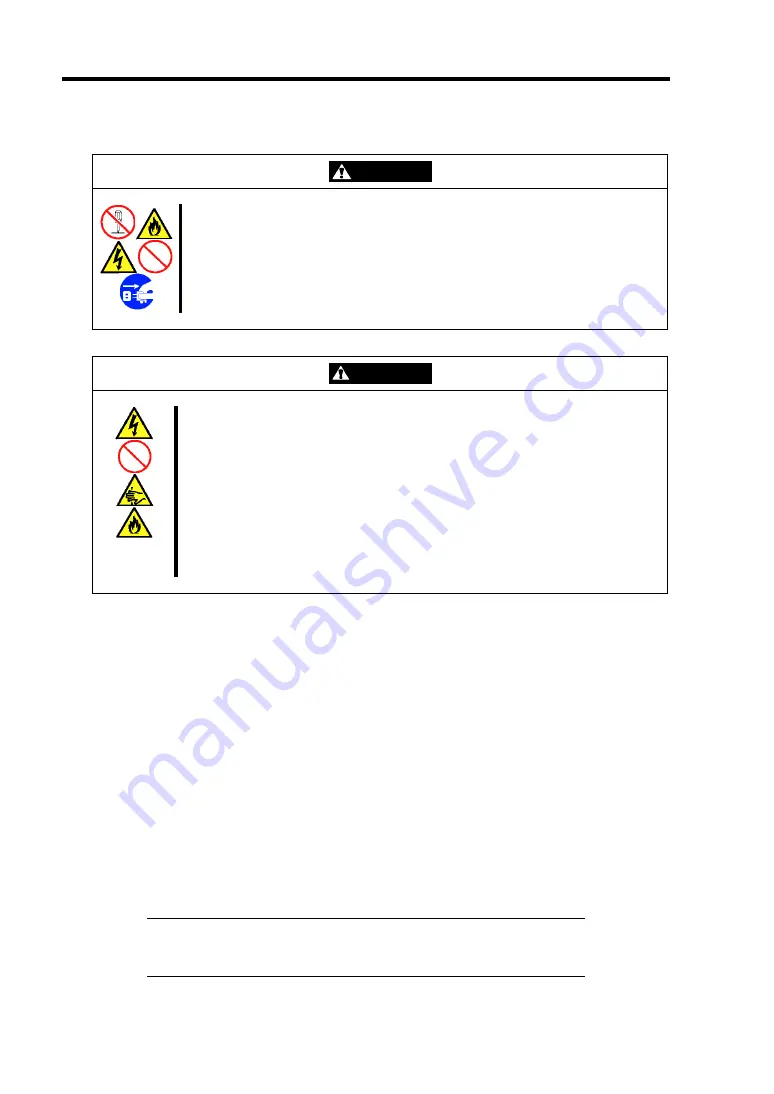
4-20 Configuring Your Server
The following describe the clearing procedure.
WARNING
Observe the following instructions to use the server safely. Failure to follow
these instructions may result in death or serious personal injury. See pages
1-3 to 1-8 for details.
Do not disassemble, repair, or alter the server.
Do not remove the lithium battery.
Do not connect the ground line to a gas pipe.
CAUTION
Observe the following instructions to use the server safely. Failure to follow
these instructions may result in death or serious personal injury. See pages 1-
3 to 1-8 for details.
Never attempt to lift the server only by yourself.
Make sure to complete board installation.
Do not install the server on a rack with leaving covers removed.
Do not pinch your finger with mechanical components.
Note high temperature.
Do not pull out a device from the rack if the rack is unstable.
Do not leave more than one device being pulled out from the rack.
1.
See the section "Preparing for Installation and Removal" as described in Chapter 9 of this
guide to prepare.
2.
Remove the logic cover.
3.
Locate the position of the jumpers on the mother board you are changing.
4.
For clearing the BIOS password, remove the jumper strap on the BIOS password clear
jumper. For Clearing the CMOS, move the jumper strap to the CMOS clear position.
Refer to the previous illustration to find the location of the jumper.
5.
Wait for a while (about 5 seconds), and then reinstall the jumper block to the default
position.
6.
Reinstall the server removed in Step 2.
7.
Plug the power cord to your server and turn on the server.
8.
Press
F2
at the prompt to run the BIOS SETUP utility, and select "Load Setup Defaults"
at the Exit menu.
IMPORTANT:
If the onboard SATA RAID feature is used in the
SATA hard disk drive model, change the parameter of the "SATA RAID
Enable" in the Advanced menu from [Disable] to [Enable].
Summary of Contents for Express5800/120Rf-1
Page 32: ...1 16 Notes on Using Your Server This page is intentionally left blank ...
Page 154: ...4 58 Configuring Your Server This page is intentionally left blank ...
Page 236: ...6 26 Installing and Using Utilities This page is intentionally left blank ...
Page 248: ...7 12 Maintenance This page is intentionally left blank ...
Page 348: ...C 2 IRQ This page is intentionally left blank ...
Page 408: ...G 4 Product Configuration Record Table This page is intentionally left blank ...
















































