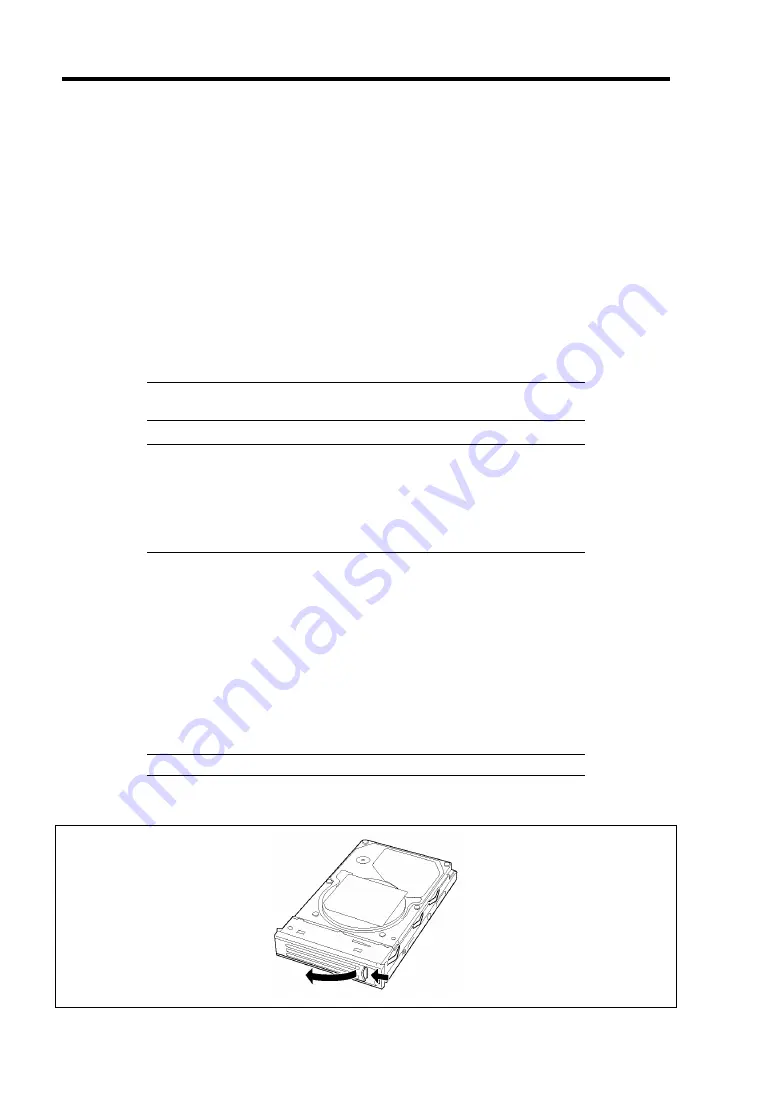
9-6 Upgrading Your Server
The hard disk drive bays are connected to the SCSI connector on the mother board when the server
is shipped. To use the hard disk drives in a disk array configuration, reconnect the cable from the
connector on the mother board to which the SCSI controller is connected to the disk array controller
connector. For the cable reconnection, see "Disk Array Controller".
A dummy block or tray is installed in the hard disk drive bays. The purpose of a dummy block is to
increase the cooling effect in the server. Install a dummy block in slots not containing a hard disk
drive.
Installation (SCSI hot-plug HDD model)
Take the following steps to install a hard disk drive. This procedure applies to all the hard disk drive
bays. See the next section for the procedure installing a hard disk drive in the flex bay.
NOTE:
Any hard disk drive can be installed or removed in or from the
server only by removing the front bezel.
IMPORTANT:
In the disk array configuration, use the hard disk drives having the
same specification including the capacity.
Do not press the POWER switch during the installation or removal
of the hard disk drive if your server is running.
1.
See the section "Preparing for Installation and Removal" described earlier to prepare.
2.
Unlock the front bezel with the security key and remove the front bezel.
3.
Locate the slot in which you are going to install a hard disk drive.
The server has three slots. Install hard disk drives in ascending order of the SCSI ID
numbers starting from the leftmost slot. The SCSI IDs assigned to the slots are all
determined.
4.
Remove the dummy block or tray if installed.
IMPORTANT:
Keep the dummy block for future use.
5.
Unlock the hard disk drive handle.
Summary of Contents for Express5800/120Rf-1
Page 32: ...1 16 Notes on Using Your Server This page is intentionally left blank ...
Page 154: ...4 58 Configuring Your Server This page is intentionally left blank ...
Page 236: ...6 26 Installing and Using Utilities This page is intentionally left blank ...
Page 248: ...7 12 Maintenance This page is intentionally left blank ...
Page 348: ...C 2 IRQ This page is intentionally left blank ...
Page 408: ...G 4 Product Configuration Record Table This page is intentionally left blank ...






























