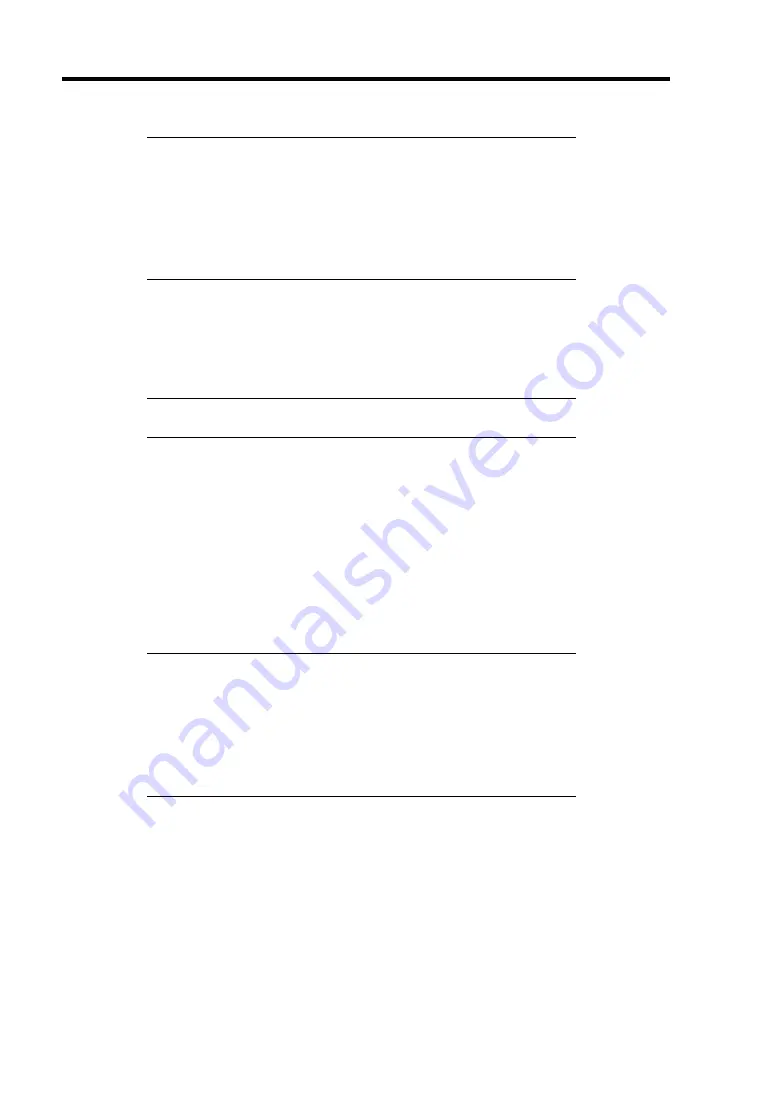
5-38 Installing the Operating System with Express Setup
NOTES:
If you click [Cancel] in [Basic Information] screen, the screen will
go back to select the OS. [Cancel] exists only in [Basic
Information] screen.
If you click [OK] in [Role of Computer] screen, the setup
automatically selects default value for the later specification to
continue the installation.
12.
Copy the modules for the optional mass storage driver.
If you want to install the optional mass storage driver, insert the floppy disk attached to
mass storage driver into the floppy disk drive and follow the message to operate the
installation.
NOTE:
You can use this function only when the floppy disk drive is
attached to the system.
13.
Remove the NEC EXPRESSBUILDER CD-ROM from the CD-ROM drive according to
the message.
If you proceed the setup by using setup parameter file, remove the floppy disk from the
floppy disk drive.
Insert Windows 2000 CD-ROM into the CD-ROM drive.
[Agree Software License Agreement] screen appears.
14.
Read the contents carefully and click [I agree.] or press
F8
if you do agree. If you do not
agree, click [I disagree] or press
F3
.
IMPORTANT:
If you do not agree to this agreement, the setup terminates and
Windows 2000 will not be installed.
If "NetWare Gateway (and Client) Service" is specified to install,
the window to specify the details of "NetWare Gateway (and
Client) Service" pops up on the first logon. Specify the
appropriate value.
15.
If you selected [Yes] on [Apply Service Pack] at Basic Information, follow the procedure
below.
1)
Follow the message to take Windows 2000 CD-ROM out of the CD-ROM drive.
2)
Follow the message to insert Windows 2000 Service Pack 4 or later into the CD-
ROM drive.
Windows 2000 and the specified application will be installed automatically and logon to
the system. Install and configure the device drivers.
Now the Setup using Express Setup has completed.
Summary of Contents for Express5800/120Rf-1
Page 32: ...1 16 Notes on Using Your Server This page is intentionally left blank ...
Page 154: ...4 58 Configuring Your Server This page is intentionally left blank ...
Page 236: ...6 26 Installing and Using Utilities This page is intentionally left blank ...
Page 248: ...7 12 Maintenance This page is intentionally left blank ...
Page 348: ...C 2 IRQ This page is intentionally left blank ...
Page 408: ...G 4 Product Configuration Record Table This page is intentionally left blank ...






























