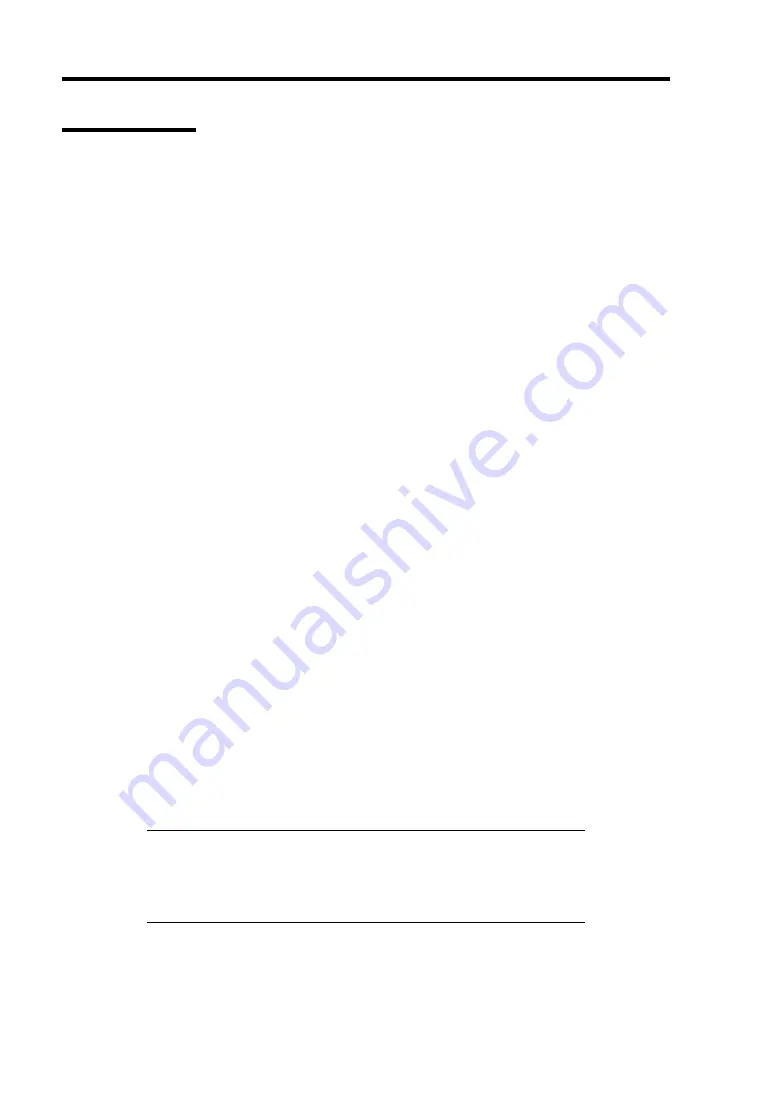
D-12 Installing Windows Server 2003 x64 Editions
Network Driver
Specify the details of network driver.
One standard network driver that is mounted will be installed automatically, but the link speed and
Duplex mode need to be specified manually.
[When PROSet is not installed]
1.
The [Local Area Connection Properties] dialog box appears.
* The procedure in the case of the standard start menu
Click Start menu, click [Control Panel], click [Network Connections], and click
[Local Area Connection].
* The procedure in the case of the classic start menu
Click Start menu, click [Settings] and click [Network Connections].
The [Network Connections] dialog box appears.
2.
Right-click [Local Area Connection] and click [Properties] from pop-up menu.
3.
Click [Configure].
The property dialog box for network adapter appears.
4.
Click the [Advanced] and specify the [Link Speed & Duplex] value the same as the value
specified for HUB.
5.
Click [OK] on the property dialog box for network adapter.
[When PROSet is installed]
1.
Open the [Device Manager]
2.
Double-click [(Network Adapter Name)] in the list.
3.
Click the [Link] and specify the [Link Speed & Duplex Settings] value the same as the
value specified for HUB.
4.
Click [OK].
Also, add or delete any protocols and services if necessary.
You can operate the process on the property dialog box for local area network which can be
appeared from [Network and Dial-up Connection].
NOTE:
We recommend you to add [Network Monitor] at [Adding
Services]. [Network Monitor] can monitor the frame (or the packet) that
the computer installing [Network Monitor] sends or receives. This tool
is valuable when analyzing network trouble. For information on how to
install the tool, see the "Setting for Solving Problems" in Chapter 5.
Summary of Contents for Express5800/120Rf-1
Page 32: ...1 16 Notes on Using Your Server This page is intentionally left blank ...
Page 154: ...4 58 Configuring Your Server This page is intentionally left blank ...
Page 236: ...6 26 Installing and Using Utilities This page is intentionally left blank ...
Page 248: ...7 12 Maintenance This page is intentionally left blank ...
Page 348: ...C 2 IRQ This page is intentionally left blank ...
Page 408: ...G 4 Product Configuration Record Table This page is intentionally left blank ...






























