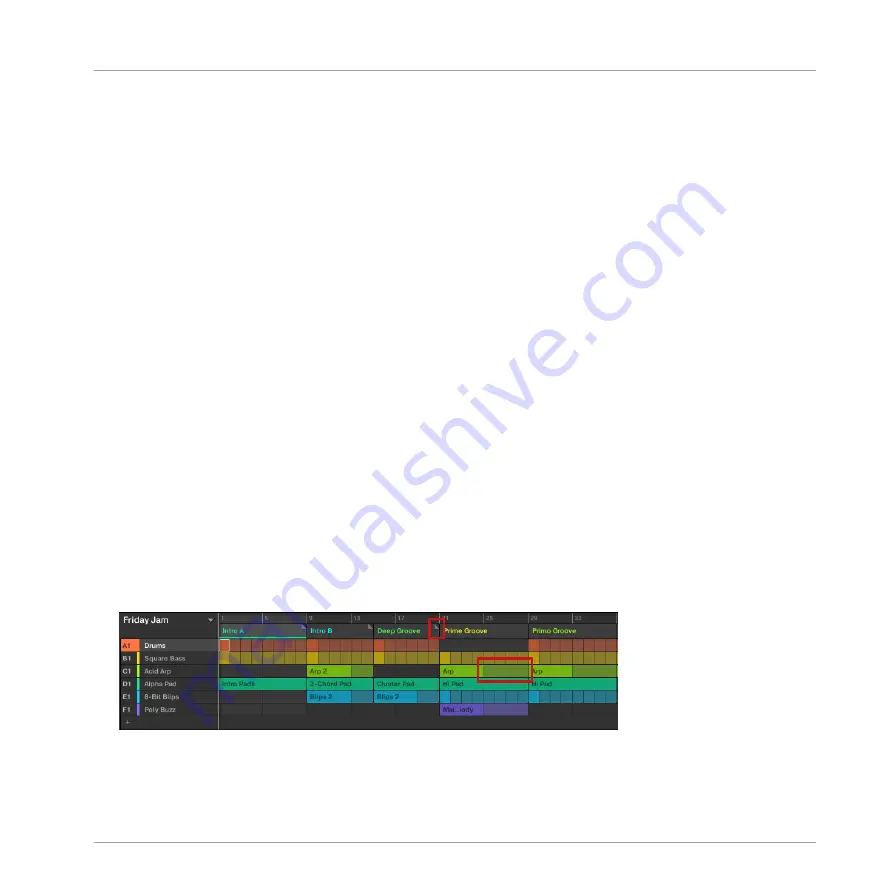
→
The Section takes its new place. In Section mode you can now select this Section via the
pad corresponding to its new location.
16.3.6 Adjusting the Length of a Section
Here are a few rules on how Sections, Scenes and Patterns are displayed within the Arranger:
By default the length of a Section is automatically set to the longest Pattern used within the
referenced Scene (Auto Length), unless the length of the Section is manually set to a specific
bar range (Manual Length).
▪
Auto Length: By default, the length of a Section corresponds to the longest Pattern used in
the referenced Scene. Inserting a new Pattern that is longer than the Section automatically
extends the Section. Removing the longest Pattern from the Section automatically shrinks
the Section. Extending/shrinking the longest Pattern automatically extends/shrinks the Sec-
tion accordingly.
▪
Manual Length: A Section can be manually adjusted to a set length. This can be shorter or
longer than the Pattern contained within the referenced Scene. Inserting or removing Pat-
terns from the Scene will not alter the length of the Section, however the length of a Sec-
tion can be altered by dragging the mouse directly in the timeline or by using your MA-
SCHINE controller.
▪
If a Pattern is shorter than the Section it is placed in, it is automatically repeated until the
end of the Section (the last repetition might be shortened). These repetitions are automati-
cally generated and cannot be edited. They reference the same Pattern placed at the be-
ginning of the Section. Repetitions of a Pattern are indicated by darker blocks in the Ar-
ranger, and a Truncated Pattern marker will appear on the right-hand side of the Section to
indicate that a section of the Pattern is hidden:
▪
If a Section has been manually shortened, only the visible part of the Pattern within the set
length will be audible.
Working with the Arranger
Using Song View
MASCHINE MIKRO - Manual - 791
Summary of Contents for Maschine Mikro MK2
Page 1: ...MANUAL ...
Page 106: ...The Preferences MIDI page Basic Concepts Preferences MASCHINE MIKRO Manual 106 ...
Page 109: ...The Preferences Default page Basic Concepts Preferences MASCHINE MIKRO Manual 109 ...
Page 126: ...The Preferences panel Hardware page Basic Concepts Preferences MASCHINE MIKRO Manual 126 ...
Page 129: ...The Preferences panel Colors page Basic Concepts Preferences MASCHINE MIKRO Manual 129 ...
Page 135: ...Basic Concepts Syncing MASCHINE using Ableton Link MASCHINE MIKRO Manual 135 ...
Page 749: ...Tremolo Perform FX in the Control area Effect Reference Perform FX MASCHINE MIKRO Manual 749 ...
Page 928: ...Z Zone page software 869 ZONE page controller 870 Index MASCHINE MIKRO Manual 928 ...






























