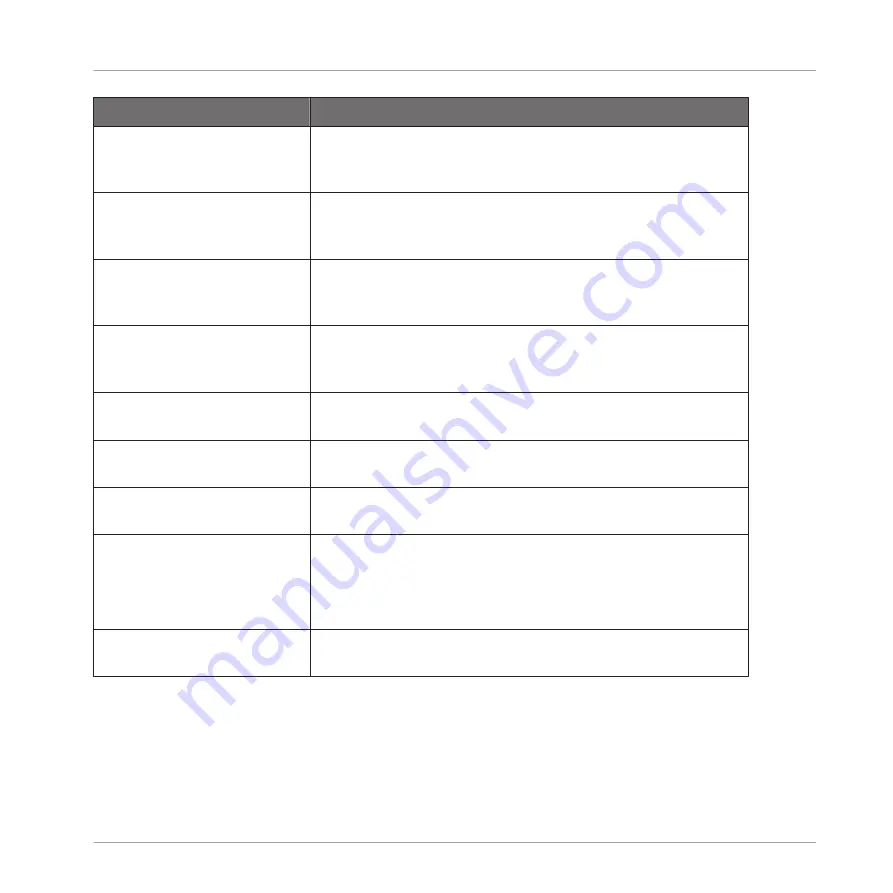
Action
Procedure
Move an effect within the
Plug-in List
Click and hold the effect in the Plug-in List, drag your mouse
to the desired location (an insertion line appears where the
effect will be dropped), and release the mouse button.
Move an effect to another
channel (Sound, Group, or
Master)
First, open the source slot’s Plug-in menu and select
Cut
.
Then open the Plug-in menu of the desired slot in the target
channel (Sound, Group, or Master) and select
Paste
.
Duplicate an effect
First, open the source slot’s Plug-in menu and select
Copy
.
Then open the Plug-in menu of the desired slot in the target
channel (Sound, Group, or Master) and select
Paste
.
Bypass an effect
Click the
FX
icon (in Arrange view) or the little square (in Mix
view) at the left of the effect name in the Plug-in List. Click
again to re-enable the effect.
Save the current effect
settings as preset
Open the Plug-in menu, and select
Save As…
at the bottom
of the menu.
Recall an effect preset
Use the Browser (see chapter
in menu and select
Open…
at the bottom of the menu.
Native Instruments and External
Effects
Open/close the effect window Arrange view: Click the little window icon in the top left
corner of the Parameter area (at the left of the first page tab).
Mix view: In the Plug-in Strip under the Mixer, click the little
arrow in the top left corner of the effect panel.
Save the current settings as
default preset for this effect
Open the Plug-in menu, and select
Save As Default…
at the
bottom of the menu.
For detailed information on these topics, please refer to
. For more de-
tails on the specific operations available for Native Instruments and External Effects, see
Using Native Instruments and External Plug-ins
.
Using Effects
Applying Effects to a Sound, a Group or the Master
MASCHINE MIKRO - Manual - 645
Summary of Contents for Maschine Mikro MK2
Page 1: ...MANUAL ...
Page 106: ...The Preferences MIDI page Basic Concepts Preferences MASCHINE MIKRO Manual 106 ...
Page 109: ...The Preferences Default page Basic Concepts Preferences MASCHINE MIKRO Manual 109 ...
Page 126: ...The Preferences panel Hardware page Basic Concepts Preferences MASCHINE MIKRO Manual 126 ...
Page 129: ...The Preferences panel Colors page Basic Concepts Preferences MASCHINE MIKRO Manual 129 ...
Page 135: ...Basic Concepts Syncing MASCHINE using Ableton Link MASCHINE MIKRO Manual 135 ...
Page 749: ...Tremolo Perform FX in the Control area Effect Reference Perform FX MASCHINE MIKRO Manual 749 ...
Page 928: ...Z Zone page software 869 ZONE page controller 870 Index MASCHINE MIKRO Manual 928 ...






























