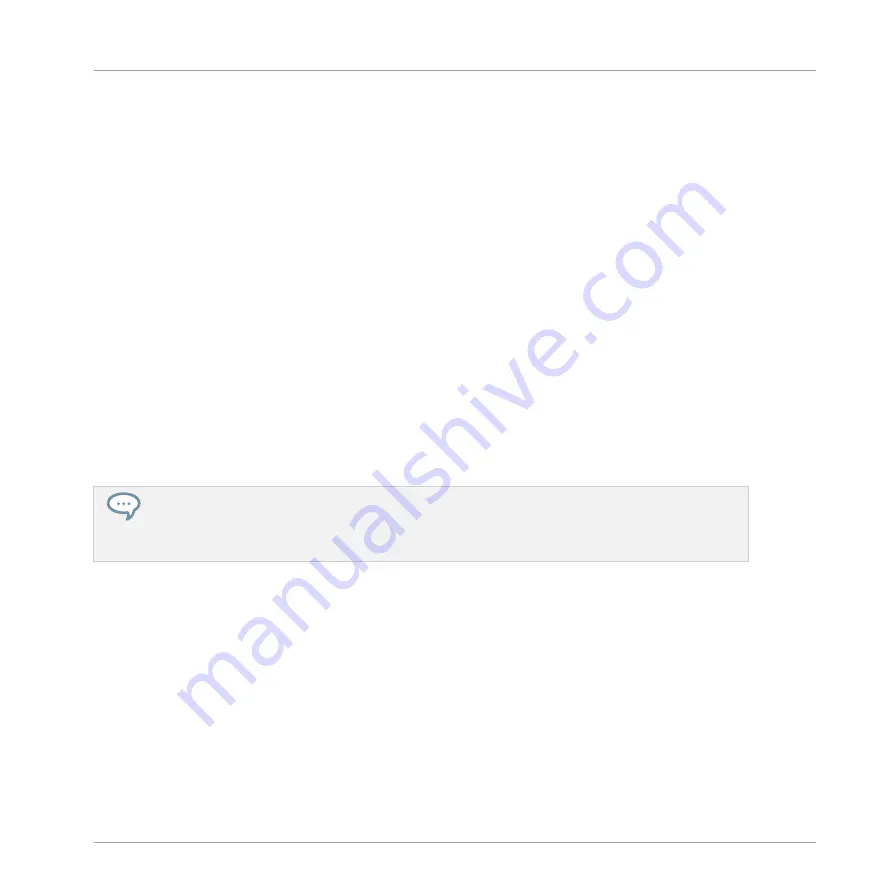
(3) Add Page button (“+” symbol): Click the little “
+
” after the last page label to append a new
page. By default, pages are labeled “Page 1,” “Page 2,” etc. You can change page labels by
defining sections within your pages via the Section Label fields (2) — see above.
(4) Focus frame: Indicates the knob being assigned. Click any knob to edit its assignment.
(5) Parameter Label fields: Double-click these fields to enter custom labels for your parameters
(press [Enter] to confirm). These labels will be mirrored everywhere in MASCHINE for the cor-
responding parameters.
(6) Reset button: Click
Reset
to remove the assignment for the selected knob.
(7) Learn button: Click
Learn
to enter Learn mode. Learn mode is an intuitive learn process that
allows you to quickly assign the desired Plug-in parameters to all eight knobs of the current
Parameter page at once. When Learn mode is launched, each knob of the page is successively
focused starting with the knob selected for editing — indicated by the Focus frame (4). The
next parameter you touch in the plug-in’s user interface (see section
) will be assigned to the focused knob. Once a knob is assigned, the next knob
to the right will become the focal point, and so on until the last knob is assigned. Once com-
plete, Learn mode is automatically deactivated. Alternatively, at any time you can click
Learn
again if you want to stop assigning parameters. When Learn mode is active, you can manually
change the focus of the knobs by clicking the desired knob in the Parameter area.
Once you have organized plug-in parameters into Parameter pages, you can also use MASCHINE
Macro Controls to pick the most commonly used parameters, e.g., for live performances. For more
information about Macro Controls, please refer to section
12.3, Creating Custom Sets of Parame-
Parameter Slots - Context Menu
When the Assignment area is opened and the Pages tab is selected, a right-click on an as-
signed or unassigned Parameter slot’s label brings up a context menu.
Working with Plug-ins
Using Native Instruments and External Plug-ins
MASCHINE MIKRO - Manual - 341
Summary of Contents for Maschine Mikro MK2
Page 1: ...MANUAL ...
Page 106: ...The Preferences MIDI page Basic Concepts Preferences MASCHINE MIKRO Manual 106 ...
Page 109: ...The Preferences Default page Basic Concepts Preferences MASCHINE MIKRO Manual 109 ...
Page 126: ...The Preferences panel Hardware page Basic Concepts Preferences MASCHINE MIKRO Manual 126 ...
Page 129: ...The Preferences panel Colors page Basic Concepts Preferences MASCHINE MIKRO Manual 129 ...
Page 135: ...Basic Concepts Syncing MASCHINE using Ableton Link MASCHINE MIKRO Manual 135 ...
Page 749: ...Tremolo Perform FX in the Control area Effect Reference Perform FX MASCHINE MIKRO Manual 749 ...
Page 928: ...Z Zone page software 869 ZONE page controller 870 Index MASCHINE MIKRO Manual 928 ...






























