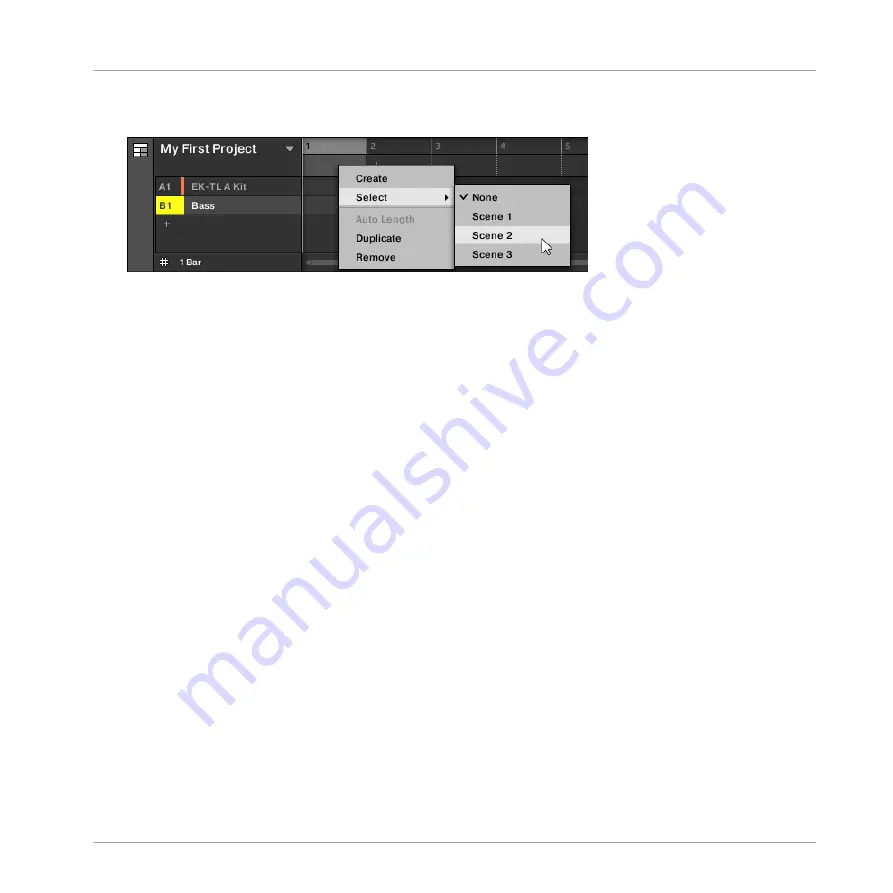
►
Right-click ([Cmd] + click on macOS) a Section slot and select
Append
in the context
menu, then for example, select
Scene 2
from the submenu.
→
The selected Scene is added to the Section.
By repeating this for each new Section, you can quickly add Scenes to the Arranger.
To add a Scene to a Section in the Song view using your controller:
1.
Press
SHIFT
+
SCENE
to access the Song view.
2.
Press
SCENE
, then press the right arrow button to select
SCENE
.
3.
Turn the Encoder to select the Scene you want to add to the Section.
→
The selected Scene is added to the Section.
By repeating this for each new Section, you can quickly add Scenes to the Arranger.
16.3.4 Selecting Sections and Section Banks
You can select the desired Section via the Section Manager or directly in the Song view.
Selecting a Section in the Song view
To select a Section in the Song view, do the following:
Working with the Arranger
Using Song View
MASCHINE MIKRO - Manual - 785
Summary of Contents for Maschine Mikro MK2
Page 1: ...MANUAL ...
Page 106: ...The Preferences MIDI page Basic Concepts Preferences MASCHINE MIKRO Manual 106 ...
Page 109: ...The Preferences Default page Basic Concepts Preferences MASCHINE MIKRO Manual 109 ...
Page 126: ...The Preferences panel Hardware page Basic Concepts Preferences MASCHINE MIKRO Manual 126 ...
Page 129: ...The Preferences panel Colors page Basic Concepts Preferences MASCHINE MIKRO Manual 129 ...
Page 135: ...Basic Concepts Syncing MASCHINE using Ableton Link MASCHINE MIKRO Manual 135 ...
Page 749: ...Tremolo Perform FX in the Control area Effect Reference Perform FX MASCHINE MIKRO Manual 749 ...
Page 928: ...Z Zone page software 869 ZONE page controller 870 Index MASCHINE MIKRO Manual 928 ...






























