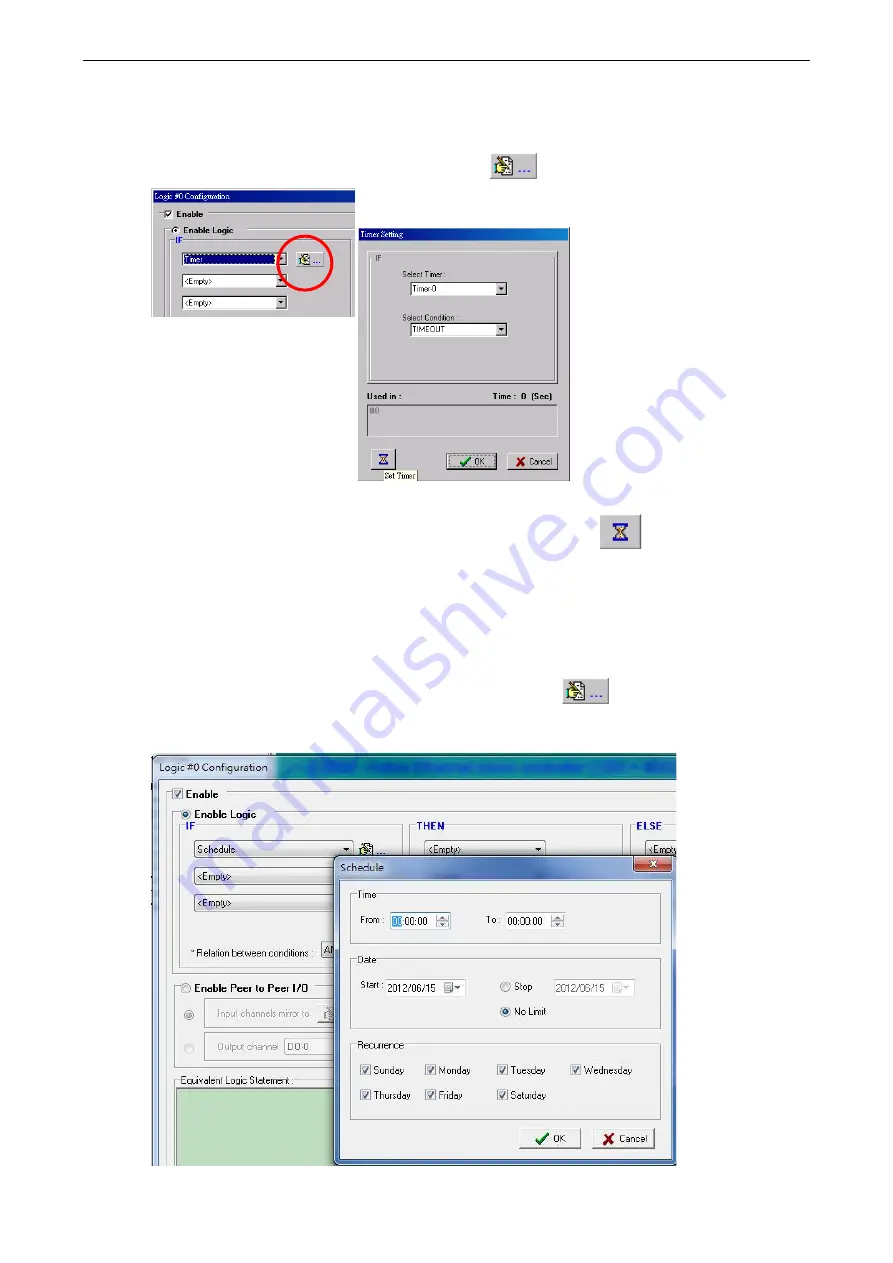
ioLogik E2200 Series
Click&Go
4-17
Timer
The
Timer
function can be used to control the timing of a logic rule in the IF conditions. “TIMEOUT” is the only
operator here. For example, you can delay the triggering of an action or repeat an action periodically. Select the
IF condition for Timer and click on the property button (
) to enter the Timer Settings window.
In the above figure, the “Used in:” column indicates this Timer is also used in Rule-0, which helps the user
indentify the relationship between rules. In addition, the Set Timer button (
) will help define the default
value for the Timer.
Schedule
The
Schedule
function allows users to set a starting point or time period for a task. For example, the Schedule
function could be used if a pump needs to start at 9: 00 PM and stop at 11:00 PM every Monday, Wednesday,
and Friday.
Select the IF condition for Schedule and click on the property button (
) to enter the setting window. For
recurrent actions, select the Recurrence checkbox and select the relevant weekdays. If a time period needs to
be defined, specify the stop date in the range column.
Summary of Contents for ioLogik E2210
Page 138: ...ioLogik E2200 Series Cable Wiring D 4 Digital Output Sink Type...
Page 139: ...ioLogik E2200 Series Cable Wiring D 5 RTD Input Wiring Structure 2 wire 3 wire...
Page 140: ...ioLogik E2200 Series Cable Wiring D 6 Thermocouple Input Wiring Structure 2 wire...
Page 144: ...ioLogik E2200 Series Input and Output Terminal E 4 ioLogik E2262 I O left to right...






























