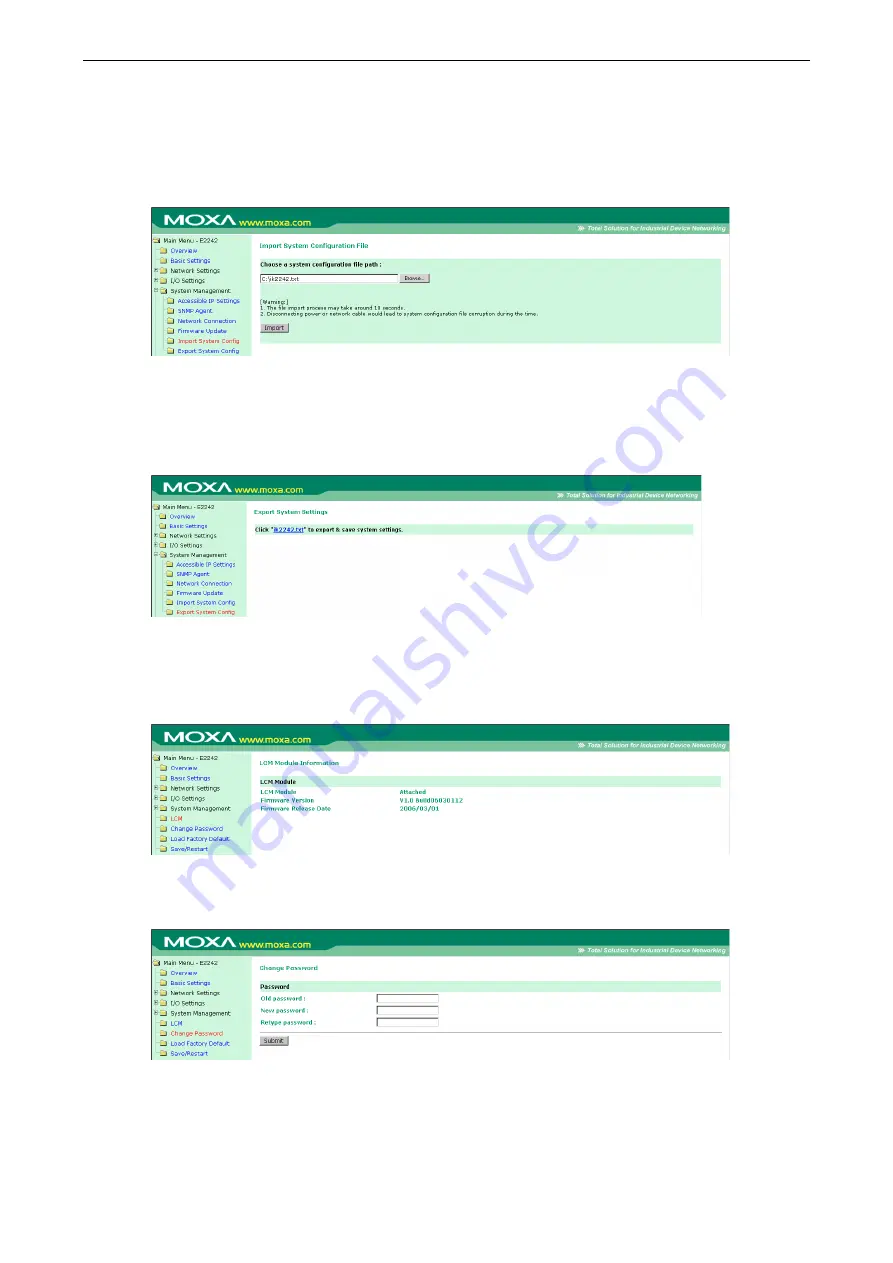
ioLogik E2200 Series
Using the Web Console
5-15
Import System Config
On the
Import System Config
page, you can import a configuration into the ioLogik server. The configuration
file can be generated by ioAdmin or through the web console. This function can be used to duplicate settings
between ioLogik servers. You will be prompted for the location of the configuration file (e.g., “ik2242.txt”).
Export System Config
On the
Export System Config
page, you can save the ioLogik’s configuration into a file for backup or for
importing into another ioLogik server.
LCM
If you have installed the optional LCM, you can view the status and firmware details on the LCM page.
Change Password
For all changes to the ioLogik E2200’s password protection settings, you will first need to enter the old
password. Leave this blank if you are setting up password protection for the first time. To set up a new
password or change the existing password, enter your desired password under both
New password
and
Confirm password
. To remove password protection, leave
New password
and
Confirm password
blank.
Summary of Contents for ioLogik E2210
Page 138: ...ioLogik E2200 Series Cable Wiring D 4 Digital Output Sink Type...
Page 139: ...ioLogik E2200 Series Cable Wiring D 5 RTD Input Wiring Structure 2 wire 3 wire...
Page 140: ...ioLogik E2200 Series Cable Wiring D 6 Thermocouple Input Wiring Structure 2 wire...
Page 144: ...ioLogik E2200 Series Input and Output Terminal E 4 ioLogik E2262 I O left to right...
















































