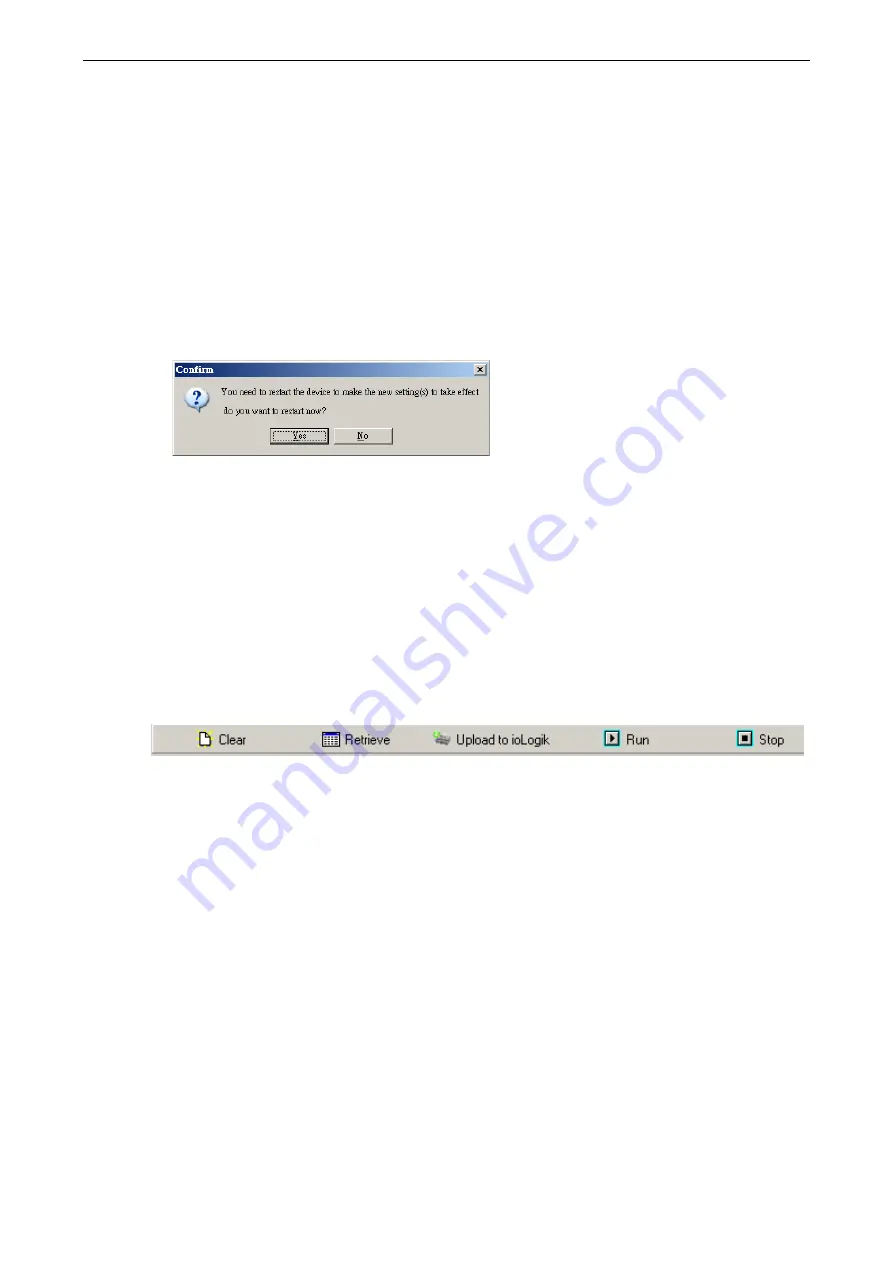
ioLogik E2200 Series
Click&Go
4-27
Activating the Rule-set
Upload, Restart, and Run
The rules that are displayed on the Click&Go Logic panel include the current rule-set, which acts as the brain of
your ioLogik system. The rule-set must be activated as follows for the ioLogik to commence local control
operation:
1.
The rule-set must first be downloaded from ioAdmin to the ioLogik. To download the rule-set, click
Upload
to ioLogik
from the Rule-set Management bar.
2.
After the rule-set has been downloaded, ioAdmin will prompt to restart the ioLogik automatically after
clicking “yes” to confirm. Do not use the reset button, since doing so will load all factory defaults and erase
your rule-set from memory.
3.
After the ioLogik has been restarted, the rule-set must be activated. Log in to ioAdmin as administrator, go
to the Click&Go Logic panel and click
Run
in the Rule-set Management bar. The rules in the rule-set will now
be active.
When the rule-set has been activated, it will remain active even when the ioLogik is disconnected from the host
computer or from the network. If the ioLogik is turned off, device operation will resume when it is turned back
on, allowing you to use the ioLogik for PC-independent automation.
Rule-set Management Bar
When the rule-set has been activated from the Click&Go panel it will remain active even when the ioLogik is
disconnected from the host computer or from the network. If the ioLogik is turned off, device operation will
resume when it is turned back on, allowing you to use the ioLogik for PC-independent automation.
•
Clear:
Erases the rule-set in both ioAdmin and the ioLogik series.
•
Retrieve:
Copies the rule-set from the ioLogik into ioAdmin.
•
Upload to ioLogik:
Copies the rule-set from ioAdmin to the ioLogik.
•
Run:
Activates the rule-set that the ioLogik booted up with.
•
Stop:
De-activates the Click&Go rule-set and returns the ioLogik to normal, passive operation.
Import/Export Configuration
The ioLogik’s system configuration, including the current Click&Go rule-set, can be imported and exported. As
you make changes to a rule-set, you can export the system configuration in order to save that rule-set. Details
can be found in Chapter 2.
Log in as ioAdmin administrator from the
Server Settings
panel. You must log in as administrator to gain
access to the ioLogik’s configuration options. If a password has not been configured, simply click
Login
and
leave the
Password
entry field blank.
Summary of Contents for ioLogik E2210
Page 138: ...ioLogik E2200 Series Cable Wiring D 4 Digital Output Sink Type...
Page 139: ...ioLogik E2200 Series Cable Wiring D 5 RTD Input Wiring Structure 2 wire 3 wire...
Page 140: ...ioLogik E2200 Series Cable Wiring D 6 Thermocouple Input Wiring Structure 2 wire...
Page 144: ...ioLogik E2200 Series Input and Output Terminal E 4 ioLogik E2262 I O left to right...






























