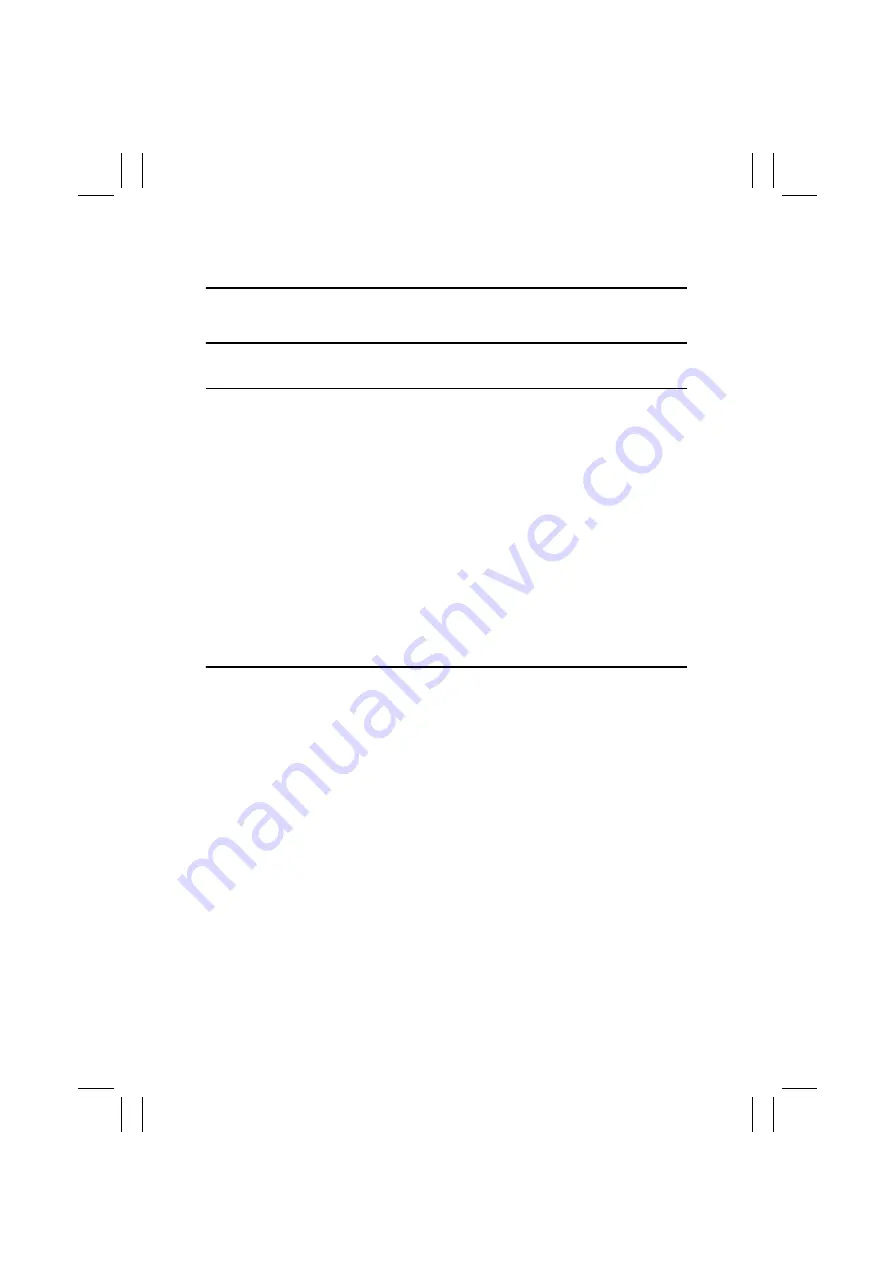
FrameMaker Ver5.5E(PC) CF3102/CF2002 TROUBLESHOOTING
02.06.13
T-4
1-2.
I/O CHECK
(1)
Check Procedure
To allow sensors to be checked for operation easily and safely, data applied to the IC on the
board can be checked on the panel with the copier in the standby state (including a mis-
feed, malfunction, and closure failure condition).
<Electrical Components Check Procedure Through Input Data Check>
Example
When a paper misfeed occurs in the paper take-up section of the copier, the 2nd Drawer
Paper Take-Up Sensor is considered to be responsible for it.
<Procedure>
1. Remove the sheet of paper misfeed.
2. From the I/O Check List that follows, check the panel display of the 2nd Drawer Paper
Take-Up Sensor. For the 2nd Drawer Paper Take-Up Sensor, you check the data of
“Take-Up” of “2nd Drawer.”
3. Call the Tech. Rep. mode to the screen.
4. Select “State Confirm”
→
“I/O Check” and then select the screen that contains “Take-
Up” under “2nd Drawer.” For “Take-Up” under “2nd Drawer,” select “1” on the left-hand
side of the screen.
5. Check that the data for “Take-Up” under “2nd Drawer” is “0” (sensor blocked).
6. Move the actuator to unblock the 2nd Drawer Paper Take-Up Sensor.
7. Check that the data for “Take-Up” under “2nd Drawer” changes from “0” to “1” on the
screen.
8. If the input data is “0,” change the sensor.
Summary of Contents for CF2002
Page 1: ...The essentials of imaging www minoltaeurope com Service Manual CF2002 CF3102 ...
Page 2: ......
Page 21: ...FrameMaker Ver 5 5E PC CF2002 CF3102 GENERAL 02 06 26 GENERAL 14413 ...
Page 30: ...FrameMaker Ver 5 5E PC CF2002 CF3102 MAINTENANCE 02 06 26 MAINTENANCE 14413 ...
Page 178: ...FrameMaker Ver 5 5E PC CF2002 CF3102 TROUBLESHOOTING 02 06 26 TROUBLESHOOTING 14413 ...






























