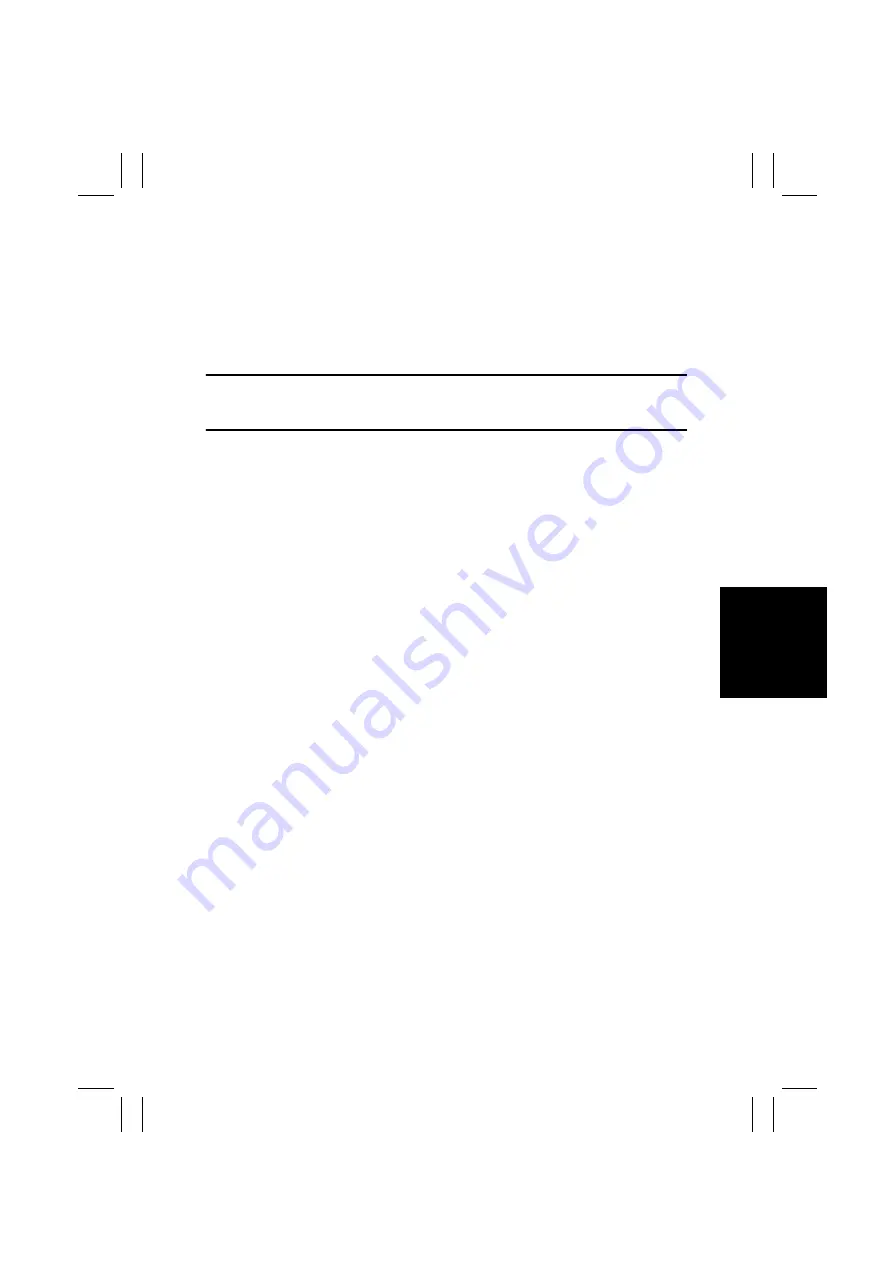
FrameMaker Ver5.5E(PC) CF3102/CF2002 DIS/REASSEMBLY, ADJUSTMENT
02.06.010
D-47
17. Select “Cyan,” “SINGLE,” and “HYPER.”
18. Press the Clear key to clear the density setting.
19. Enter “255” from the 10-Key Pad.
20. Press the Start key to let the copier produce a test pattern.
21. Check to see if the image on the leading and trailing edges of the test pattern is faint.
If the image is faint:
22. Touch these keys in this order: “Machine Adjust”
→
“PRT Area”
→
“Top Margin.”
23. Touch “2nd Transfer Timing” and then use the Down key to decrease the setting.
NOTE
• Decreasing the setting makes transfer timing faster. An abnormally low setting could,
however, result in a paper misfeed.
24. Touch “END.”
25. Produce a halftone test pattern again.
26. Check the image on the leading and trailing edges of the test pattern.
27. If the image on the leading and trailing edges of the test pattern is faint, change the set-
ting and make a check again.
Summary of Contents for CF2002
Page 1: ...The essentials of imaging www minoltaeurope com Service Manual CF2002 CF3102 ...
Page 2: ......
Page 21: ...FrameMaker Ver 5 5E PC CF2002 CF3102 GENERAL 02 06 26 GENERAL 14413 ...
Page 30: ...FrameMaker Ver 5 5E PC CF2002 CF3102 MAINTENANCE 02 06 26 MAINTENANCE 14413 ...
Page 178: ...FrameMaker Ver 5 5E PC CF2002 CF3102 TROUBLESHOOTING 02 06 26 TROUBLESHOOTING 14413 ...






























