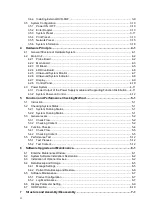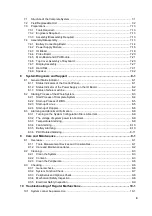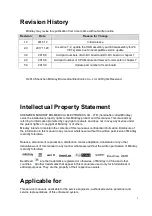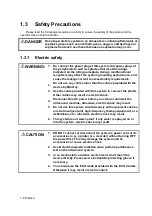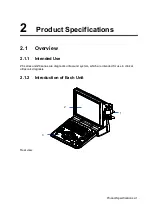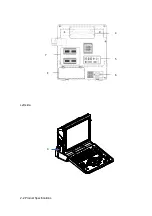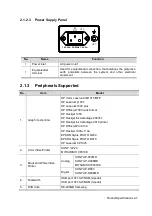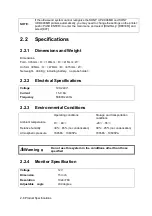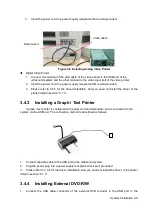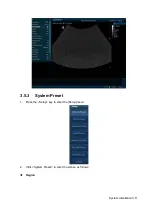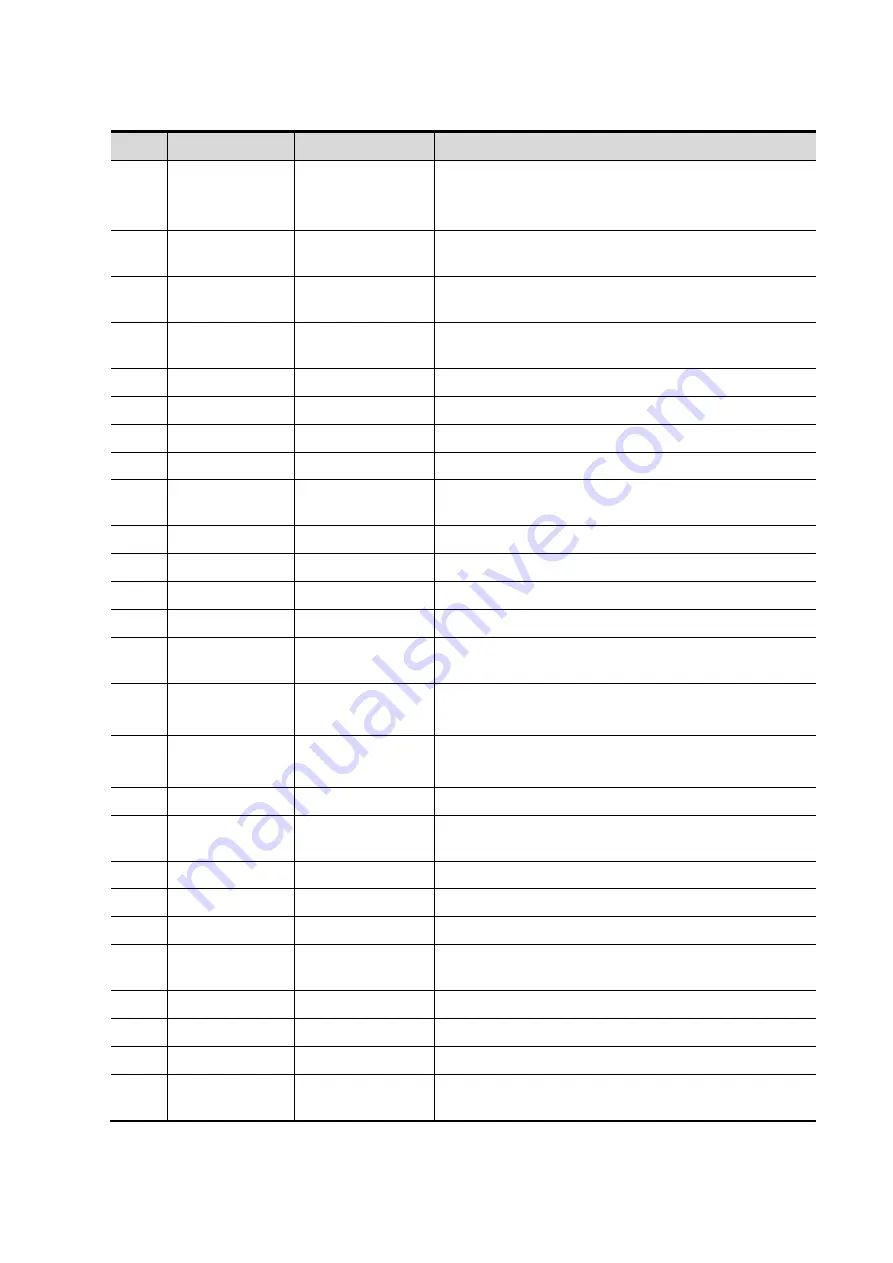
2-4 Product Specifications
No.
Name
Description
Function
1
/
Power button
Off: when system is turned off;
Green: when system is turned on by pressing this
button.
2
Esc
Exit
Press to exit the current status to the previous
status.
3
Help
/
Press to display or hide the help information on
screen.
4
Patient
Patient
Information
Press to open/ exit patient information screen.
5
Probe
Probe switch
Press to switch Probe and Exam Type
6
Review
/
Press to review the stored images.
7
Report
/
Press to open or close the diagnosis reports.
8
End Exam
/
Press to end an exam.
9
iStation
/
Press to enter or exit the patient information
management system.
10
F1
User-defined key
You can assign a function to the key.
11
Biopsy
/
Press to show or hide the biopsy guide line.
12
Setup
/
Press to open/close the setup menu.
13
Del
/
Press to delete the comment, etc.
14
/
Alphanumeric
keys
Same as on PC
15
Dual
Dual-split screen
Press to enter Dual mode from non-Dual mode;
Press to switch between windows in Dual mode.
16
Quad
Quad-split screen Press to enter Quad mode from non-quad mode;
Press to switch between windows in Quad mode.
17
Steer
/
Press to activate the steer function for linear probe.
18
/
Direction key
To adjust LCD brightness or contrast when pressing
with <Fn> key.
19
Cine
/
Press to enter or exit the cine review status.
20
Body Mark
/
Press to enter or exit the Body Mark status.
21
Arrow
/
Press to enter or exit the arrow comment status.
22
Clear
/
Press to clear the comments or measurement
calipers on the screen.
23
Scale
/
Press to adjust image parameter of Scale.
24
Baseline
/
Press to adjust image parameter of Baseline.
25
Menu Nav.
/
Multifunction knob
26
/
/
To adjust the image parameter combed with the key
of Scale/Baseline/Nav.Rot
Summary of Contents for Z6
Page 2: ......
Page 14: ......
Page 16: ...2 2 Product Specifications Left side 9 4 7 5 6 8 ...
Page 72: ......
Page 119: ...Structure and Assembly Disassembly 7 35 图 7 59 Disassembly of Speaker 8 ...
Page 120: ......
Page 132: ......
Page 142: ......
Page 152: ......
Page 168: ......
Page 171: ...Phantom Usage Illustration B 3 ...
Page 172: ......
Page 173: ...P N 046 010452 00 5 0 ...