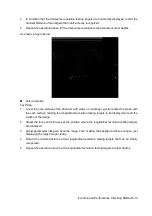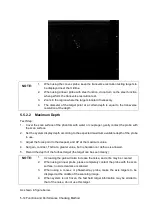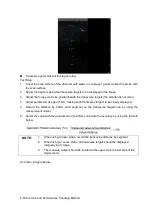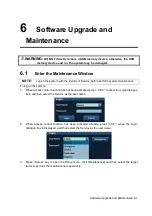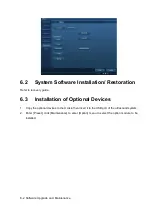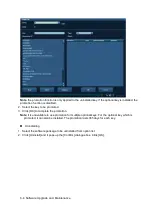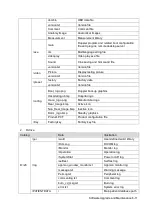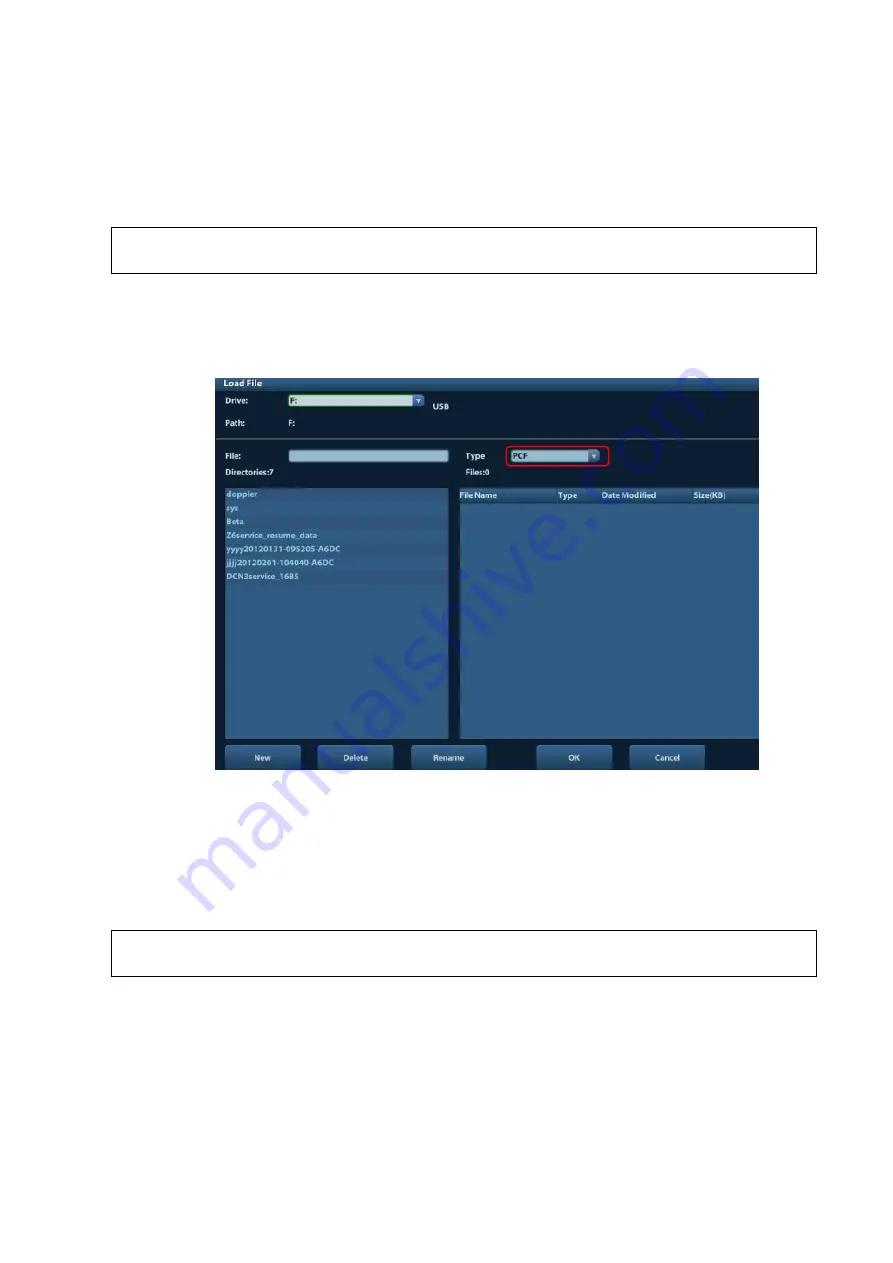
Software Upgrade and Maintenance 6-7
6.5
Software Maintenance
6.5.1
Product Configuration
NOTE:
[Config] is available on the Maintenance menu only if the operator logged on the
system as Service.
1. Make the product configuration file
—PCF file (generated by the production line or already
archived PCF file) according to specific requirements and copy to the USB disk.
2. Connect the USB disk to the machine, click [Config] and load the file in the popped up dialogue
box.
3. Select correct file (PCF format), and click [OK]. After the operation is completed, the successful
prompt appears. Restart the machine according to the prompt.
Specific configuration:
a) Model configuration
b) Customized product logo, hospital logo, screen saver/hibernation icon, active/inactive
icon of dual B mode, system information, boot up/shut down graphics.
NOTE:
After Doppler restoration, please do product configuration manually according to
the practical situation.
6.5.2
Log Maintenance
6.5.2.1
Export the Log
1. Connect the USB disk.
2. Click [Export Log] on the Maintenance menu.
Summary of Contents for Z6
Page 2: ......
Page 14: ......
Page 16: ...2 2 Product Specifications Left side 9 4 7 5 6 8 ...
Page 72: ......
Page 119: ...Structure and Assembly Disassembly 7 35 图 7 59 Disassembly of Speaker 8 ...
Page 120: ......
Page 132: ......
Page 142: ......
Page 152: ......
Page 168: ......
Page 171: ...Phantom Usage Illustration B 3 ...
Page 172: ......
Page 173: ...P N 046 010452 00 5 0 ...