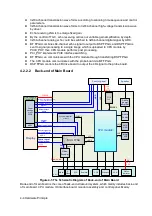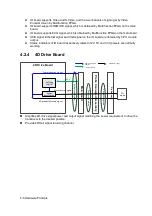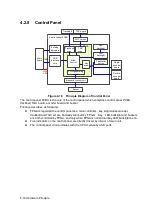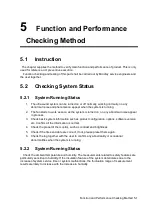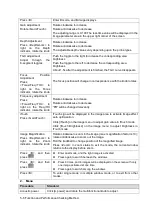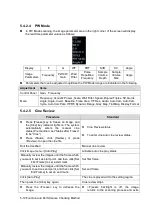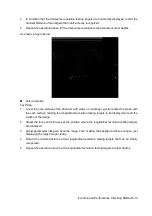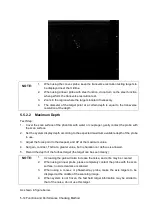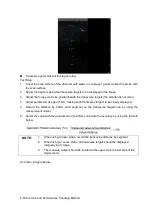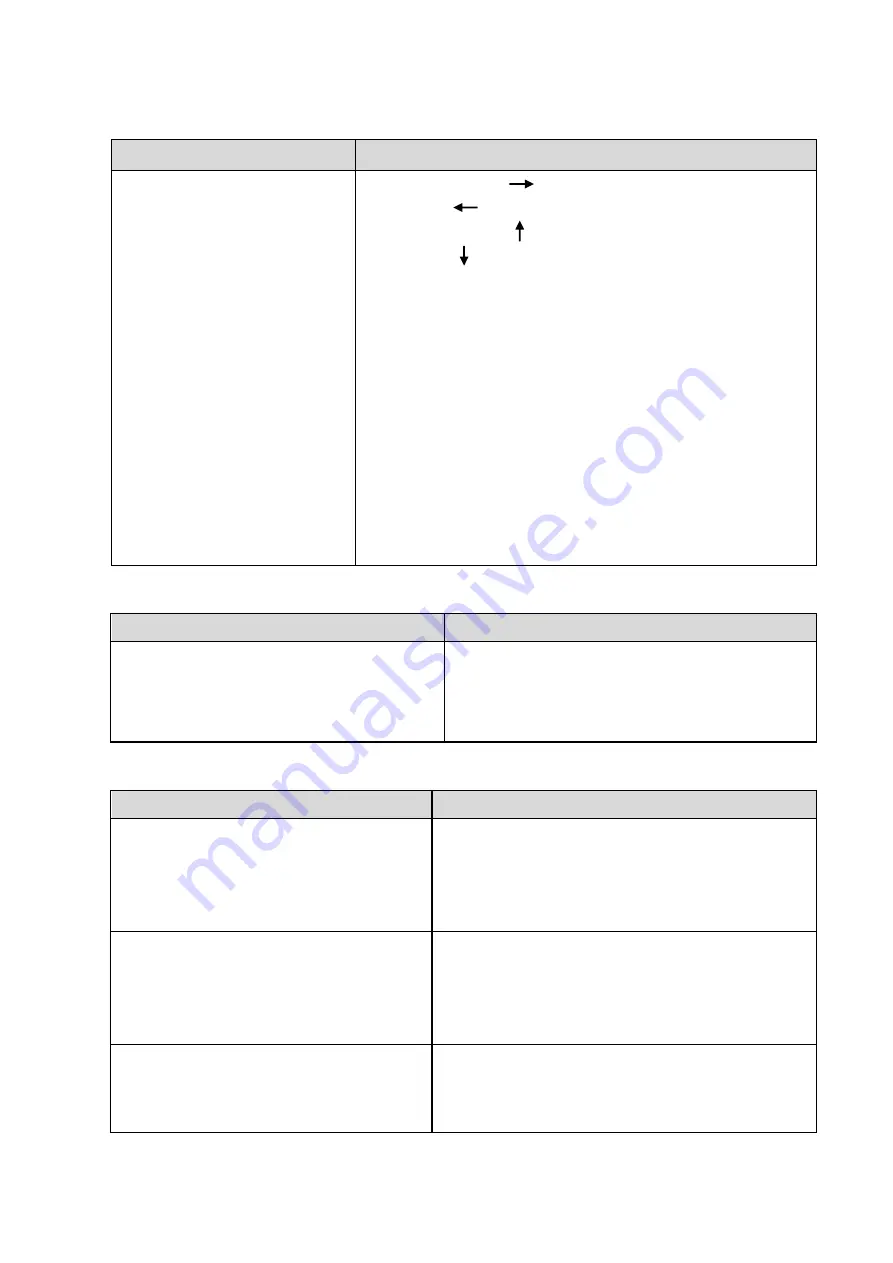
Function and Performance Checking Method 5-3
5.3.2.2
Check the Display
Procedure
Standard
Adjust LCD brightness
Adjust LCD contrast
Display color temperature
adjustment
Click “Cold” or “Warm” in the
[General] page in System Preset
screen.
LCD maintenance
Log in as “Service”, click
[Maintenance] in the Setup
menu, then click [Monitor Test]
to go for the monitor test.
Press “<Fn>+<
>”, the brightness increases; and press
“<Fn>+< >”, the brightness decreases.
Press “<Fn>+<
>”, the contrast increases; and press
“<Fn>+< >”, the contrast decreases.
The LCD color temperature changes correspondingly.
Click each functional button, the LCD responds correctly,
the standard is as follows
1 .Light-spot: 0; flash point: 0.
2. The adjoining dark dots are no more than 3 pairs, and there is
no adjoining dark dot in image area.
3.There is no adjoining dark dots of 3 or more than 3
4.The dark dots are no more than 7 and those in the image area
are no more than 2
5. The distance between bad dots is no less than 5mm.
Note: image area refers to the red, the background is
black/right.
5.3.2.3
Check DVD
Procedure
Standard
DVD-R/W Drive
Check if connection is normal
Press <Eject> button on the drive
Perform DVD reading and writing.
The DVD-R/W driver can be ejected smoothly.
Data reading and writing performs normally
without abnormal noise.
5.3.2.4
Check Peripheral Device
Procedure
Standard
Footswitch:
Connect the footswitch connection, and
check the functions of footswitch according
to the functions listed in Key Config.
Press the freeze key (the right key), image is
frozen, the freeze menu is displayed; press the
key again, image is unfrozen.
Press the key (middle key), color printing starts
Press the print key (left key),B/W printing starts
Video Printer:
Check if the video printer and ultrasound
system are correctly connected. Then
check the function of each key.
Press <Print> key, the printer begins to work, no
image print deficiency or degradation.
Switch video output port
Press <Print> key, the printer begins to work, no
image print deficiency or degradation.
Graph/ text Printer:
Check if the graph/text printer and
ultrasound system are correctly connected.
Then check the function of each key.
Press <Print> key, the printer begins to print, no print
deficiency or degradation.
Summary of Contents for Z6
Page 2: ......
Page 14: ......
Page 16: ...2 2 Product Specifications Left side 9 4 7 5 6 8 ...
Page 72: ......
Page 119: ...Structure and Assembly Disassembly 7 35 图 7 59 Disassembly of Speaker 8 ...
Page 120: ......
Page 132: ......
Page 142: ......
Page 152: ......
Page 168: ......
Page 171: ...Phantom Usage Illustration B 3 ...
Page 172: ......
Page 173: ...P N 046 010452 00 5 0 ...