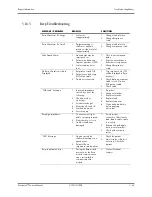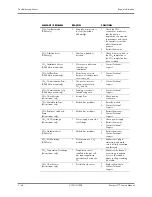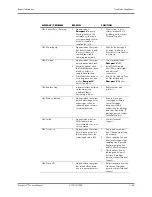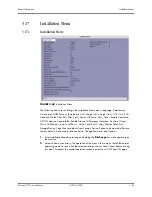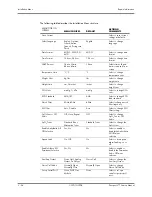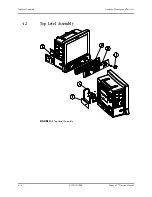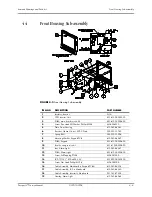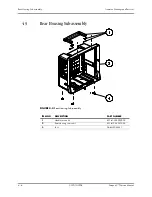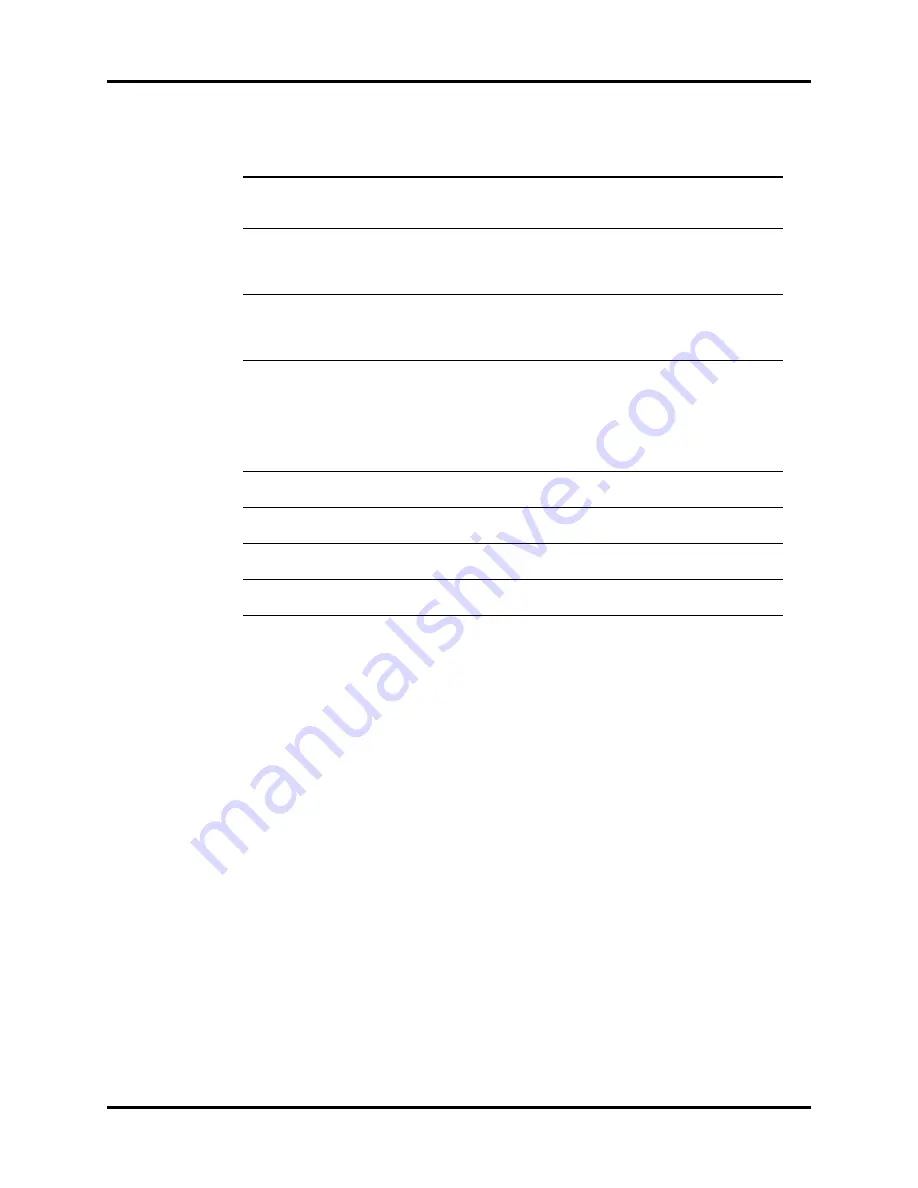
3 - 55
Repair Information
Installation Menu
Transferring Monitor Default Settings
When installing several monitors with identical display and alarm settings, a DPM SB storage
device can be used to copy the settings from monitor to monitor.
1.
Insert the DPM SB storage device into the SB slot of the source monitor.
2.
Access the Installation menu by pressing and holding the
Discharge
key while
powering on the monitor.
3.
Select Copy Monitor Defaults to Storage Device. A status message will report completion
of the transfer.
4.
Remove the DPM SB storage device and insert it into the SB slot of the receiving monitor.
5.
Enter Installation Mode on the receiving monitor by pressing and holding the
Discharge
key while powering on the monitor.
6.
Select Copy Monitor Defaults from Storage Device. A status message will report
completion of the transfer.
7.
Select Save Current and power-cycle the receiving monitor to enter normal monitoring
mode.
Set up Serial Port 2
None, DIAP, Gas
Module
None
Select to set up a
serial output protocol
port.
Copy Monitor Defaults
to Storage Device
Select to copy the
monitor defaults and
settings to the DPM SB
storage device.
Copy Monitor Defaults
from Storage Device
Select to copy the
monitor defaults and
settings from the DPM
SB storage device.
Re-boot in demo mode
Yes, No
No
Set to YES to start the
monitor in demo mode
on next power-up.
Normal monitoring
will resume after
cycling power in
demo mode.
Restore factory
defaults
Select to restore
factory defaults.
Advanced Setup
Select to view/edit
Advanced Setup.
Change Password
Select to change
password.
Options
Select to view/edit
options.
MENU TITLE ON
SCREEN
MENU CHOICES
DEFAULT
ACTIONS/
COMMENTS