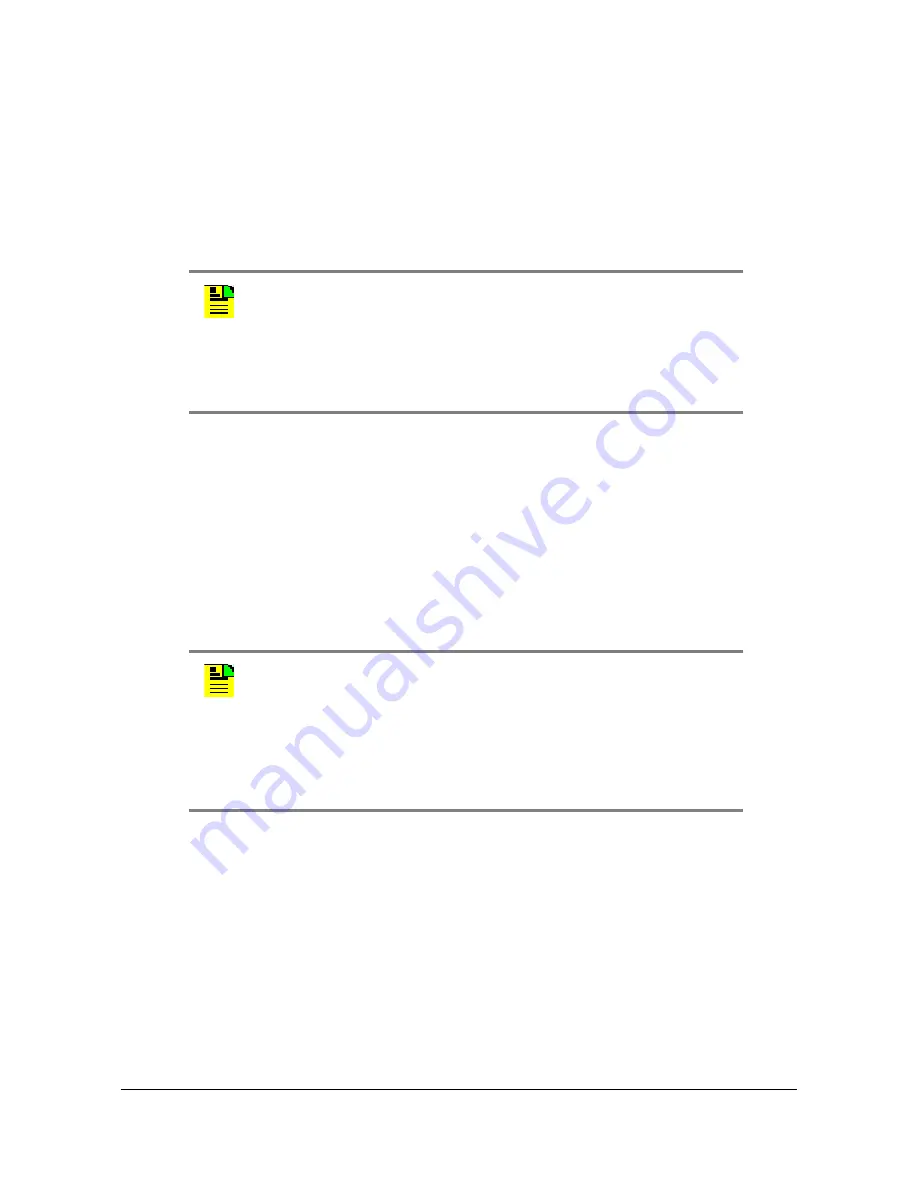
86
SyncServer 600 Series User’s Guide
098-00720-000 Revision B – April, 2016
Chapter 4
Navigation Windows
Timing Configuration Windows
The Timing tab on the dashboard provides access to windows to enable time and
holdover sources, manually set time, set the time zone, and to configure format of
the serial output.
Timing - Input Control Window
Use this window to enable external time and frequency references, and manually
set the time when no external time reference will be supplied. There are special
limitations associated with this mode of operation, as described on the form itself. If
"Ignore UTC corrections" is enabled, then local time is not available on the front
panel or the web page.
When using the forced manual time entry mode, the unit should not have NTP
configured as an input reference. Therefore, no NTP devices should configured on
the NTP config page if using this mode.
If the clock state was not free-run when entering manual time mode, then the unit
should be rebooted when leaving manual time mode.
See
.
Note:
The SyncServer 6x0 does not contain a battery-backed real
time clock. Therefore, it will always boot up with a default value for the
system time. This time will be updated when it obtains time from a
time reference such as GNSS, IRIG, or NTP. The default value for the
date is the software build date. This date will be used for the first log
entries when booting up the unit. The time will change to local time
during the boot-up process if a time zone has been configured.
Note:
If "Forced Manual Time Entry" is selected on the Input Control
form (while Time of Day status = Freerun), or if time is set from
front-panel, the unit may not lock to GNSS upon return to the
"External Time Sources" setting on the Input Control form.
The workaround for this is to disable GNSS (and apply) after setting
the unit to "External Time Sources". Then enable GNSS again (and
apply).
















































