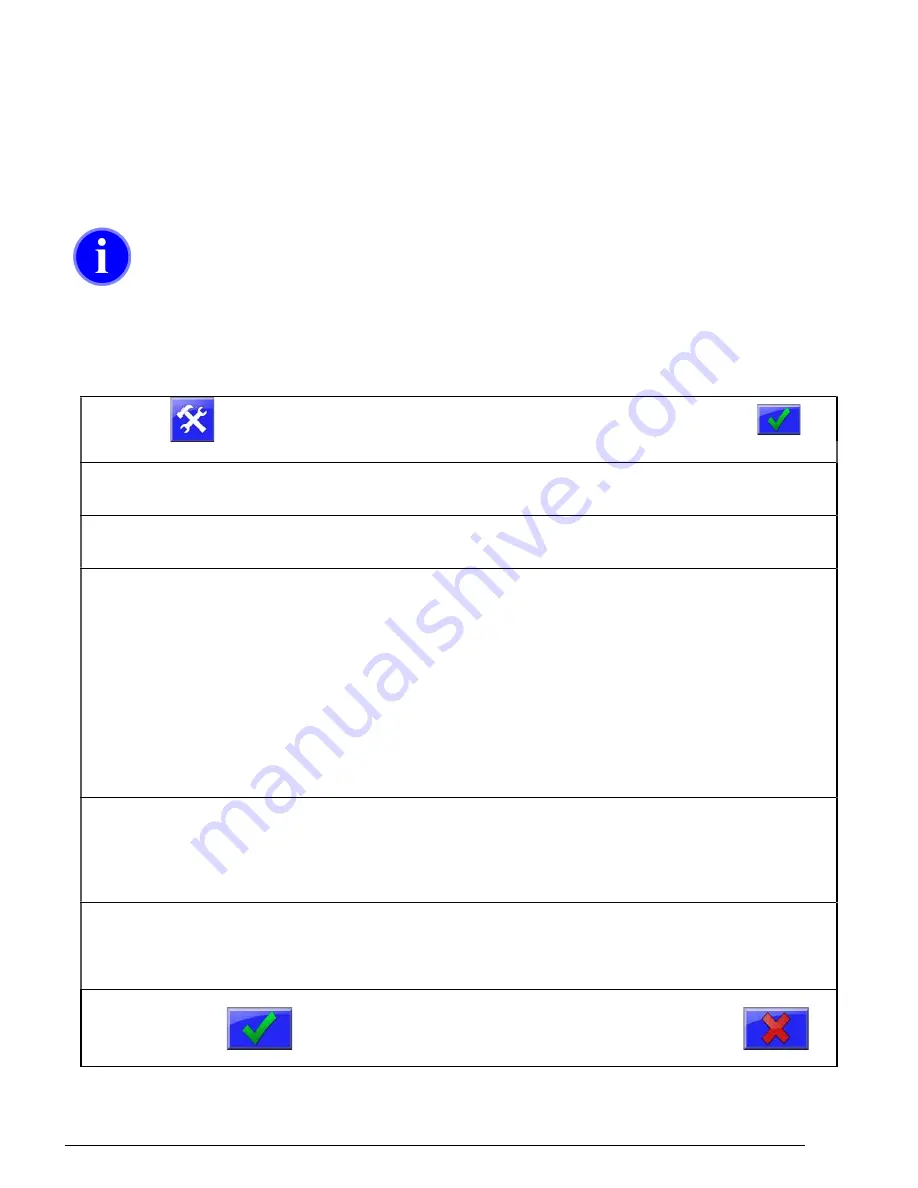
73
Monitoring System Accuracy
Cycle Printout Information
The best way to monitor system accuracy is to connect a USB Flash Drive to the USB port and turn the Print Cycle
Diagnostics ON. The controller will then automatically print full output information after every cycle to a file on the
USB Flash Drive in a plain text file format or CSV spreadsheet format.
Notes about printing to a USB drive
When saving printout information to a USB drive, the controller will create a file labeled CBC_DIAG.TXT (or
CSV)
or use the pre-existing file. New data is appended to the end of the file CBC_DIAG and does not
overwrite existing data within the file.
When Print Cycle Diagnostics is ON (selected), the controller will output a single heading line at the top of each cycle
information section and information lines at the end of each cycle.
Turning on Print Cycle Diagnostics:
Press
Display will prompt for a password.
(default: 22222)
Then press:
Press
System Configuration
Display will show the System Configuration categories.
Press
Print Center
Display will show System Print Options
Press
Print Cycle Options
Display will show Cycle Print Options:
Print Cycle Diagnostics - ON/OFF
Print as CSV File - Comma Separated Values
(spreadsheet format)
Include Header - Title above columns.
Print Cycle By Cycle History - PRINT
Print as CSV File - Comma Separated Values
(spreadsheet format)
Include Header - Title above columns.
Toggle
Print Cycle Diagnostics
ON
With Print Cycle Diagnostics turned ON, you have the option to
print as a CSV file, formatted as comma separated value file that
can be opened in a spreadsheet program such as Excel. A title
header to the columns can also be included in the CSV file.
Also available in this screen is an option to print a 250 cycle history to USB. With this printout you
have the option to print as a CSV file, formatted as comma separated file that can be opened in a
spreadsheet program such as Excel. A title header to the columns can also be included in the CSV file.
Press
To save and exit or press the red X to cancel and
exit.
Summary of Contents for FLEXBUS Lite
Page 6: ...6...
Page 10: ...10 Blender Parts Key...
Page 13: ...13...
Page 100: ...100 Technical Drawings...
Page 101: ...101...
Page 102: ...102...
Page 103: ...103...
Page 104: ...104...
Page 105: ...105...
Page 106: ...106...
Page 107: ...107...
Page 108: ...108...
Page 109: ...109...
Page 110: ...110...
Page 111: ...111...
Page 112: ...112 FCA INSTALLATIONDIAGRAM...
Page 113: ...113 WSB 4088 IO wiring diagram 120V...
Page 114: ...114 D WSB E0001 Electrical Diagram WSB Export Single Phase...
Page 115: ...115 D WSB E0002 Electrical Diagram WSB Export 3 Phase...
Page 116: ...116 D WSB E0003 Electrical Diagram WSB Export 1800 3 Phase...
Page 117: ...117 D WSB E0004 Electrical Diagram WSB Export Maxibatch...
Page 118: ...118 D WSB P0001 Pneumatic Diagram WSB with Non Removable Hoppers...
Page 119: ...119 D WSB P0002 Pneumatic Diagram WSB with Removable Hoppers...
Page 120: ...120...
Page 138: ...138 Flexbus Lite Wiring Diagrams...
Page 139: ...139...
Page 140: ...140 Flexbus Lite Component Map...






























