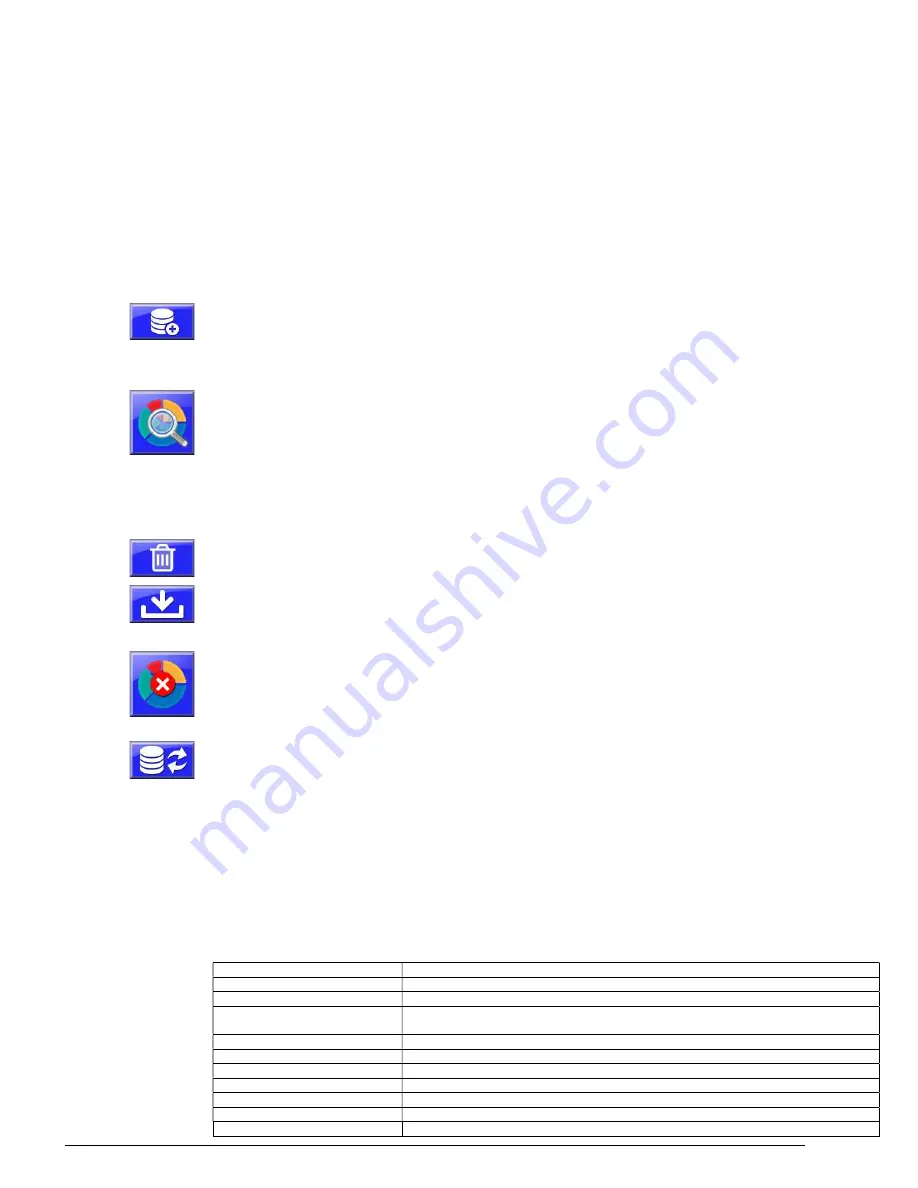
43
Recipes Database
When enabled a button labeled RECIPE will display on the controller main screen. This
option allows operators to create, store, edit and load up to 99 detailed recipes within the
blender’s onboard recipe database. The recipe database can be exported edited and
imported into any WSB 4088 controller. Press the Recipe button to enter the Recipes
screen. The Recipe screen displays: A 99-recipe capacity database (1 through 99) with
recipe names. Use the up/down arrows to navigate the 99-recipe database. Also
displayed is the currently selected recipe from the database with component number, type
and settings and the original recipe loaded from the database (if one was loaded).
Create Recipe –
Pressing an empty space in the recipe database table enables the
Create Recipe button. Pressing the Create Recipe button prompts to save the current
settings and types loaded in the blender as a new recipe. Once saved, this recipe can
be examined and edited.
Examine Recipe –
Pressing an existing recipe in the recipe database table enables the
Examine Recipe button. Pressing the Examine Recipe button displays a table
containing recipe details that can be edited including: Recipe number (non-editable),
recipe name, and up to 12 components with material type (R=regrind, N=natural,
A=additive), material setting and material name. Touch any enabled field to edit.
Disabled components are not accessible directly but can be enabled by editing the type
of an enabled component. Material and Recipe names are limited to 8 characters.
Delete Recipe –
Pressing an existing recipe in the recipe database table enables the
Delete Recipe button. Press the Delete Recipe button to delete the selected recipe.
Load Recipe –
Pressing an existing recipe in the recipe database table enables the
Load Recipe button. Press the Load Recipe button to load the selected recipe into the
blender.
Clear Loaded Recipe –
When a recipe from the recipe database has been loaded into
the blender, the recipe name and material names will display on the Home Screen. To
remove the material names from the Home Screen components, press the Clear
Loaded Recipe button.
Recipe Database Import/Export –
The Recipe Database button is used to export the
existing recipe database out of the blender or import a new recipe database into the
blender. Import and export requires a USB flash drive be connected to the USB port.
The database is an editable text file. The format of each recipe in the database is
below. Each recipe begins with [R1] through [R99] and ends with E (end of recipe).
Each value in a line is separated with a comma and names of recipes and materials
must be in quotes. To better understand the format, create a few recipes on the
controller and export the database to USB. The file name is RECIPES.TXT. When
creating recipes, the option to run as “% of Natural” or “% of Total” is set separately and
is not stored with the recipe.
[R1]
Recipes 1 to 99 formatted as [R1] to [R99]
N,"Recipe"
Recipe Name. 8-character name. Quotes are required.
C1,1,2000,000,11004,"Regrind", Component, Type, Setting, XT, AL, ”Name”
C1-CC: Component number – C1 through C9 and CA=10, CB-11, CC=12. Each
component is on a new line and each line ends with a comma.
Type – 1=Regrind, 2=Natural, 3=Additive.
Setting – 3-digit or 4-digit. Decimal depends on XT setting.
XT – Location of decimal. 00000=no decimal, 00001=tenths, 00010=hundredths.
AL – AL Alarm parameter. See AL parameter for more info.
Name – 8-character name. Quotes are required.
"PTA",00000
PTA parameter. See PTA parameter for more info.
E
End of recipe
Summary of Contents for FLEXBUS Lite
Page 6: ...6...
Page 10: ...10 Blender Parts Key...
Page 13: ...13...
Page 100: ...100 Technical Drawings...
Page 101: ...101...
Page 102: ...102...
Page 103: ...103...
Page 104: ...104...
Page 105: ...105...
Page 106: ...106...
Page 107: ...107...
Page 108: ...108...
Page 109: ...109...
Page 110: ...110...
Page 111: ...111...
Page 112: ...112 FCA INSTALLATIONDIAGRAM...
Page 113: ...113 WSB 4088 IO wiring diagram 120V...
Page 114: ...114 D WSB E0001 Electrical Diagram WSB Export Single Phase...
Page 115: ...115 D WSB E0002 Electrical Diagram WSB Export 3 Phase...
Page 116: ...116 D WSB E0003 Electrical Diagram WSB Export 1800 3 Phase...
Page 117: ...117 D WSB E0004 Electrical Diagram WSB Export Maxibatch...
Page 118: ...118 D WSB P0001 Pneumatic Diagram WSB with Non Removable Hoppers...
Page 119: ...119 D WSB P0002 Pneumatic Diagram WSB with Removable Hoppers...
Page 120: ...120...
Page 138: ...138 Flexbus Lite Wiring Diagrams...
Page 139: ...139...
Page 140: ...140 Flexbus Lite Component Map...






























