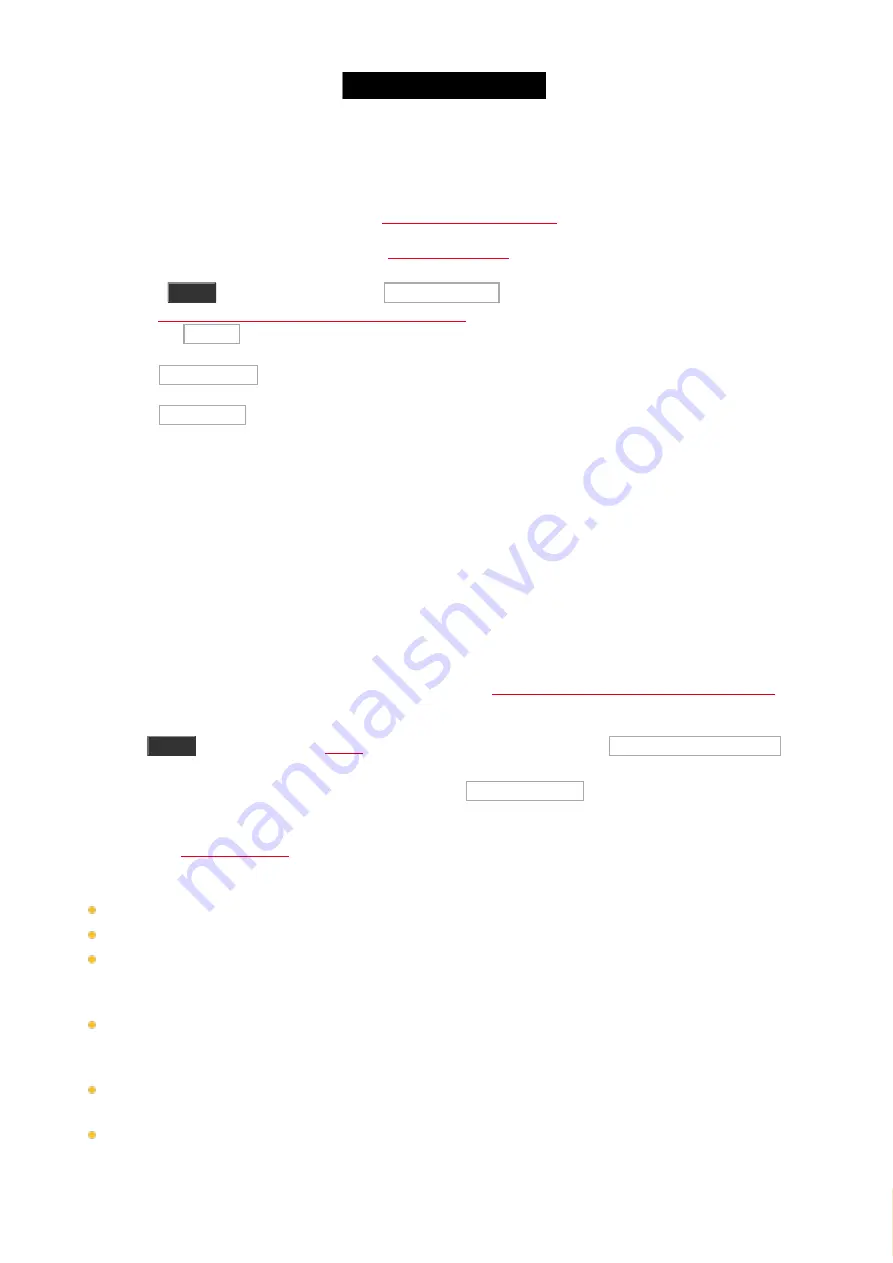
© 2016 MA Lighting T e chno lo gy Gm bH | Da chde ck e rstr. 16 | D-97297 W a ldbütte lbrunn | Ge rm a ny
P ho ne +49 5251 688865-27 | suppo rt (a t) m a -do t2.co m | www.m a lighting.co m
1 of 1
5.2. How to update the console
You can update the software of the dot2 console.
The current software version is displayed in the
1. Download the latest
dot2*.update
2. Insert the USB stick at the back of the console.
3. Press
Setup
and tap under
console
at Software Update .
The
Software Update via System Information window
opens.
4. Tap the Update button.
The console asks, if you want to save the show file.
5. Tap Save Showfile .
The console copies the update files and asks if you want to reboot now.
6. Tap Reboot Now .
The console reboots and install update files.
The new software version is ready to use.
5.3. How to add and patch fixtures
On this page we'll have a look at the workflow when adding and patching fixtures in our show. We'll also look at
removing fixture types that we don't use.
A new and empty show
In a new and empty show we need to add some fixtures before we can do anything with the dot2. If you already
have some fixtures in your show, then you can jump down to the
Adding fixtures in a show with fixtures section
of this
help page.
Press the
Setup
menu. Here you'll find a button called Patch & Fixture Schedule .
Please tap this button. Now we can see a list of all the fixtures (we don't have yet) in our show. Right now it very
empty; we need to add some fixtures. Tap the button called Add New Fixtures on the right side of the right
screen.
view. Here we have 6 different green input fields where we need to adjust the
content. The 6 different things we need to define is:
Type
- This is the fixture type we want to add to our show
Quantity
- This is the amount of the above selected fixture type we want to add.
ID
- This is the fixture ID number of the first fixture we want to add. If you add more than one fixture then they will
be enumerated from this number. Two fixtures can't have the same ID number and all fixtures need to have a ID
number.
Name
- This is the suggested name for the fixture. You can change this to whatever you want. If you end the
name with a space and then a number, then the fixtures will be enumerated from this number - if you add more
than one fixture.
Patch
- This is the DMX patch address of the first fixture you add. If you are adding more than one, then the
fixtures will be patched at the next available address from this number.
Offset
- This can be used to automatically add empty DMX channels between your fixtures.
106






























