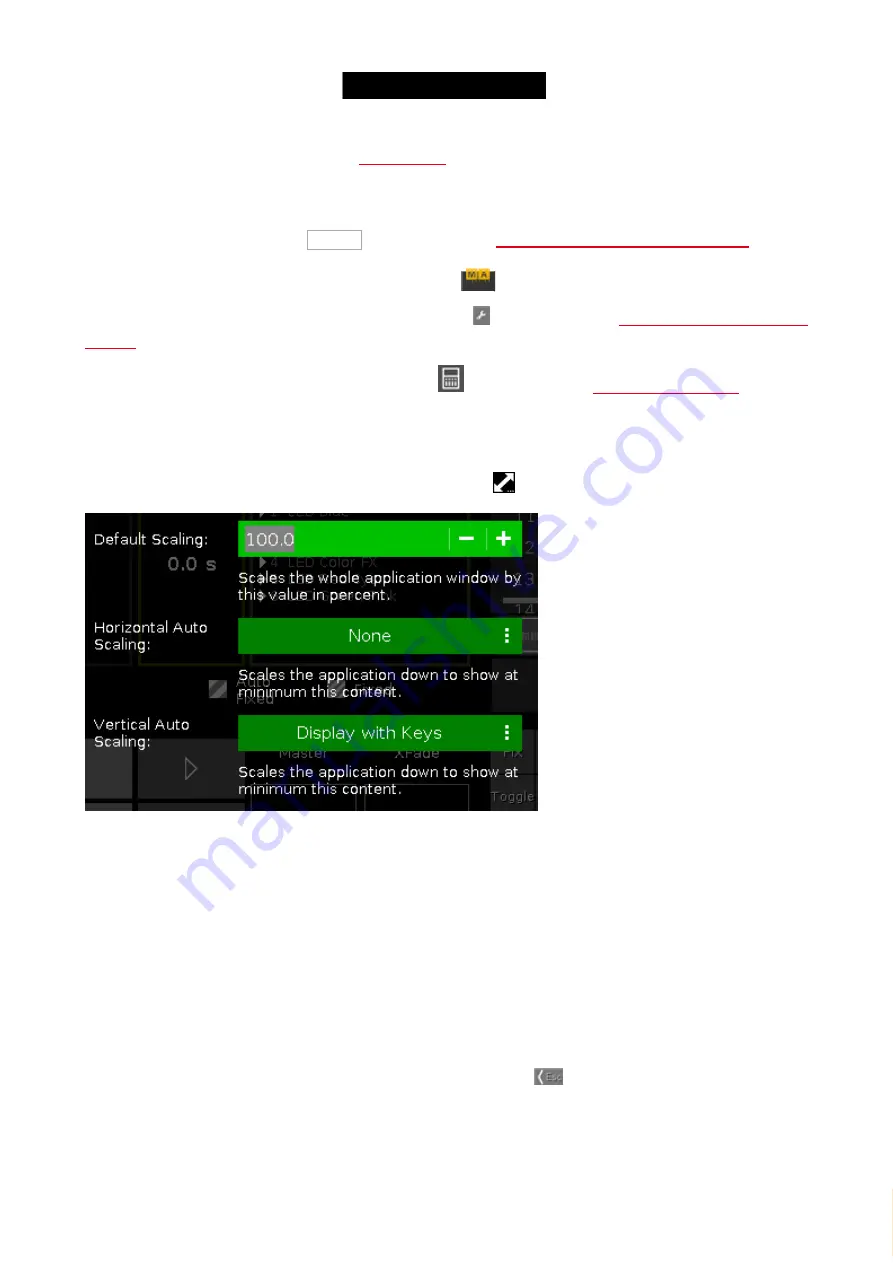
© 2016 MA Lighting T e chno lo gy Gm bH | Da chde ck e rstr. 16 | D-97297 W a ldbütte lbrunn | Ge rm a ny
P ho ne +49 5251 688865-27 | suppo rt (a t) m a -do t2.co m | www.m a lighting.co m
1 of 1
If a function is assigned to an executor, the
If you use the virtual playback view on an external screens with the arrangement
split vertically
or
1 + 2 vertical
, the
cue names will be displayed.
To arrange an external screen, tap More... in the view bar. The
Select View for External Screen Window
opens.
The executor name is displayed now by default. If you press
, the executor numbers will be displayed.
To change the functions of the executor buttons, tap the tool in the title bar. The
To select the wing for the virtual playback, tap the wing
opens.
7.83. Window Settings
To open the dot2 onPC window settings, click a the
scaling icon
in the upper right corner of the dot2 onPC.
In this window, you can adjust the screen scaling.
There are three options available:
Default Scaling:
Adjust the scaling of the dot2 onPC window. Click
-
to make it smaller. Click
+
to make it bigger.
Horizontal Auto Scaling:
Select how many dot2 displays you want see in the dot2 onPC application at minimum.
Vertical Auto Scaling:
Select if you want to see the displays only or the displays with keys at minimum.
To apply the changes and leave the window settings window, click
Esc
in the upper left corner.
365






























