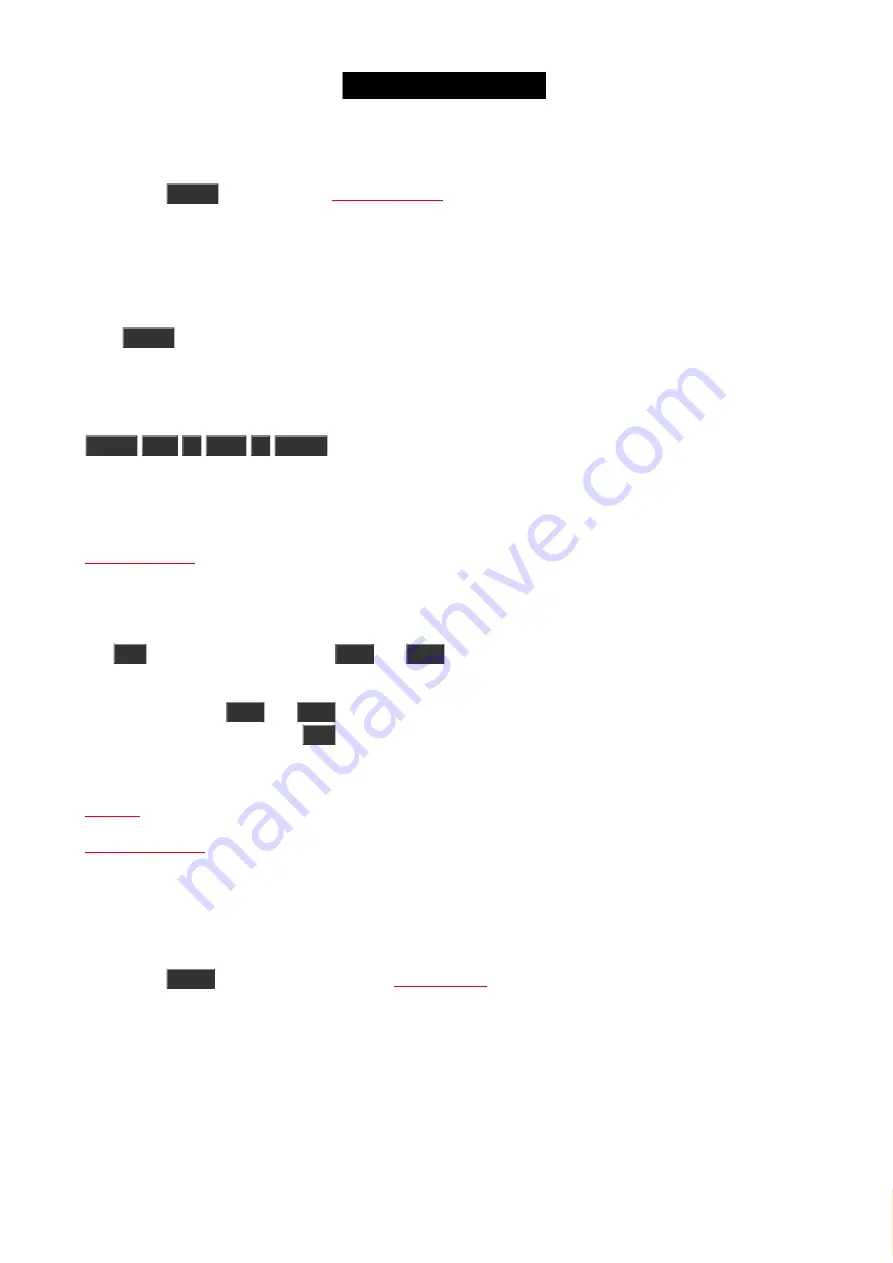
© 2016 MA Lighting T e chno lo gy Gm bH | Da chde ck e rstr. 16 | D-97297 W a ldbütte lbrunn | Ge rm a ny
P ho ne +49 5251 688865-27 | suppo rt (a t) m a -do t2.co m | www.m a lighting.co m
1 of 1
6.56. Select key
Pressing the
Select
.
This can be used to select the fixtures used on an executor.
E.g. you need to select all the fixtures used in the cue list on executor 2:
Press
Select
and now press any of the keys associated with executor number 2.
Or if you need to select the fixtures stored in cue number 3 on executor 5:
Select
Cue
3
Exec
5
Please
Related link
6.57. Set key
The
Set
key is used together with the
Next
and
Prev
key.
This is used when you have selected some fixtures and you want to work with one of the fixtures in your selection.
Then you can use the
Next
and
Prev
keys to step through your fixtures. If you need to reselect all the fixtures in
your selection, then you can press
Set
.
Related links
6.58. Setup key
Pressing the
Setup
key will open and close the
on screen 1.
Here you can change the setup of your show and console. Here you also add and patch fixtures. Please follow the
link above to read more about the setup.
6.59. Speed key
175






























