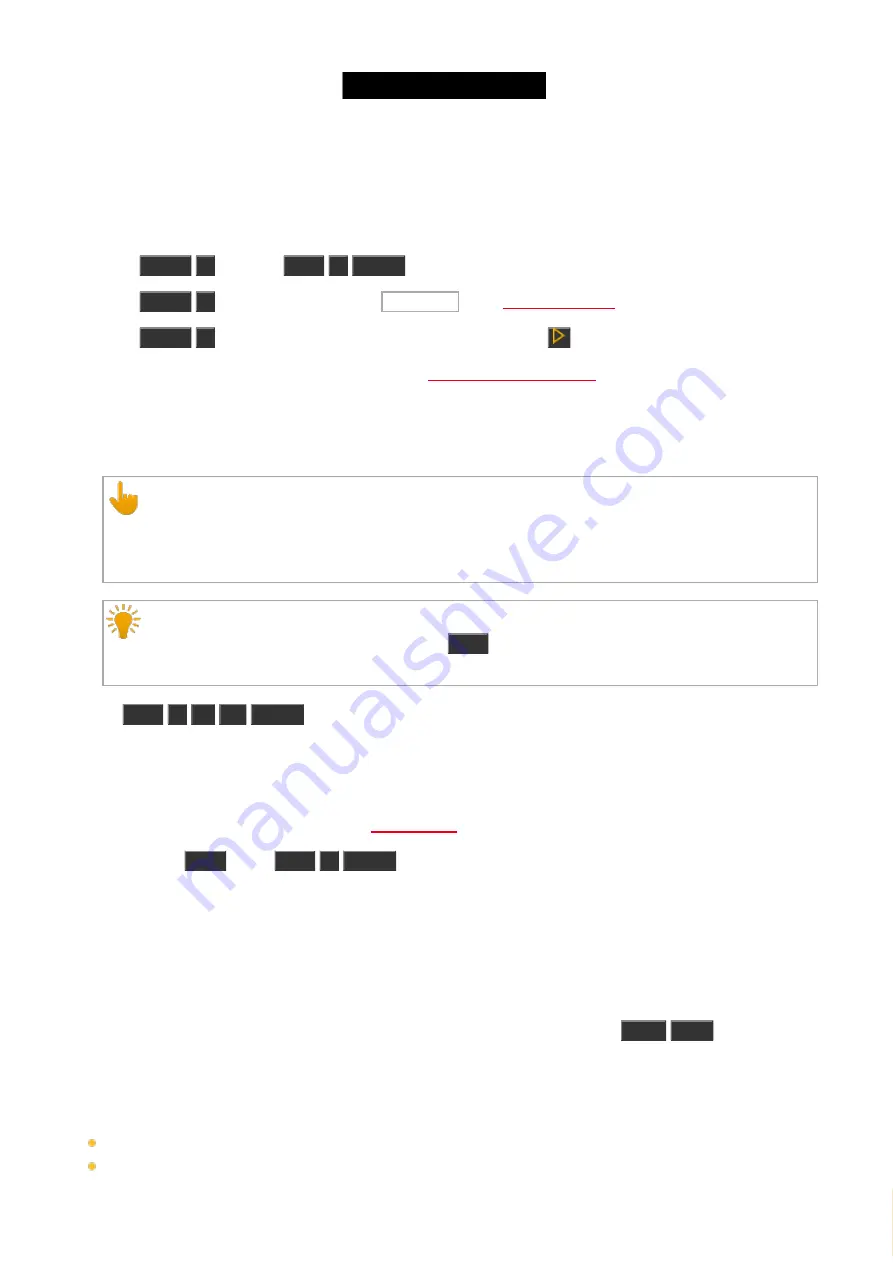
© 2016 MA Lighting T e chno lo gy Gm bH | Da chde ck e rstr. 16 | D-97297 W a ldbütte lbrunn | Ge rm a ny
P ho ne +49 5251 688865-27 | suppo rt (a t) m a -do t2.co m | www.m a lighting.co m
1 of 1
Example 3
Let´s assume, you will delete cue 1 from a executor button 1.
There are three different ways to do this.
a) Press
Delete
1
(= Cue 1)
Exec
1
Please
.
b) Press
Delete
1
(= Cue 1) and tap on the executor 1 in the
.
c) Press
Delete
1
(= Cue 1) and press the respective executor button
on the console.
If a cue list is stored on executor 1, the console ask to
.
Example 4
Let´s assume, you will set intensity of executor 1 at 50 %.
Important:
The physical fader doesn´t move.
To grab the fader again, you have to move the fader once to the actual value.
The fader is working.
Hint:
To apply values to the main executor, type only
Exec
in the command line without an executor
number.
Press
Exec
1
At
50
Please
.
The executor has now 50 %. This is the same as you would move the fader up to 50 %.
Example 5
Let´s assume, you will trigger executor 1 by a
Press the small
Go +
(=Go )
Exec
1
Please
.
Executor 1 is triggered by a Go command. This is the same as your executor button is assigned with a Go command.
8.21. Fade Command
This page describes the syntax and how to use the fade command.
To go to the fade command it is necessary to press another function key before, e.g.
Store
Time
(=Fade).
Description
With the fade command, you indicate fade times
to go to a cue with a fade time
for a new created cue with fade time
404






























