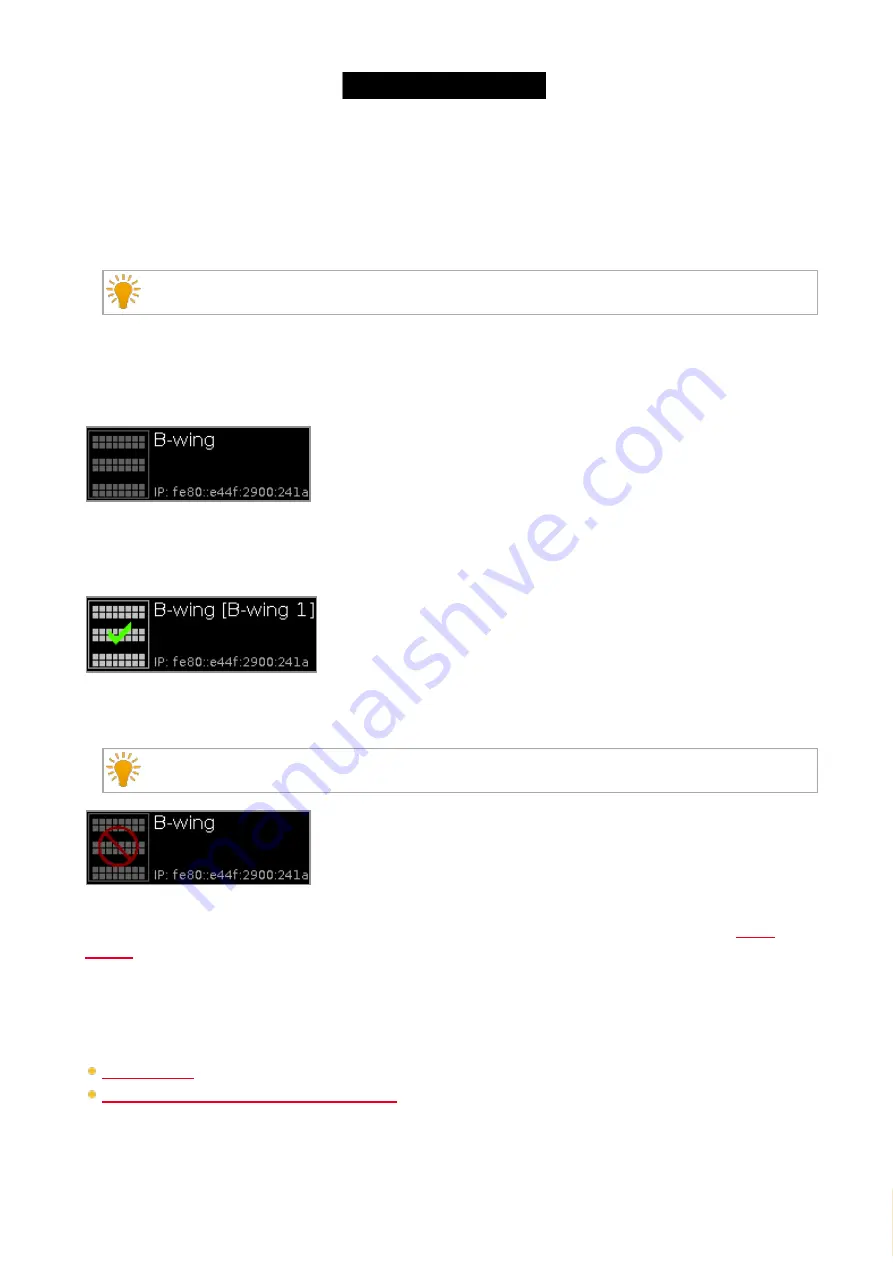
© 2016 MA Lighting T e chno lo gy Gm bH | Da chde ck e rstr. 16 | D-97297 W a ldbütte lbrunn | Ge rm a ny
P ho ne +49 5251 688865-27 | suppo rt (a t) m a -do t2.co m | www.m a lighting.co m
1 of 1
The title bar displays the selected slot.
Available devices
:
Displays all available wings, depending on the selected slot.
A selected device is displayed with an orange bar on the left side of the device.
If a wing is selected in the configure slots window, the buttons on the wing starts to flash.
A button wing or fader wing can have three different status:
1. The wing is displayed without any additional sign.
The wing is connected to the console and is free to assign.
2. The wing is displayed with a green tickmark.
The wing is connected to the console and assigned to a slot.
The assigned slot is written in brackets.
3. The wing is displayed with a red prohibition sign.
The wing is connected to another console and not available.
To assign a wing with a prohibition sign, you need to disconnect the wing on the respective console first.
Assign selected:
Disconnect device:
Tap to disconnect the device from the slot.
Related Links
Wings Window
How to connect Nodes, Wings and dot2 onPC?
7.17. Control Preset Type View
228






























